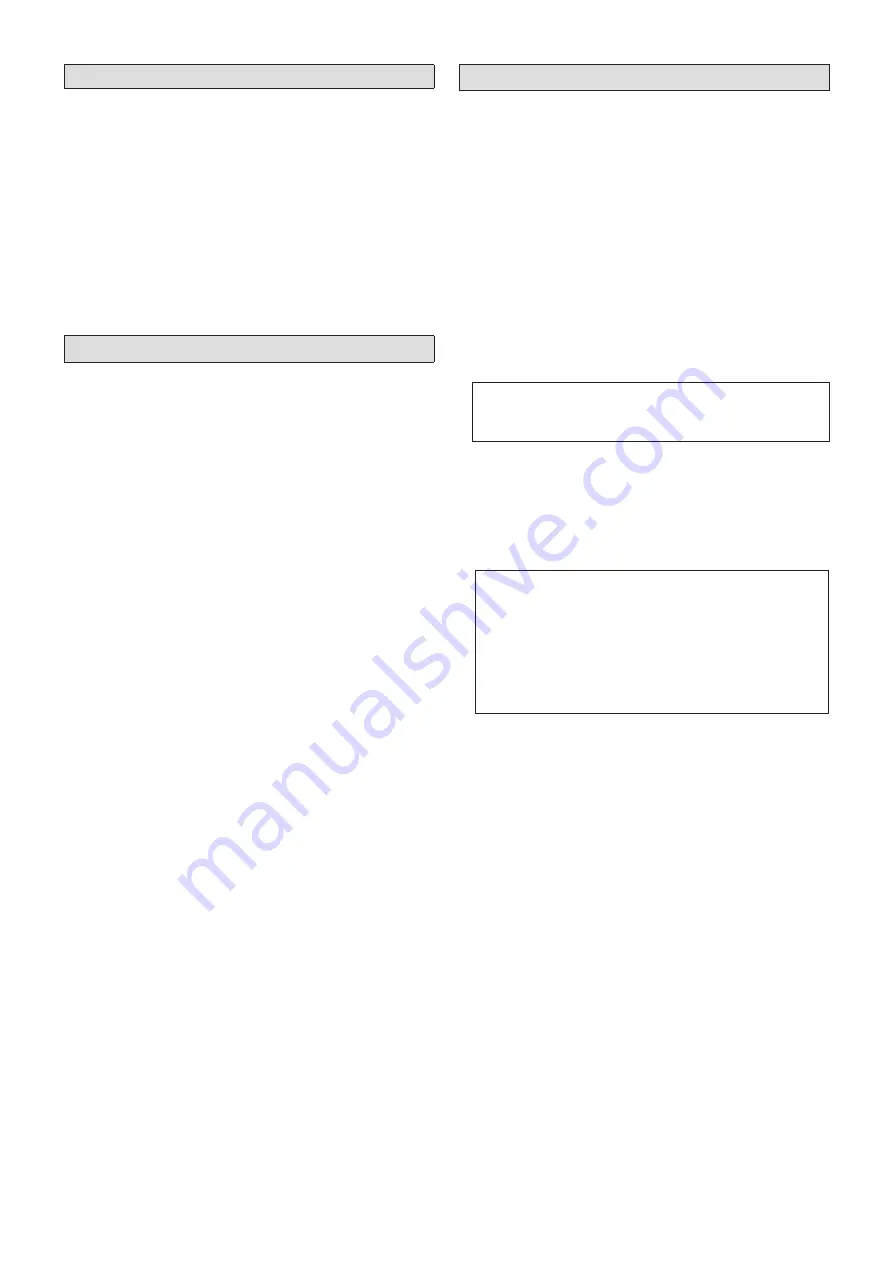
4
5. Verify the software version
1
Turn on the Main Frame and Control Panel.
If multiple Control Panels are connected, turn on all of
them.
2
Press the <SYS> button on the left side of the Menu
Panel to light it, and select the [MAINTENANCE]
[Status] tab in the menu screen.
The system version of the AV-HS6000 is displayed in the
[System Version] field under the [System Version] column.
Verify that the version has been updated to the desired
version.
6. Initialize the AV-HS6000
Initialize the setting data of the AV-HS6000.
1
Press the <SYS> button on the left side of the Menu
Panel to light it, and select the [MAINTENANCE]
[Boot] tab in the menu screen.
2
Select [Initial] in the [Initial] column.
3
Select [OK] in the confirmation screen.
Initialization starts.
The dialog box closes automatically after initialization is
complete.
7. Load project files
Load the project file that you saved before version upgrade
was performed.
1
Insert the memory card on which the project file is
saved into the memory card slot on the AV-HS6000.
2
Press the <PRJ> button on the left side of the Menu
Panel to light it, and select the [PROJECT]
[SD/
SSD] tab in the menu screen.
3
Select [LOAD] in the [SD] column.
The [LOAD] screen appears.
Select the project file to load.
4
Select [OK].
The project file is loaded from the memory card.
p
p
Do not perform the following until the process is complete.
p
p
Eject the memory card
p
p
Turn off the AV-HS6000 Main Frame or Control
Panel
p
p
The dialog box closes automatically after loading is
complete.
Verify that the settings that you loaded have been applied
to the AV-HS6000.
p
p
If plug-in software is installed on the AV-HS6000,
perform the following as well.
1
Press the <PLUG IN> button on the left side
of the Menu Panel to light it, and select the
[Configuration] tab in the menu screen.
2
Set [Enable on boot] to [On] for the plug-in
software you want to start.
3
Turn off the Main Frame and turn it on again.
This completes the software version upgrade procedure for
the AV-HS6000.





