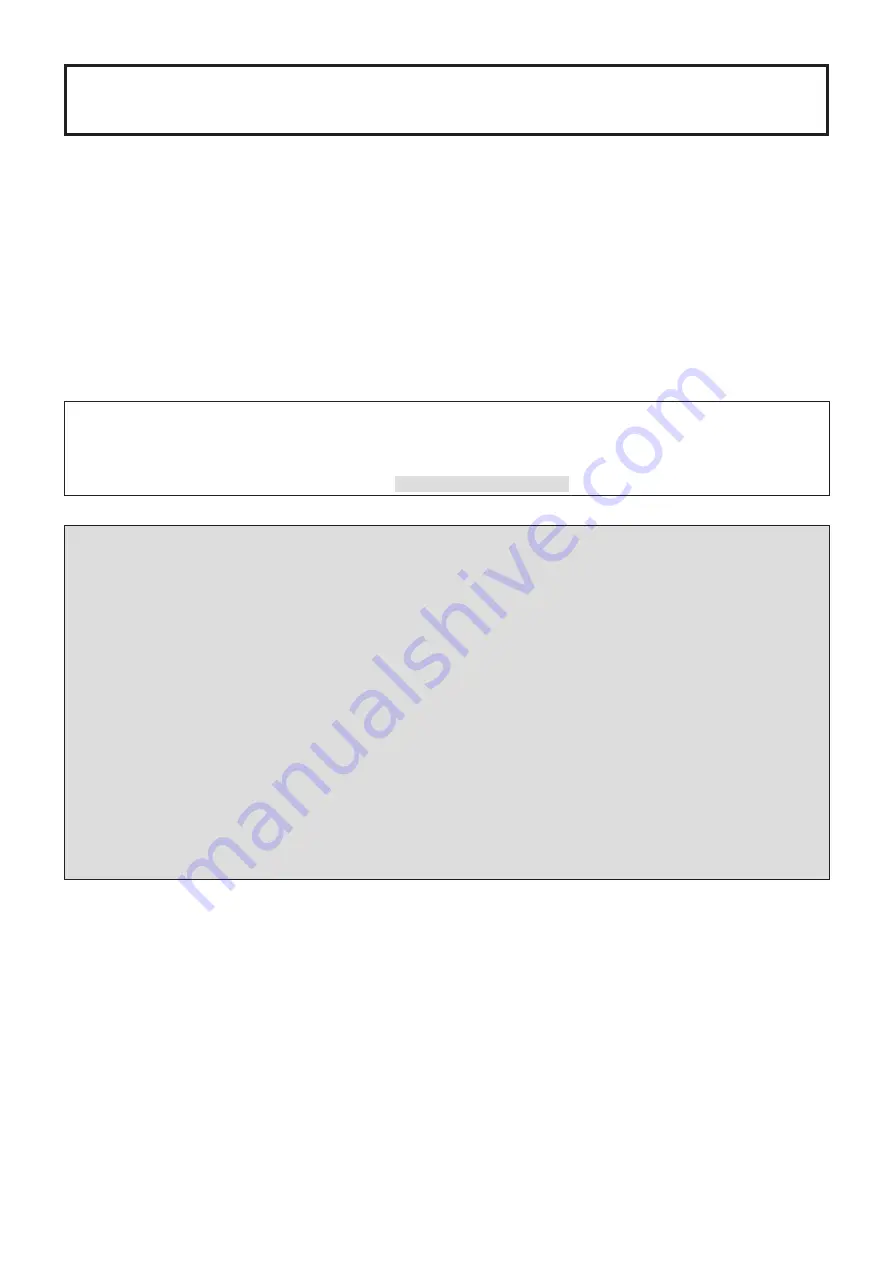
1
2ME Live Switcher AV-HS6000
Firmware Upgrade Guide
Follow the steps below to upgrade the AV-HS6000 software version.
1. Check the software version
2. Save project files
3. Upgrade the Main Frame
4. Upgrade the Control Panel
5. Verify the software version
6. Initialize the AV-HS6000
7. Load project files
This document describes menu operations via the Menu Panel, but you can perform the same operations via a standard DVI
monitor and mouse.
Refer to “Chapter 4 Preparations – Basic menu operations” in the Operating Guide.
A memory card is required to upgrade the AV-HS6000 software version.
p
p
There must be at least 200 MB of free space on the memory card.
p
p
SDXC memory cards are not supported.
p
p
Use a memory card that has been initialized on the AV-HS6000 beforehand.
Refer to “Chapter 5 Basic Operations – Storage
Initializing a memory card
” in the Operating Guide.
Important Notes
Notes on network settings
The following settings will be initialized when upgrading from Ver. 3 or earlier of the AV-HS6000 software.
p
p
<SYS> button
[SYSTEM]
[Network] tab
[Network1] column setting
p
p
<SYS> button
[SYSTEM]
[Network] tab
[Network2] column setting
p
p
<SYS> button
[CTRL PANEL]
[SubPanel1] tab
[Network] column setting
p
p
<SYS> button
[CTRL PANEL]
[SubPanel2] tab
[Network] column setting
The above settings are not saved to project files.
Make a memo of the settings before upgrading the software, and reconfigure the settings after upgrade is complete.
Notes on macro data compatibility
Macro data which stores menu operations performed after pressing the <SYS> button or <CONF> button may not play back
properly after upgrading the software.
Delete macro register memories that contain such recorded operations after upgrading the software, and perform and
register the operations again.
In addition, when upgrading from Ver. 2 of the software to Ver. 3, macro data compatibility issues other than menu operations
performed after pressing the <SYS> button or <CONF> button may occur.
For details, see “Appendix: Notes on Upgrading from Ver. 2 to Ver. 3” on page 5.
W0614TY3066 -FJ
VQT5L08-3





