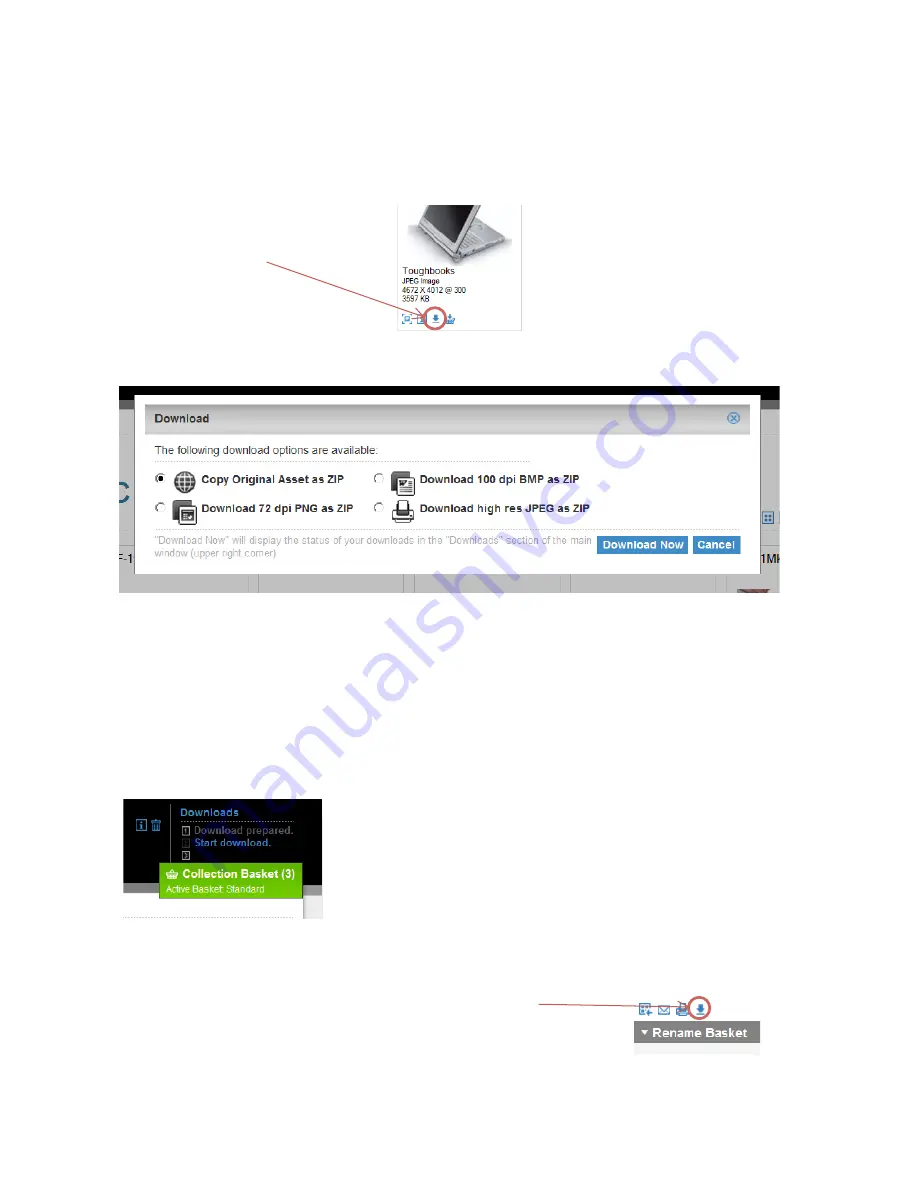
6
Downloading Items from the Asset Library
To download a single item:
A dialogue box will come up with the different file formats you can download the image as:
•
Original Asset –
Downloads the asset ‘as is’. Note that original asset could be a large file, and is
used primarily for creative adaptation.
•
PNG –
Useful for uploading to the web
•
BMP –
Useful for putting in documents and emails etc.
•
JPEG –
Useful for multiple asset downloads.
Once you have chosen your format, click on the ‘Download Now’ button.
In the top right corner, a ‘Downloads’ table will load: Click on step two -
‘Start Download’ you will be prompted to save the ZIP file. Once it is
downloaded, you will need to unzip the ZIP file to use the image. The
default file will be called
PanasonicDigitalAsset.zip
To download multiple files, add them to a basket then view the basket as per the instructions above.
Then, click on the ‘Download Basket’ button:
The same file-type dialogue box as above will come up.
Choose the format you wish to download your files in as above and follow the
instructions above to start downloading and save the file.
Click on the button
under the image you
want to download



























