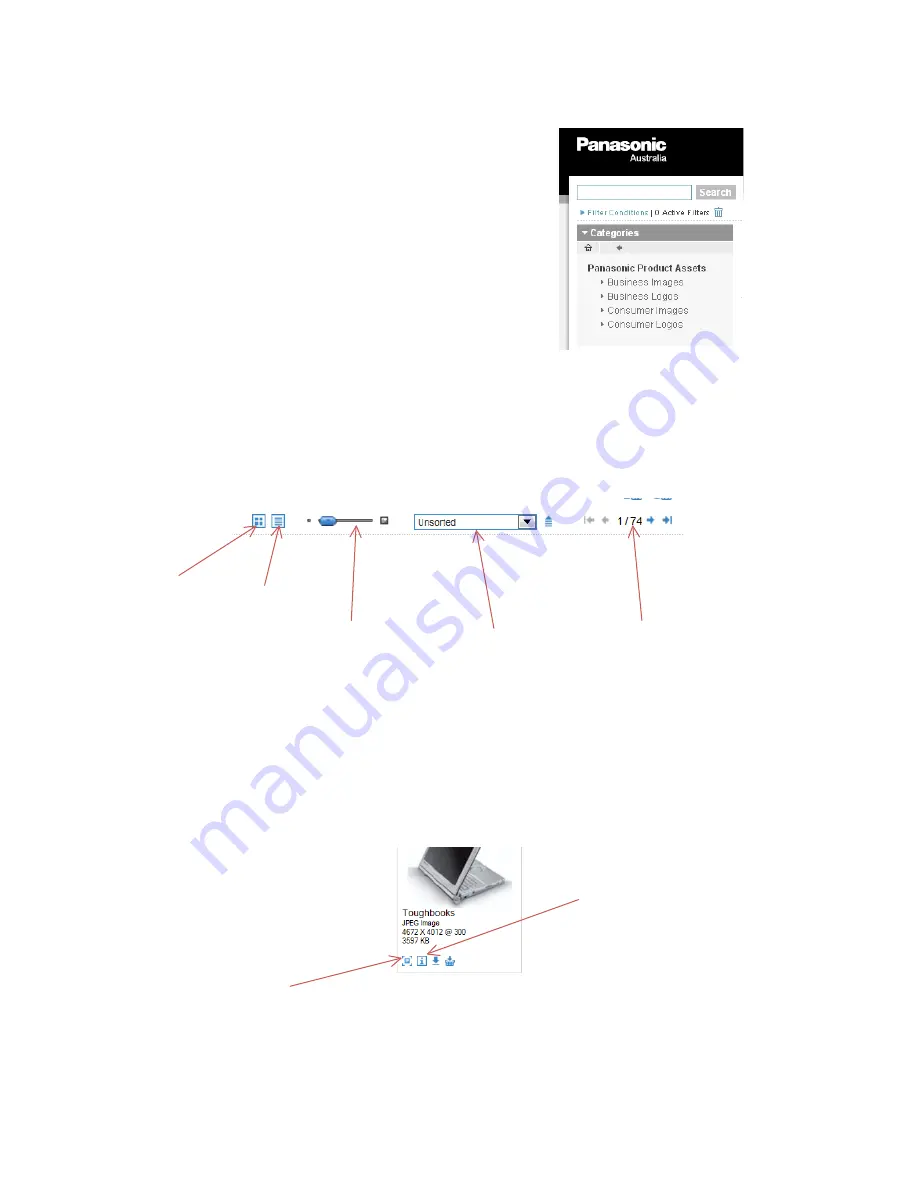
4
Searching for Assets
Once logged in, you can search for assets.
The search tools are located in the top left corner:
You can enter search terms in the blue box. You can search using
specific Panasonic model numbers and/or other search terms. (i.e.
‘Plasma TV’)
There are also multiple categories you can search in. Click on the
arrows to expand the category and select the folder you wish to
search in.
Viewing Search Results
There are different ways of viewing assets you have searched for.
Viewing Assets from Search Results
Once you have found the asset(s) you are looking for, you can click on the image to see the preview.
Alternatively, you can click on the following buttons directly in the search results to view information about
the asset without leaving the search results.
View as
thumbnails
View as a
report (or list)
Use the slider to
adjust the size of
thumbnails
Use the dropdown to
sort through assets
Browse through
pages of results
Preview:
Opens a
dialogue box with a
preview of the
image
Info:
Opens a
dialogue box with a
preview and image
information









