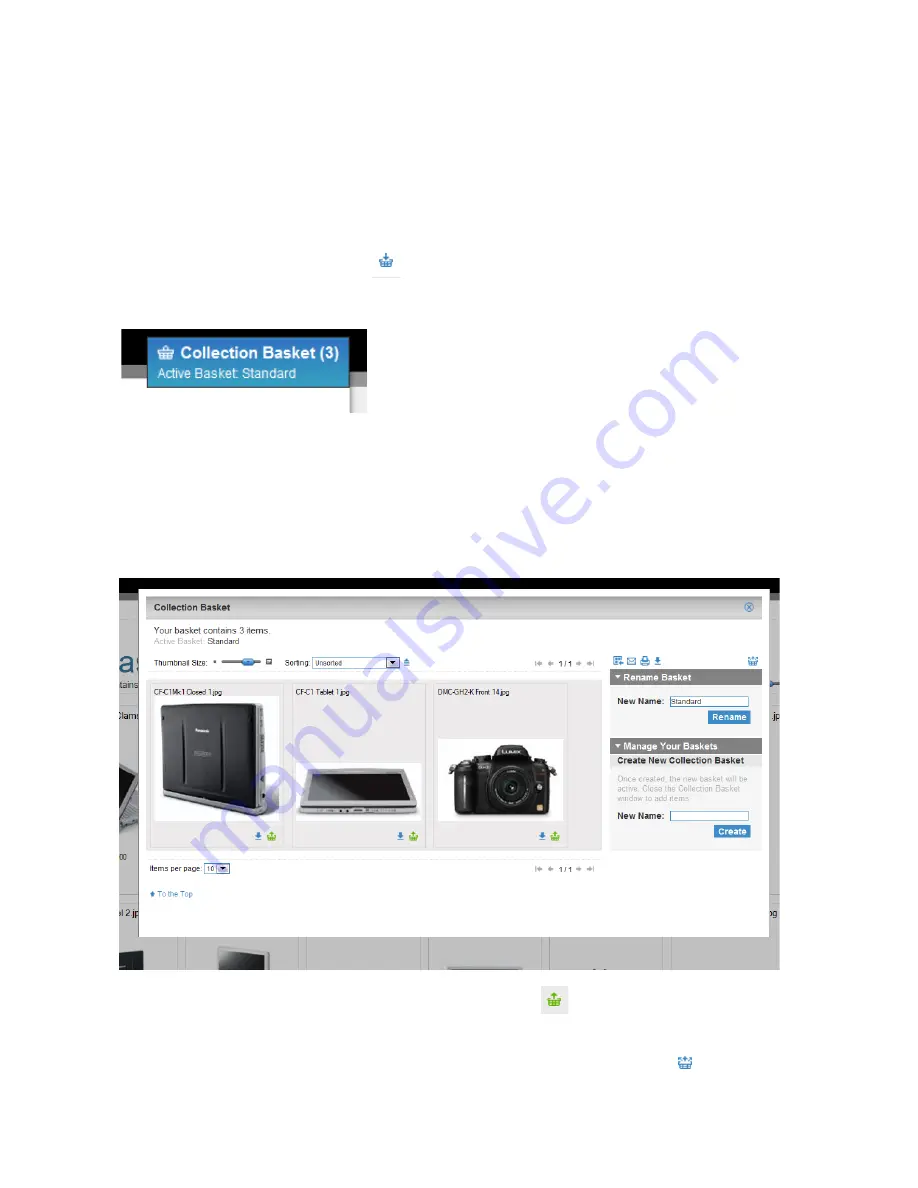
5
Adding Assets to a Collection Basket
After viewing the assets, you can choose which ones you would like to download and add them to a basket.
You can do this from the search results pages or you can go into the image itself and do this.
Either way, click on the ‘Add to Basket’
button. Do this for each image you need.
You can see how many items are in your basket by looking at the box in the top right corner:
(
*In this instance there are 3 images in the basket.
)
Viewing a Basket
To view items collected in your basket, click on the box in the top right corner (see image above).
A dialogue box will come up with the contents of your basket so you can review your items.
To delete items from the basket, click on the ‘Remove from Basket’
button under the images not
needed.
To totally clear your basket, click on the ‘Clear Basket’ image in the top right of the box:
You can rename and reuse your baskets if you wish using the tools on the right hand side (see above
image).









