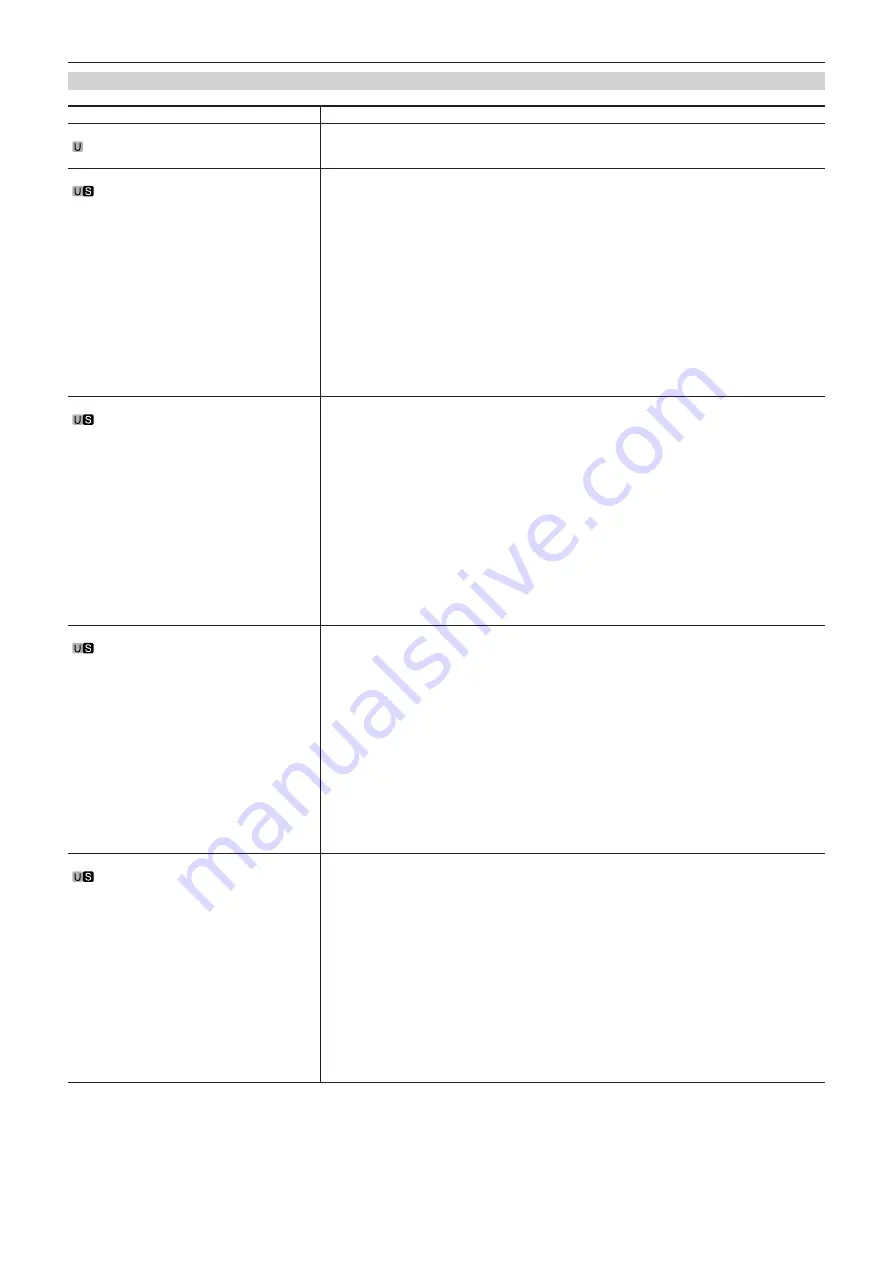
– 48 –
Chapter 4 Menu Operations — Menu list
[SHUTTER SELECT]
Item
Description of settings
[SHUTTER OFF BY ROP]
Selects whether to enable the shutter mode from ROP.
[ENABLE], [DISABLE]
f
Factory setting: [DISABLE]
[POSITION1]
Sets the shutter speed of [POSITION1].
[59.94i]/[59.94p] mode:
[1/100], [1/120], [1/125], [1/250], [1/500], [1/1000], [1/1500], [1/2000]
f
Factory setting: [1/100]
[50i]/[50p] mode:
[1/60], [1/100], [1/125], [1/250], [1/500], [1/1000], [1/1500], [1/2000]
f
Factory setting: [1/60]
[29.97p] mode:
[1/48], [1/50], [1/60], [1/96], [1/100], [1/120], [1/125], [1/250], [1/500], [1/1000], [1/1500], [1/2000]
f
Factory setting: [1/60]
[25p] mode:
[1/48], [1/50], [1/60], [1/96], [1/100], [1/125], [1/250], [1/500], [1/1000], [1/1500], [1/2000]
f
Factory setting: [1/50]
[23.98p] mode:
[1/48], [1/50], [1/60], [1/96], [1/100], [1/120], [1/125], [1/250], [1/500], [1/1000], [1/1500], [1/2000]
f
Factory setting: [1/48]
[POSITION2]
Sets the shutter speed of [POSITION2].
[59.94i]/[59.94p] mode:
[1/100], [1/120], [1/125], [1/250], [1/500], [1/1000], [1/1500], [1/2000]
f
Factory setting: [1/120]
[50i]/[50p] mode:
[1/60], [1/100], [1/125], [1/250], [1/500], [1/1000], [1/1500], [1/2000]
f
Factory setting: [1/100]
[29.97p] mode:
[1/48], [1/50], [1/60], [1/96], [1/100], [1/120], [1/125], [1/250], [1/500], [1/1000], [1/1500], [1/2000]
f
Factory setting: [1/120]
[25p] mode:
[1/48], [1/50], [1/60], [1/96], [1/100], [1/125], [1/250], [1/500], [1/1000], [1/1500], [1/2000]
f
Factory setting: [1/100]
[23.98p] mode:
[1/48], [1/50], [1/60], [1/96], [1/100], [1/120], [1/125], [1/250], [1/500], [1/1000], [1/1500], [1/2000]
f
Factory setting: [1/120]
[POSITION3]
Sets the shutter speed of [POSITION3].
[59.94i]/[59.94p] mode:
[1/100], [1/120], [1/125], [1/250], [1/500], [1/1000], [1/1500], [1/2000]
f
Factory setting: [1/125]
[50i]/[50p] mode:
[1/60], [1/100], [1/125], [1/250], [1/500], [1/1000], [1/1500], [1/2000]
f
Factory setting: [1/125]
[29.97p] mode:
[1/48], [1/50], [1/60], [1/96], [1/100], [1/120], [1/125], [1/250], [1/500], [1/1000], [1/1500], [1/2000]
f
Factory setting: [1/125]
[25p] mode:
[1/48], [1/50], [1/60], [1/96], [1/100], [1/125], [1/250], [1/500], [1/1000], [1/1500], [1/2000]
f
Factory setting: [1/125]
[23.98p] mode:
[1/48], [1/50], [1/60], [1/96], [1/100], [1/120], [1/125], [1/250], [1/500], [1/1000], [1/1500], [1/2000]
f
Factory setting: [1/125]
[POSITION4]
Sets the shutter speed of [POSITION4].
[59.94i]/[59.94p] mode:
[1/100], [1/120], [1/125], [1/250], [1/500], [1/1000], [1/1500], [1/2000]
f
Factory setting: [1/250]
[50i]/[50p] mode:
[1/60], [1/100], [1/125], [1/250], [1/500], [1/1000], [1/1500], [1/2000]
f
Factory setting: [1/250]
[29.97p] mode:
[1/48], [1/50], [1/60], [1/96], [1/100], [1/120], [1/125], [1/250], [1/500], [1/1000], [1/1500], [1/2000]
f
Factory setting: [1/250]
[25p] mode:
[1/48], [1/50], [1/60], [1/96], [1/100], [1/125], [1/250], [1/500], [1/1000], [1/1500], [1/2000]
f
Factory setting: [1/250]
[23.98p] mode:
[1/48], [1/50], [1/60], [1/96], [1/100], [1/120], [1/125], [1/250], [1/500], [1/1000], [1/1500], [1/2000]
f
Factory setting: [1/250]
Содержание AK-UC3000
Страница 9: ...Before using the camera read this chapter Chapter 1 Overview ...
Страница 72: ...This chapter describes how to configure the settings from a computer Chapter 5 Web Screen ...
Страница 92: ...This chapter describes the warning displays and after sales services of the camera Chapter 6 Maintenance ...
Страница 100: ...This chapter describes the specifications of this product Chapter 7 Specifications ...






























