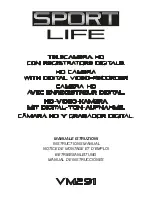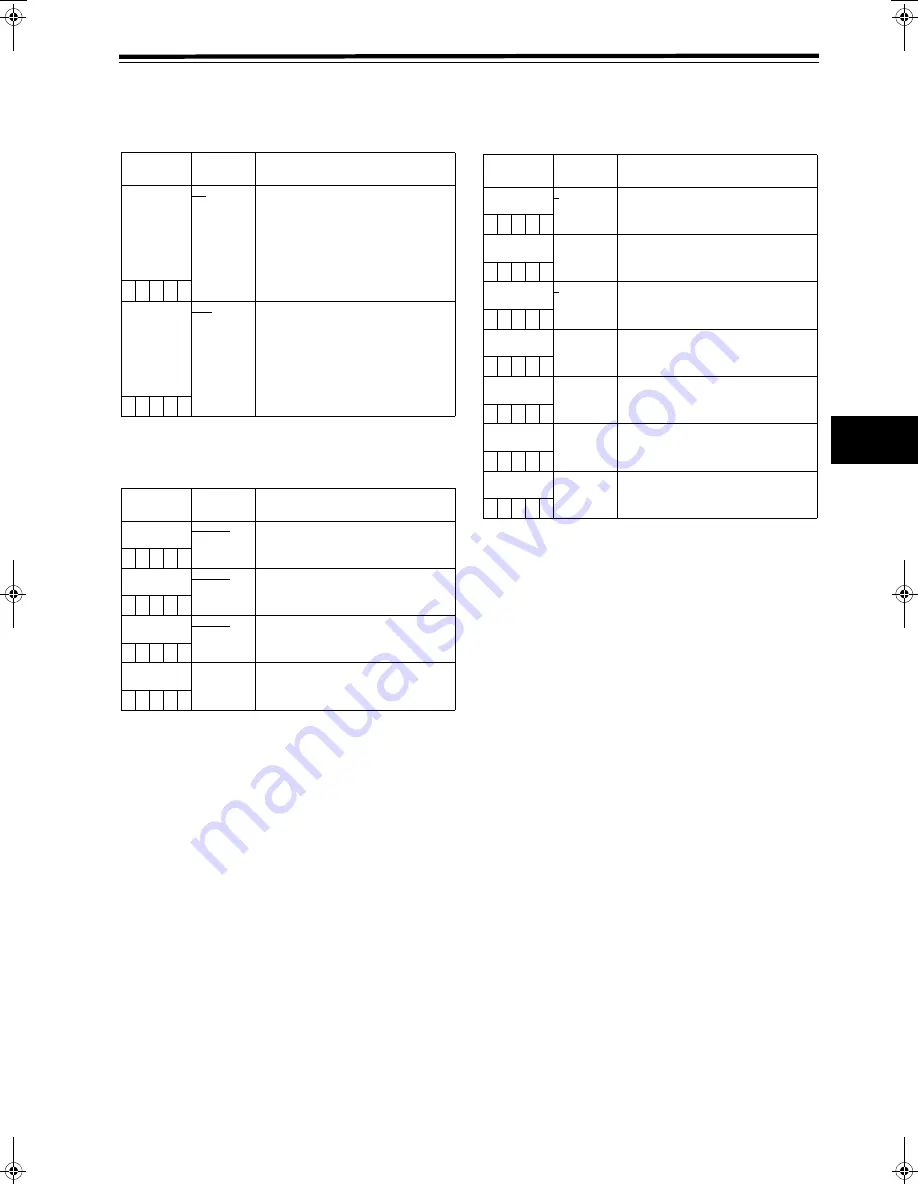
117
8
Chapter 8 Menu Description Tables
(continued)
8-6-7 UMID SET/INFO
<Note>
Please refer to [4-5-6 Setting UMID Information] for the
UMID information setting.
8-7
FILE
8-7-1 SD CARD READ/WRITE
The ____ in the Adjustable Range column indicates the
preset mode.
Items/
Data Saved
Adjustable
Range
Remarks
P.OFF LCD
DISPLAY
ON
OFF
Select whether or not to display the
time code setting and counter
indication on the LCD monitor when the
power is turned OFF.
ON:
Display setting and indication
while the power is turned OFF.
OFF:
Power-down LCD monitor while
camera power is turned OFF.
Setting and indication disabled.
– C U F –
TC OUT
TCG
TCG/TCR
Select the time code to be output to the
time code output connector.
TCG:
Always output time code
generator value.
TCG/TCR:
Display time code generator value in
E-E mode, and time code reader
value in V-V mode.
– C U F –
Items/
Data Saved
Adjustable
Range
Remarks
COUNTRY
NO-INFO
Input the user’s country. NO-INFO is
displayed until the input completes.
– C U F –
ORGANIZATION
NO-INFO
Input the user’s organisation or
company name. NO-INFO is displayed
until the input completes.
– C U F –
USER
NO-INFO
Input the user name. NO-INFO is
displayed until the input completes.
– C U F –
DEVICE NODE
Indicate the product ID number.
– – – – –
Items/
Data Saved
Adjustable
Range
Remarks
R.SELECT
1
:
8
Select the file number to read out.
– – – F –
READ
Read out the data from the SD memory
card.
– – – – –
W.SELECT
1
:
8
Select the file number to write in.
– – – F –
WRITE
Write the camera-recorder’s menu data
to the SD memory card.
– – – – –
CARD CONFIG
Format the SD memory card.
– – – – –
TITLE READ
Read out the title of the data recorded
on the SD memory card.
– – – – –
TITLE1-8:
Up to 8 letters can be set for the title
name.
– – – – –
#,52%''PINKUJDQQMࡍࠫ㧞㧜㧜㧡ᐕ㧤㧝㧢ᣣޓἫᦐᣣޓඦᓟ㧞ᤨ㧡㧥ಽ
Содержание AJ-SPC700E
Страница 123: ...123 MEMO ...