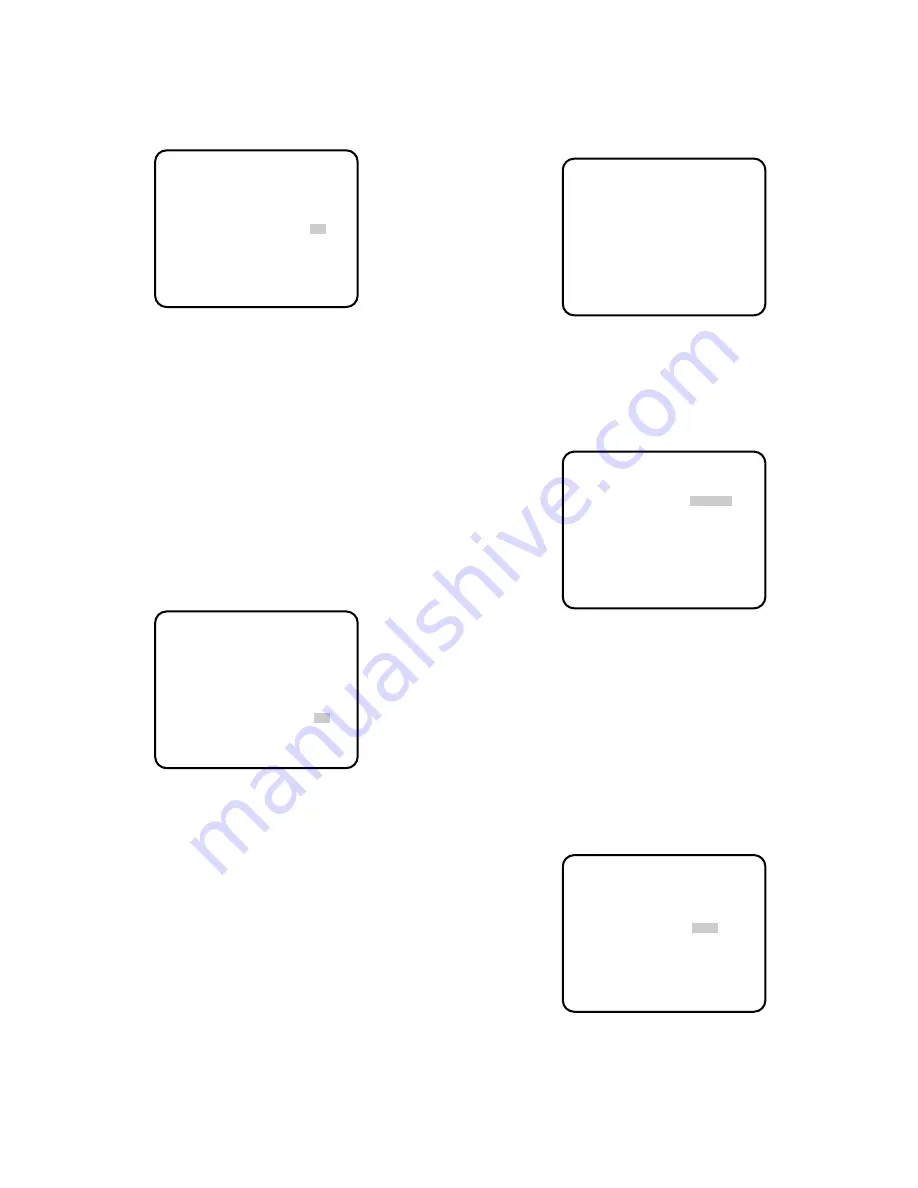
-11-
3. TITLE DISPLAY
This parameter lets you decide whether or not to
have the title displayed.
1. Move the cursor to the TITLE DISPLAY parameter.
* MENU 2 OF 3 *
TITLE SETUP *
TITLE POSITION *
TITLE DISPLAY ON
STILL/ALARM DISP ON
2. Select ON or OFF.
ON:
Title display
OFF:
No title display
The factory setting is ON.
4. STILL/ALARM DISP
This parameter lets you decide whether or not to
have the word “STILL” displayed when a picture is
paused by pressing button 16 (STILL ON), or the
word “ALARM” when the unit receives the alarm
signal.
1. Move the cursor to the STILL/ALARM DISP parame-
ter.
2. Select ON or OFF.
ON:
“STILL” and “ALARM” are displayed.
OFF:
“STILL” and “ALARM” are not displayed.
The factory setting is ON.
* MENU 2 OF 3 *
TITLE SETUP *
TITLE POSITION *
TITLE DISPLAY ON
STILL/ALARM DISP ON
1. BORDER
This parameter lets you select the colour of the bor-
ders that divide the screen.
1. Move the cursor to the BORDER parameter.
2. Select the colour of the borders.
OFF:
No borders
BLACK:
Black borders
GRAY:
Grey (Gray) borders
WHITE:
White borders
The factory setting is WHITE.
2. AUTO SKIP
This parameter lets you select automatic skipping of
channels to which no camera is connected.
1. Move the cursor to the AUTO SKIP parameter.
C. Setting up MENU 3 OF 3 in
MULTIPLEX mode
The content of MENU 3 OF 3 in MULTIPLEX mode
is as shown below.
* MENU 3 OF 3 *
BORDER WHITE
AUTO SKIP OFF
SEQUENCE SETUP *
START SCREEN 1-SEQ
SYSTEM MODE MULTIPLEX
* MENU 3 OF 3 *
BORDER WHITE
AUTO SKIP OFF
SEQUENCE SETUP *
START SCREEN 1-SEQ
SYSTEM MODE MULTIPLEX
* MENU 3 OF 3 *
BORDER WHITE
AUTO SKIP OFF
SEQUENCE SETUP *
START SCREEN 1-SEQ
SYSTEM MODE MULTIPLEX
2. Select ON or OFF.
ON:
Channels to which no camera is connected are
skipped.
OFF:
No channels are skipped.
The factory setting is OFF.
Содержание AJ-FX216
Страница 3: ......





























