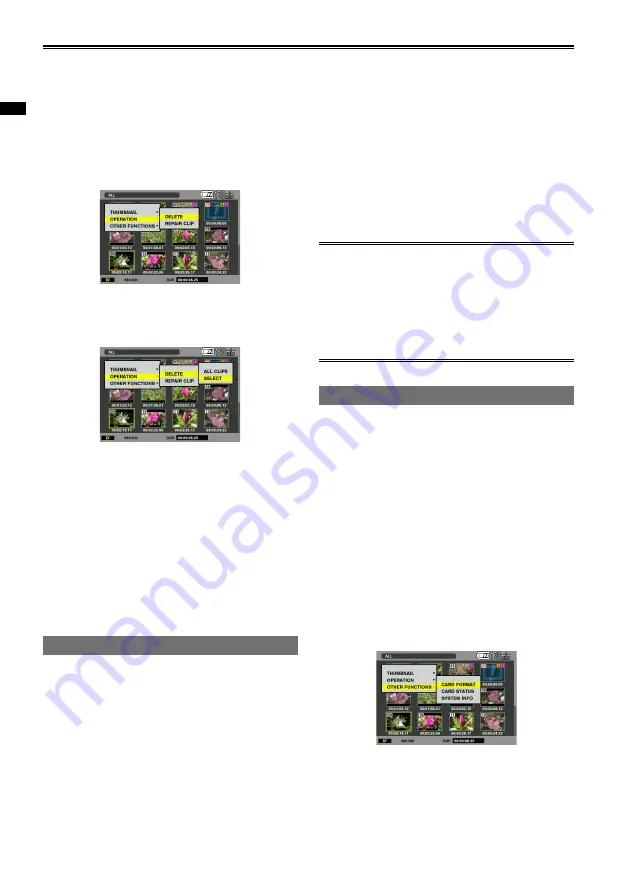
8
Chapter 2: Operations in DV mode
Thumbnail operations (continued)
Deleting selected clips
1
Press the MENU button in the thumbnail
screen.
The thumbnail menu is displayed.
2
Select the DELETE item (Page 114) in the
setting menu OPERATION, and then press
the ENTER button.
3
Select SELECT and press the ENTER
button.
The thumbnail menu closes.
4
Select the clip to delete, and press the ENTER
button.
The clip will be displayed with a red frame.
To cancel a selection, press the ENTER button
again.
5
Press the FUNC/EXEC button.
The confirmation message is displayed.
6
Select YES and press the ENTER button.
The clip is deleted.
Repairing clips
Repairs clips displayed with a yellow faulty clip
indicator.
Clips displayed with a red faulty clip indicator
cannot be repaired.
1
Press the MENU button while the thumbnail
screen is displayed.
The thumbnail menu is displayed.
2
Select the REPAIR CLIP item (Page 114) in
the thumbnail menu OPERATION, and press
the ENTER button.
■
3
Select the clip to repair, and press the
ENTER button.
You can select multiple clips.
4
Press the FUNC/EXEC button.
5
Select YES and press the ENTER button
when the confirmation message appears.
The clip repair function is executed.
If a shot mark has been set, this setting will
be cancelled.
When transferring clip data files to a computer,
for example, be sure to repair the clips with the
camera beforehand.
If you transfer incomplete clips to a computer
before they are repaired, and copy them onto
the SD Memory Card again, you will not be
able to repair the clips.
•
Formatting SD Memory Cards
All data recorded in AVCHD mode and DV
mode will be deleted. Data deleted when
formatting cannot be restored. Be sure to
check carefully before proceeding with this
operation.
Formats SD Memory Cards.
When executed, all data will be deleted.
1
Press the MENU button in the thumbnail
screen.
The thumbnail menu is displayed.
2
Select the CARD FORMAT item (Page 114)
in the thumbnail menu OTHER FUNCTIONS,
and press the ENTER button.
The confirmation message is displayed.
3
Select YES and press the ENTER button.
The SD Memory Card will be formatted.
When in CAMERA mode, format from the
CARD FORMAT item in the setting menu
OTHER FUNCTIONS screen.
•
•
•






























