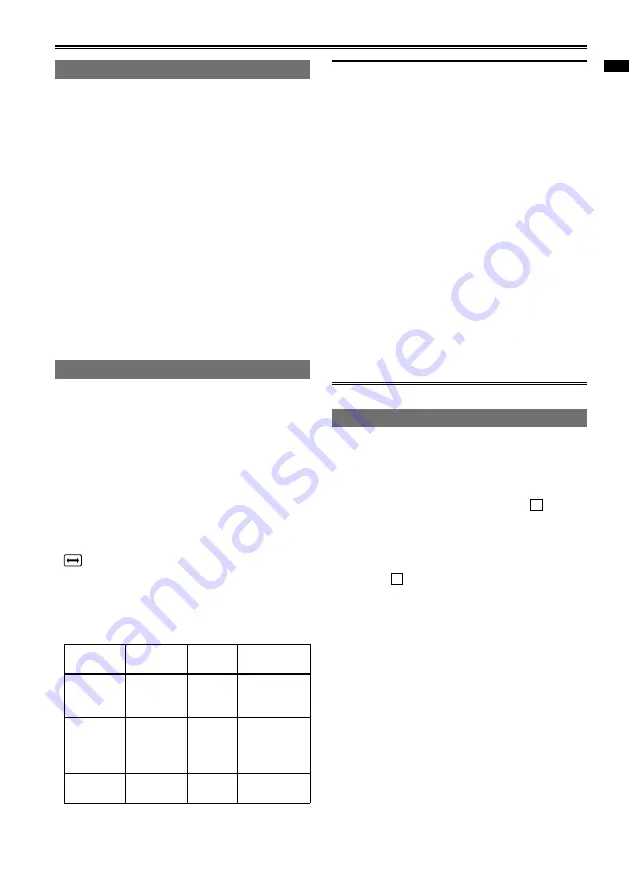
13
Chapter 1: Operations in
AVCHD mode
Shot mark function
The marks attached to the thumbnails of clips
are called shot marks. On the thumbnail screen
monitor you can select only those clips with a
shot mark and display them or play them back.
During recording, when you press the USER
button to which the SHOT MARK function has
been allocated, MARK ON appears in the LCD
monitor or the viewfinder, and a shot mark is set
for the thumbnail of the clip being recorded. If you
press the button again, the shot mark is released.
You can also set or release the shot marks by
performing the thumbnail operations for clips.
(Page 49)
However, note that you cannot set or release shot
marks during playback.
INVALID appears when you cannot set or release
shot marks.
Interval recording
This function allows you to create short videos of
scenes that move slowly over long periods of time
through frame-by-frame recording at specified intervals.
Single frames are recorded at the specified interval,
with 4 frames equaling 1 second of video.
You can specify the interval in CAMERA mode
with the INTERVAL REC item in the setting menu
RECORD SETUP screen.
1 SECOND/10 SECONDS/30 SECONDS/1
MINUTE/2 MINUTES:
Change the recording interval.
OFF:
Disable interval recording.
appears on the screen.
Interval recording will be disabled when shooting
is finished.
Audio recording is disabled.
The PRE-REC function is disabled, even if it is
set.
Example Recording
interval
Shooting
time
Video length
Sunsets
1
SECOND
30 min
to 1 hour
1 min 15 sec
to
min 30 sec
Butterfly
emerging
from
cocoon
10
SECONDS
hr to
4 hr
30 sec to
1 min
Flowers
blooming
30
SECONDS
1 hr to
3 hr
5 sec to
15 sec
The maximum shooting time is 4 hours.
When recording for long periods, use the AC
adaptor to eliminate battery concerns.
•
•
•
•
•
•
•
•
Do not remove the battery or disconnect the
AC adaptor during interval recording. Doing so
may damage recorded image data or result in
data loss.
You cannot change the recording mode while
interval recording is enabled.
Depending on lighting and shooting
conditions, color and focus settings may not
adjust automatically. In such cases, make
adjustments manually.
The digital zoom function, and BLACKFADE
and WHITEFADE functions cannot be used
while INTERVAL REC is enabled.
Set the below values for REC FORMAT when
setting INTERVAL REC. If the settings differ to
the below, INTERVAL REC will be displayed in
gray and disabled.
REC FORMAT: PH 1080/4P
When playing back a recorded video, set the
playback format to 1080/4P.
Photo shooting is disabled.
Even if you have not met 4 frames when you
stop recording, a 1 second video will be created.
•
•
•
•
•
•
•
•
Time stamp function
The date and time of recording can be recorded to
video images.
Select ON in the TIME STAMP item on the settings
menu RECORD SETUP screen.
When the TIME STAMP function is ON,
R
will be
displayed in front of the date and time display in
the viewfinder. In addition, the month display will
change from a numerical value to an English name
display.
The letter
R
display itself will not be recorded to
the video.
The size and position of the time and date
characters recorded to the image will vary
depending on the recording format.
The size and position of the time stamp
characters in external output displays may vary
from the displays in the viewfinder and external
input/output displays.
The recorded time and date display will follow
the settings made in the DATE/TIME item on the
SW&DISP SETUP screen. If this item is set to
OFF, the date and time will not be recorded as a
time stamp.
To avoid date and time displays overlapping
when clips with time stamps recorded are played
with this camera, please set the DATE/TIME item
on the SW&DISP SETUP screen to OFF.
•
•
•
•
•




























