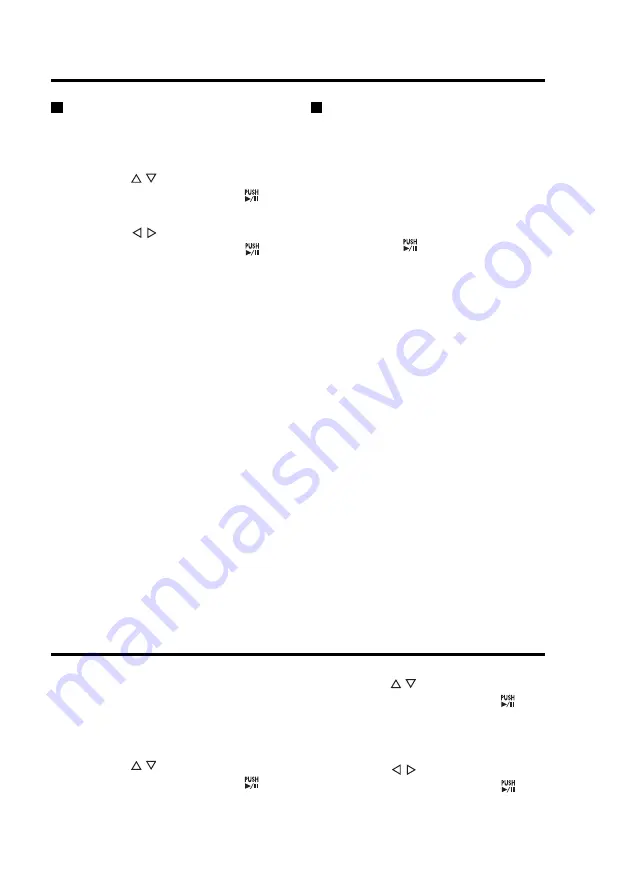
72
Viewing error log data
Use the following procedure to open a
dialog showing up to five of the most
recent errors.
1. Perform steps 1 to 3 in
“Viewing P2 card type and
software version”.
2. This selects [Last Errors].
Press the [ ] button to accept.
This dialog shows the most recent
error data (the items listed below).
• Month/day (MM/DD)
• Hour/minute (HH : MM)
• Error No.
• Error type (Fatal Error/Error)
• Error message (the first 40
characters appear)
Notes:
• Error data with a low priority is also
displayed.
• The following error numbers do
not appear as error log data.
E08601, E28201 to E28203
3. Use the [ , ] buttons to select
[Reboot] and press [
] to
confirm the entry.
The Reboot confirmation screen
appears.
4. Use the [ , ] buttons to select
“Reboot” and press [
] to
confirm the entry.
A reboot takes between 40 to 50
seconds to complete.
Should the operating status of this unit
become unstable, use the following
steps to reboot this unit.
1. Press the [MENU] button.
The Menu appears.
2. Use the [ , ] buttons to select
[Setup/Info] and press [ ] to
confirm the entry.
Viewing P2 card type and
software version
1. Press the [MENU] button.
The Menu appears.
2. Use the [ , ] buttons to select
[Setup/Info] and press [ ] to
confirm the entry.
3. Use the [ , ] buttons to select
[Information] and press [ ] to
confirm the entry.
• This displays P2 card model and
card information. The following
information appears depending on
P2 card type.
P2 cards:
- UNFORMATTED
- CARD PROTECT
- REFORMAT
- CARD ERROR
- CARD FULL
- RUNDOWN
-
∗∗
Days
(
∗∗
: Number of recording days
(see “Format” on page 86))
Cards other than P2 cards:
- VUP CARD
- NO CARD
- ILLEGAL CARD
• This opens the product information
screen that contains the software
version information.
Displaying Product Information
Rebooting this unit
Содержание AG-CPD15P
Страница 138: ...138 MEMO ...
Страница 139: ...MEMO 139 ...






























