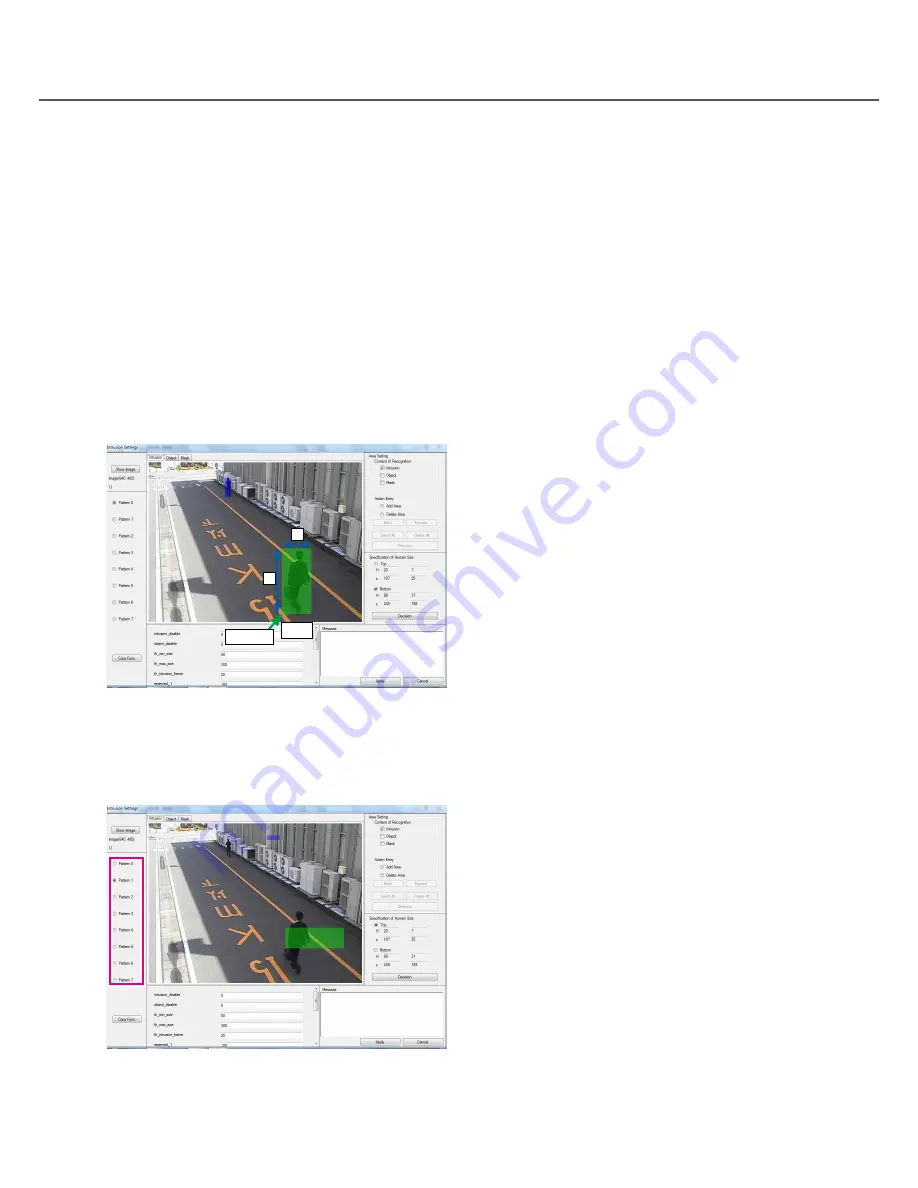
50
51
Validity of image top end and bottom end
The following conditions are required because the image top end and bottom end are the areas that show the
size of the innermost human and the size of the most front human, respectively:
①
The y coordinate of the image top end shall be upper in comparison with the y coordinate of the image bot-
tom end. (The same position for both ends unconfigurable).
②
The H value of the image top end shall be smaller in comparison with the H value of the image bottom end.
③
The V value of the image top end shall be the same or smaller in comparison with the V value of the image
bottom end.
What is "H", "V", "x" and "y" values
"H", "V", "x" and "y" shows the setting size and position of the rectangular that is specified at specifying the
image top end/bottom end and saved in the converted size when Image display area was 640 × 480.
H: Value of the selected rectangular width
V: Value of the selected rectangular height
x: x-coordinate of the center bottom of the rectangular
y: y-coordinate of the center bottom of the rectangular
Pattern switching
Selection among Patterns 0 to 7 allows the parameter to be edited to be changed. After switching Patterns, the
same setting operation is performed on each Pattern.
V
Bottom
×
H
(x, y)






























