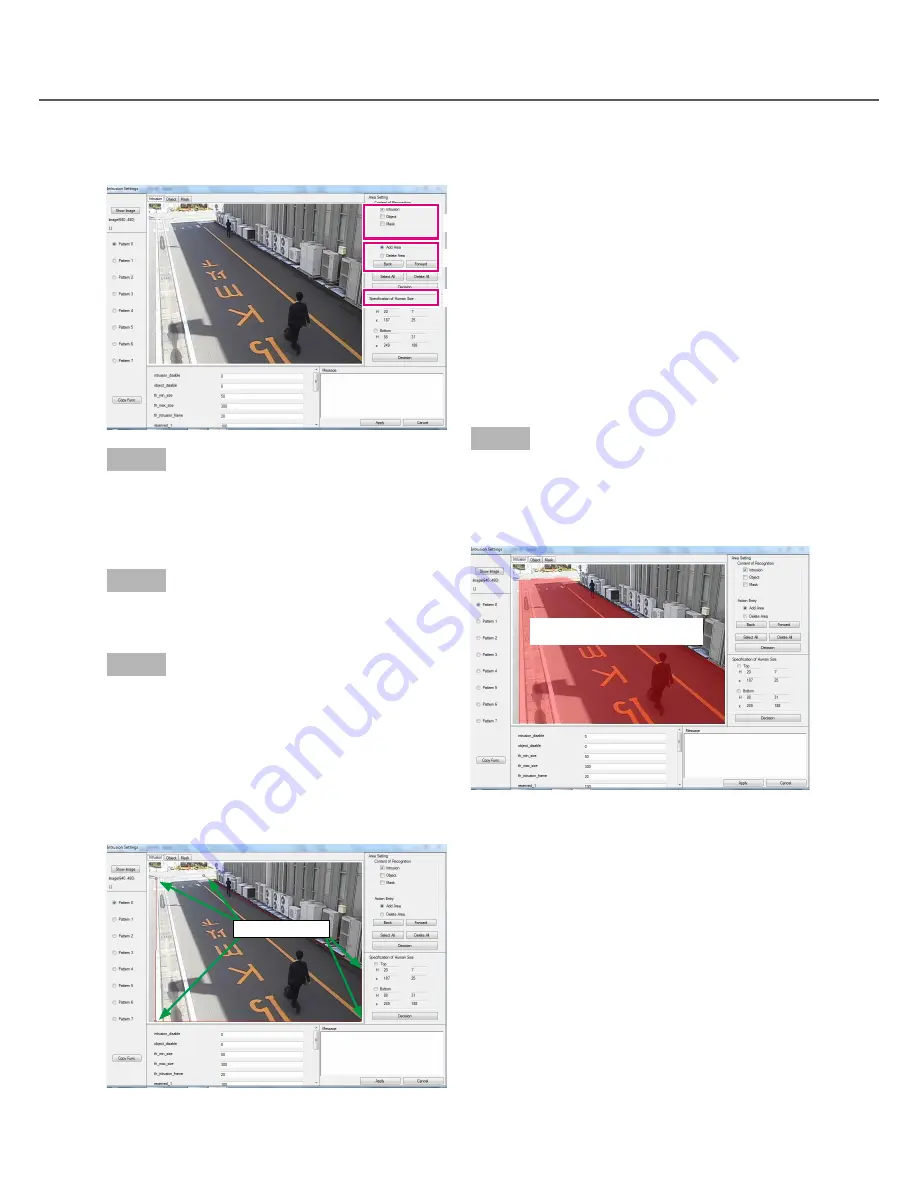
42
43
Step 1
Select the content of recognition.
Select the area information to be edited. If [Intrusion],
[Object] and [Mask] are checked, multiple pieces of
area information can be simultaneously edited.
Step 2
Select the action entry.
Select [Add Area].
Step 3
Select the area point.
Left-clicking on the area information display area
allows an area point to be added.
Designation of a plurality of area points links among
area points with lines, and addition of 3 or more area
points makes an enclosed area.
Every time right-click is performed, a newly added
area point is deleted.
Step 4
Click the [Decision] button to confirm the selected
area points.
→
→
The window that reflects the additional area will
be displayed.
To enclose an area, at least 3 area points are needed.
An area enclosed with more than 30 points cannot be
added (and an error pop-up is displayed).
Clicking [Decision] with less than 3 points fail to add
an area.
How to set the area information
How to add the area information
additional point of the area
information
STEP1
STEP2
STEP4
Area point






























