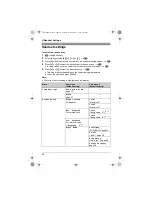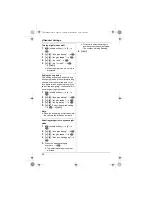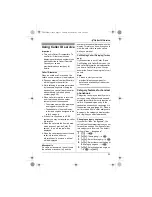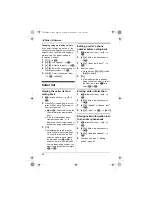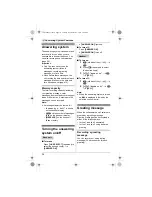k
Phonebook
22
Handset phonebook
The handset phonebook allows you to
make calls without having to dial
manually. You can add 200 names and
phone numbers to the handset
phonebook, assign each handset
phonebook entry to the desired
category.
Adding entries
1
{k}
i
"
2
{^}
/
{V}
:
“
New Entry
”
i
#
3
Enter the party’s name (16
characters max.; page 49).
i
#
4
Enter the party’s phone number (24
digits max.).
i
#
5
{^}
/
{V}
: Select the desired category.
i
#
6
{^}
/
{V}
:
“
Save
”
i
#
i
{ih}
Categories
Categories can help you find entries in
the handset phonebook quickly and
easily. When adding an entry to the
handset phonebook, you can assign it to
the desired category. You can change
the names of categories assigned for
handset phonebook entries (“Friends”,
“Family”, etc.) and then search for
handset phonebook entries by category.
Additional category features are
available for Caller ID subscribers (page
33).
Changing category names
1
{k}
i
"
2
{^}
/
{V}
:
“
Category
”
i
#
3
{^}
/
{V}
: Select the desired
category.
i
#
4
{^}
/
{V}
:
“
Category Name
”
i
#
5
Edit the name (10 characters max.;
page 49).
i
#
i
{ih}
Finding and calling a handset
phonebook entry
Scrolling through all entries
1
{k}
2
{^}
/
{V}
: Select the desired entry.
3
{C}
L
You can also make a call by
pressing
%
, then pressing
P
or
Q
.
Searching by first character (index
search)
1
{k}
2
Press the dial key (
{
0
}
to
{
9
}
) which
contains the character you are
searching for (page 49).
L
Press the same dial key
repeatedly to display the first
entry corresponding to each letter
located on that dial key.
L
If there is no entry corresponding
to the letter you selected, the next
entry will be displayed.
L
To change the character entry
mode:
C
i
{^}
/
{V}
:
“
Index
Search
”
i
#
i
{^}
/
{V}
:
Select the character entry mode.
i
#
3
{^}
/
{V}
: Scroll through the
phonebook if necessary.
4
{C}
L
You can also make a call by
pressing
%
, then pressing
P
or
Q
.
TG8280FX(e).book Page 22 Tuesday, September 11, 2007 1:52 PM