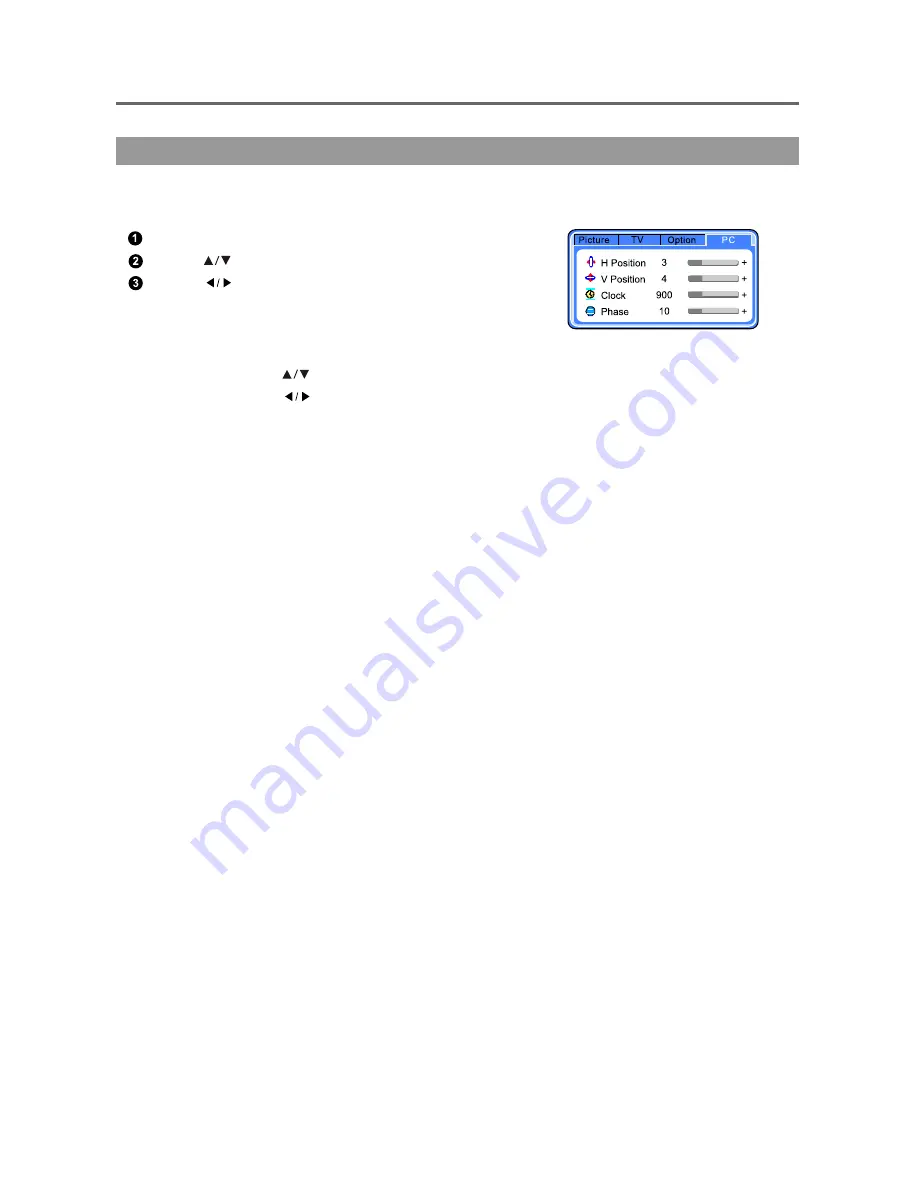
PC Menu
-27-
Menu Operation
Note: You should set the video signal to "PC" mode before adjusting PC mode setting.
Press "MENU" button to enter " PC " mode.
Press" " buttons to select the item to be changed.
Press " " buttons to adjust the setting.
Each item is described below:
H Position: Press " " buttons to move the image left or right.
V Position: Press " " buttons to move the image up or down.
Clock: To adjust the horizontal frequency of the image.
Phase: To adjust the image phase.
PC Mode
-
-
-
-















































