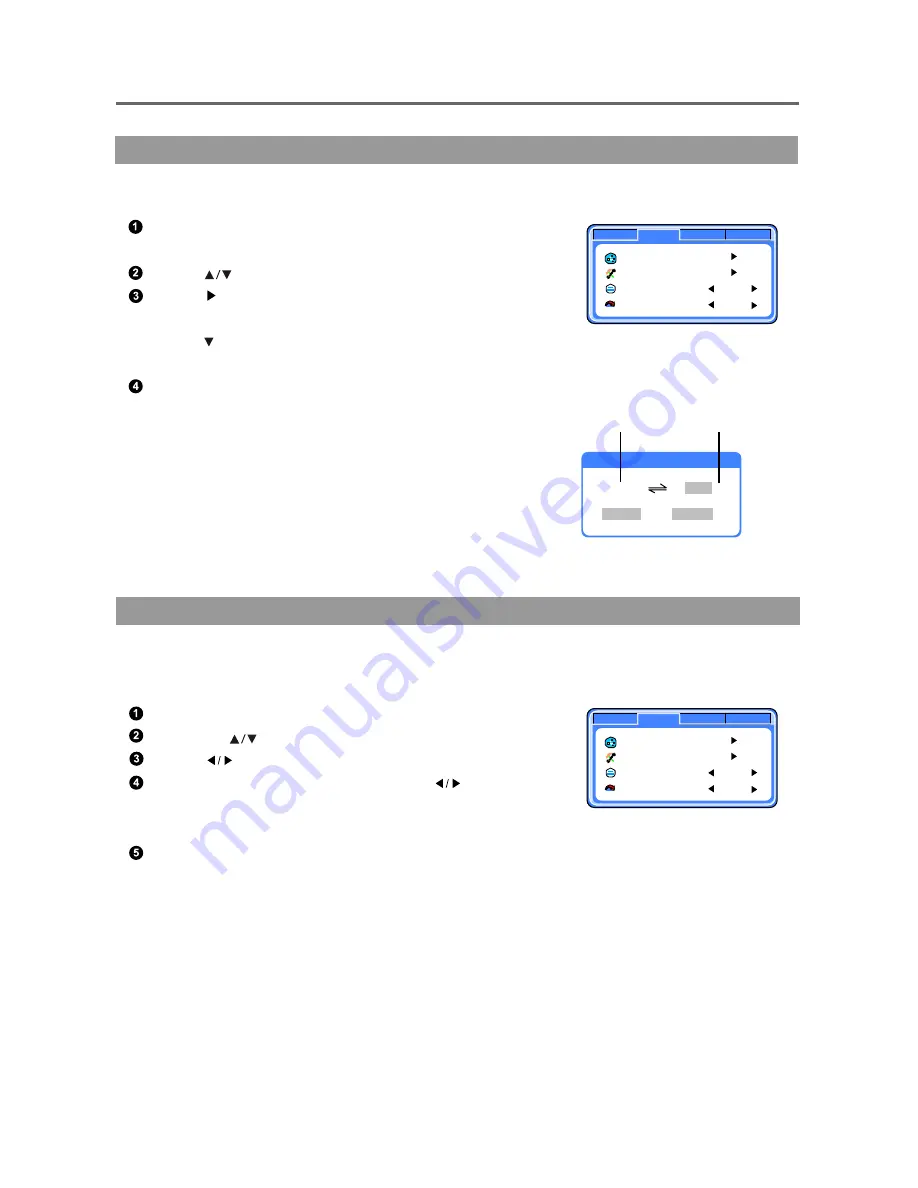
TV Menu
-20-
Menu Operation
If you'd like to exchange the two channels, please use "Channel Exchange".
Select current channel from one of the two channels to
be exchanged. Press the "MENU" button to select "TV" mode.
Press " " buttons to select "Channel Exchange".
Press " " button to enter the menu. Input the exchange
channel number (the maximum number is 159), then
press " " button to select "OK ", press "ENTER" button to
save your setting, then the two channel numbers are changed.
Select "Cancel" and press " ENTER" button to quit "Channel
Exchange" mode.
For example:
If you want to exchange channel 5 and channel 1, move to
channel 5 at first. Input "1" with the numerical buttons
in channel exchange window. Select "OK", and press
"ENTER" button to confirm.
Current Channel Exchange channel
If you'd like to skip a channel automatically when you browse program by pressing
"CH+/-" button, please use this function.
Press the "MENU" button to select "TV" mode.
Press the " " buttons to select "Program".
Press " " buttons to select a program number.
Then select "Skip Channel" item, press " " buttons
to set the option "On ". Then, the channel will be hidden,
when you browse channel by pressing "CH+/-" button.
If you want to cancel "Skip Channel" mode, please set "Off"
on the the "Skip Channel" item.
You can skip one channel or many channels at the same time, but you can still browse
all programs by using "CH-LIST" button when "Skip Channel" is on.
Option
Picture
TV
PC
Channel Preset
Channel Exchange
Program
Skip Channel
0
Off
Option
Picture
TV
PC
Channel Preset
Channel Exchange
Program
Skip Channel
0
Off
Channel Setting --- Channel Exchange
Channel Setting --- Skip Channel
Exchange
7
OK
1
Cancel






























