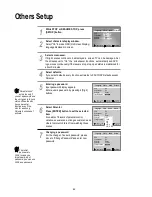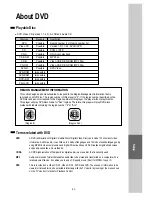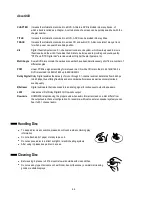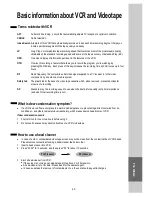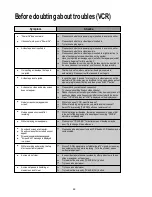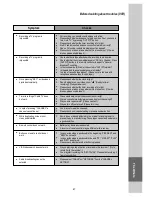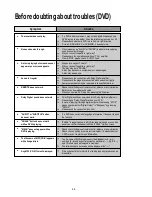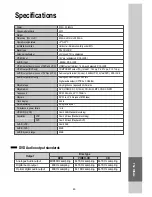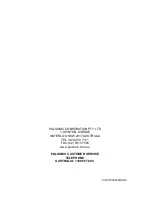40
Language Setup
While STOP or RESUME STOP, press
[SETUP] button.
1
Selecting a OSD language.
Please select a language to be displayed on
DVD screen.
2
Selecting Audio language.
Set it as the preferred audio language. In case the audio language is set and
recorded in the DISC, it is automatically played in the set language in every
playing. For example, English is set and recorded as audio language in the
DISC, it is played in English.
3
Selecting Subtitle language.
Please set it as the preferred language. In case the subtitle language is set and
recorded in the DISC, it is automatically played in the set language in every
playing. For example, English is set and recorded as subtitle language in the
DISC, it is played in English.
4
Selecting Disc Menu language.
Please set it as the preferred DISC MENU language. In case the DISC MENU
language is set and recorded in the DISC, it is automatically played in the set
language in every playing. For example, English is set and recorded as a DISC
MENU language in the DISC, it is played in English.
5
A user can set OSD language, Audio, Subtitle and Disc Menu.
In case a disc
does not include
setting languages
information, the
selected language does
not appear.
"OSD" means
"On Screen Display".
To display menus in a disc
If a disc includes menus, the user may use them.
Press [MENU] button.
In case of a DVD disc, it shows menus in the disc. Also they are different
according to discs.
If it is a VCD2.0, select PBC ON mode by pressing [TITLE/PBC] button.
* CD and VCD1.1 do not support the function.
1
If it is a DVD disc
, move a cursor to a relative item with arrow buttons of
[ ] button and select one with [ENTER] button or [PLAY] button.
If it is a VCD 2.0 disc
, it shows menus in the disc by pressing [ENTER] button.
2
Displaying menus in a disc
Others
OSD Language
English
Audio
English
Subtitle
English
Disc Menu
English
Language
Video
Audio
.
.