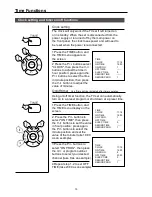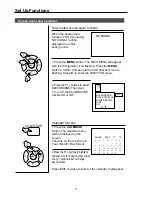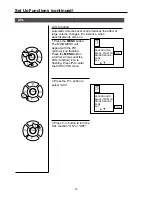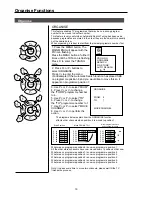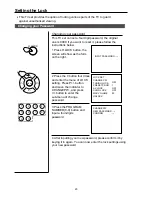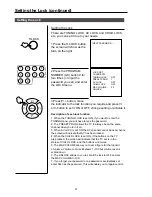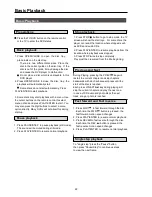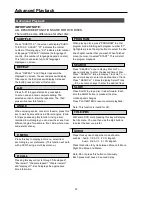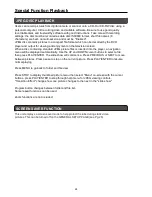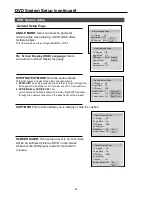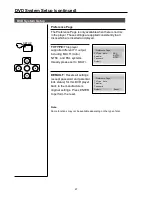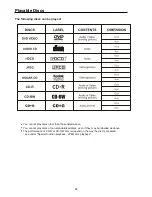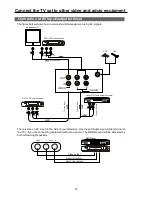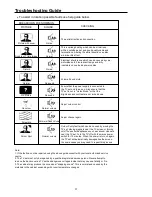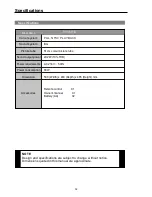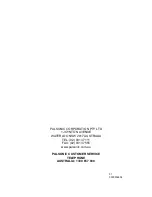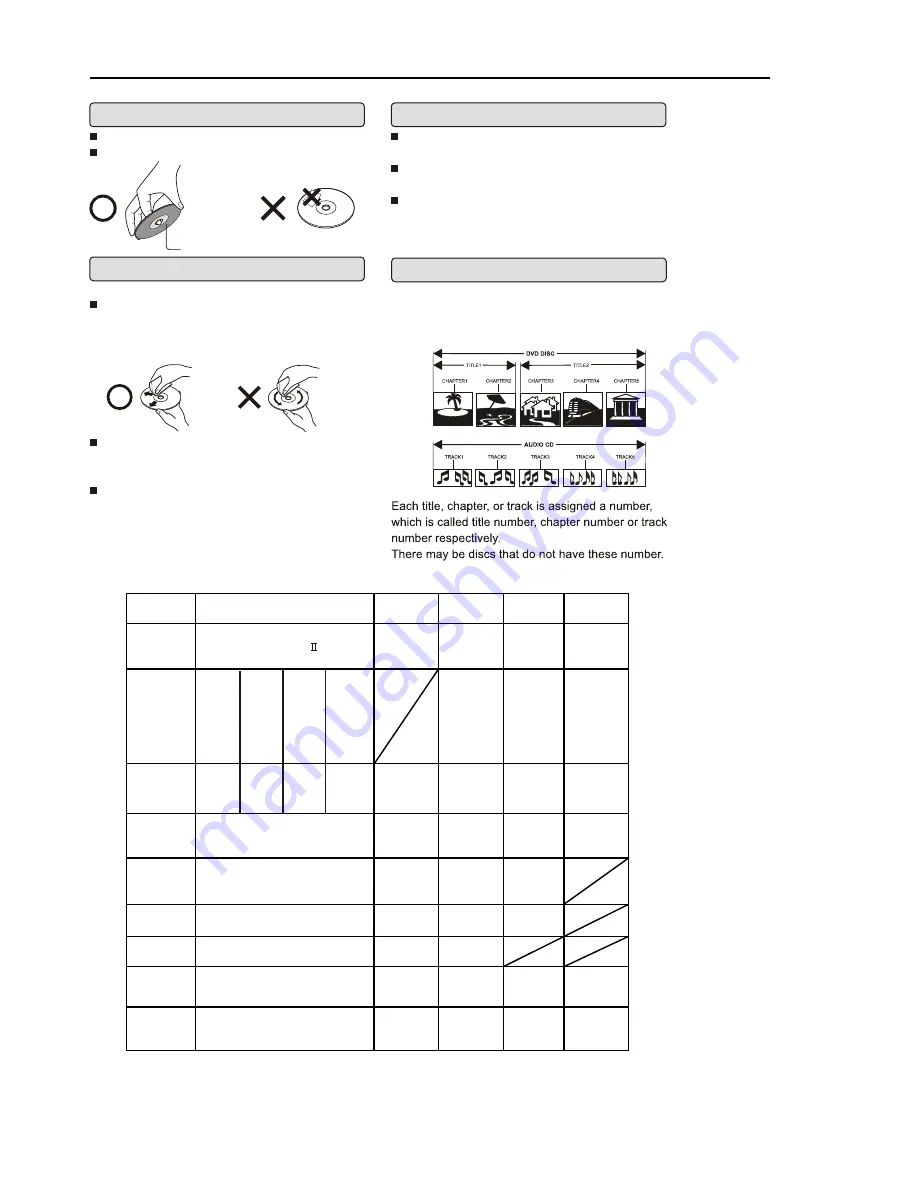
Playback side
Fingerprints and dust on the disc cause picture
and sound deterioration. Wipe the disc from the
centre outwards with a soft cloth. Always keep
the disc clean.
If you can not wipe off dust with a soft cloth,
wipe the disc lightly with a slightly moistened soft
cloth and finish with a dry cloth.
Do not use any type of solvent such a thinner,
benzene, commercially available cleaners or anti-
static spray for vinyl LPs. It may damage the disc.
Normally, DVD discs are divided into titles, and the
titles are sub-divided into chapters. Audio CD are
divided into tracks
Disc Protection and DVD Characteristics
29
Compare DVD disc with other discs:
DVD
LD
SVCD
VCD
CD
Encode
method
Digital/MPEG
Analog
Digital
Digital/
MPEG I
Digital
Capacity
650MB
650MB
650MB
133
minutes
242
minutes
266
minutes
484
minutes
Playing Time
Single-side
60 minutes
double-side
120 minutes
45 minutes
74 minutes
74 minutes
12cm/8cm
12cm/8cm
Disc diameter
30cm/20cm
12cm
12cm
Horizontal
resolution
More than 500 line
No more than
430 line
No more than
350 line
No more than
250 line
Multiple kinds
Picture
proportion
One kind
One kind
One kind
Subtitle
32 kinds
16 kinds
at most
4 kinds
at most
4 kinds
at most
4 kinds
2 kinds
2 kinds
Language
8 kinds
Sound quality
48KHz, 96KHz/
6, 20, 24bit
44.1KHz/
16bit
44.1KHz/
16bit
44.1KHz/
16bit
44.1KHz/
16bit
Single-
side
single-
layer
4.7G
Double
-side
single
-layer
8.5G
Single-
side
double-
layer
9.4G
Double-
side
double-
layer
17G
Do not touch the playback side of the disc.
Do not attach paper or tape to disc.
ON HANDLING DISCS
ON CLEANING DISCS
STRUCTURE OF DISC CONTENTS
ON STORING DISCS
Do not store discs in a place subject to direct
sunlight or near heat source.
Do not store discs in place subject to moisture
and dust such as bathroom or near humidifier.
Store discs vertically in a case. Stacking or
placing object on discs outside of their case may
cause warping.