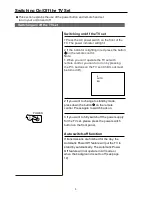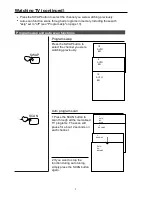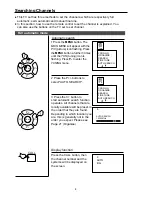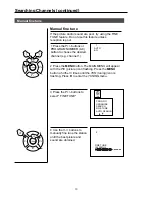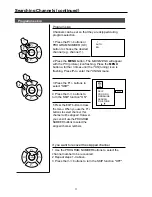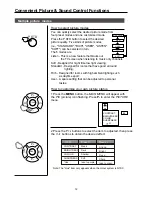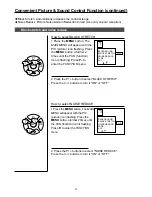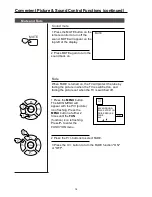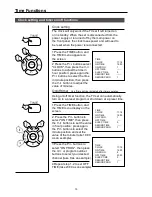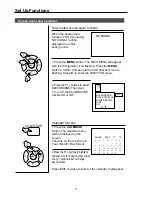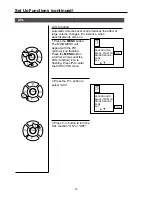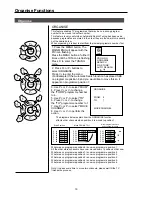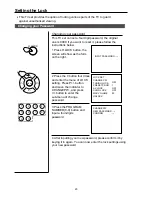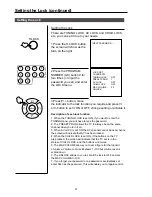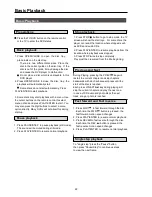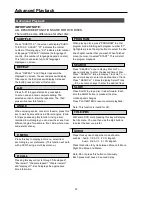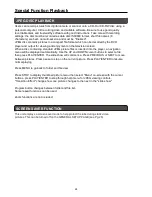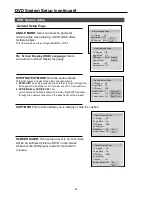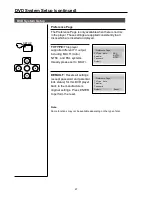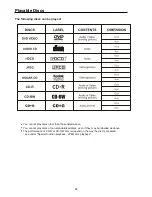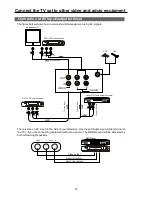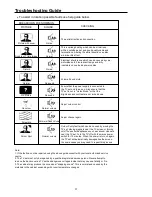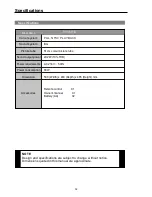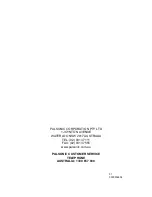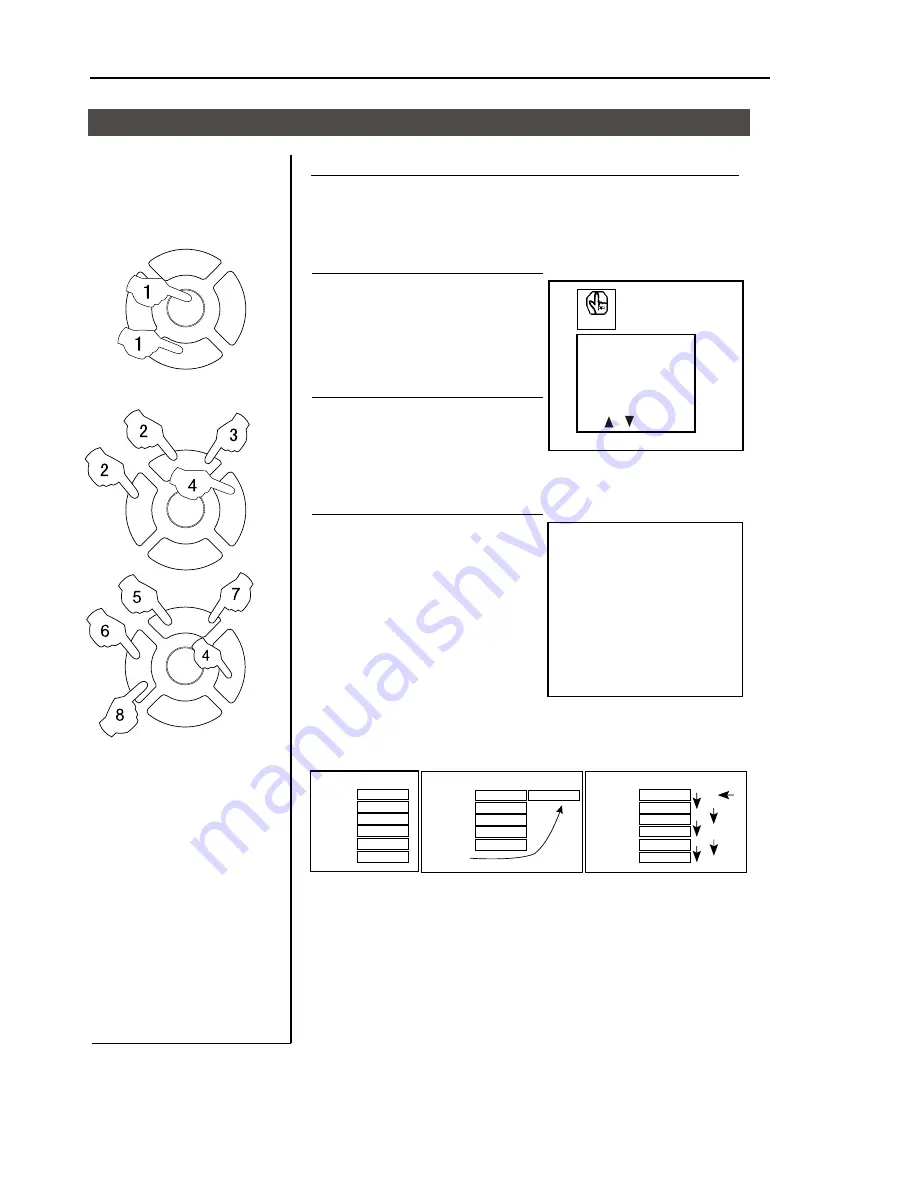
P+
P-
V-
V+
MENU
Organise Functions
19
P+
P-
V-
V+
MENU
Organise
ORGANISE
This feature enables TV programmes that may be on a wrong program
number to be moved to another number.
This feature is very useful when Automatic Search Tuning has been used
because programmes are stored in the order they are found, which is usually
not the desired order.
When organising, it is best to start from the lowest programme number first.
1. Press the MENU button. The
MAIN MENU will appear with the
PlC icon flashing.
Press the MENU button a further 3
times until the TUN icon is flashing.
Press P- to enter the TUNING
menu.
2. Press P+ or P- buttons to
select ORGANISE.
Press V+ to enter the menu.
(For Example) If the Automatic Search function has placed SBS
on programme position 6 and you would like to move this so it
appears on programme position 1.
3. Use P+ or P- to select "FROM".
4. Press V+ or V- to change
the "FORM" programme number
to 6.
5. Use P+ or P- to select "TO".
6. Press V+ or V- to change
the "TO" programme number to 1.
7. Use P+ or P- to select "MOVE
CHANNEL".
8. Use V+ or V- to perform the
action.
ORGANISE
FROM
TO
MOVE CHANNEL
6
1
The diagrams below explain how the ORGANISE function
affects other channels when position 6 is moved to position 1.
Other programmes move
down to allow for space
Start Position
Move FROM 6. TO 1
What was on programme position 6 is now on programme position 1.
All the other stored channels have now moved down 1 position so that now.
What was on programme position 1 is now on programme position 2.
What was on programme position 2 is now on programme position 3.
What was on programme position 3 is now on programme position 4.
What was on programme position 4 is now on programme position 5.
What was on programme position 5 is now on programme position 6.
Note: It needs some time to move two channels, please wait till the TV
finishes the process.
P 01
P 02
P 03
P 04
P 05
P 06
Contents
Contents
Contents
Contents
Contents
Contents
P 01
P 02
P 03
P 04
P 05
P 06
Contents
Contents
Contents
Contents
Contents
Contents
P 01
P 02
P 03
P 04
P 05
P 06
Contents
Contents
Contents
Contents
Contents
Contents
TUN
PROG NO
ORGANISE
SEARCH
FINE TUNE
AUTO SEARCH
P+
P-
V-
V+
MENU