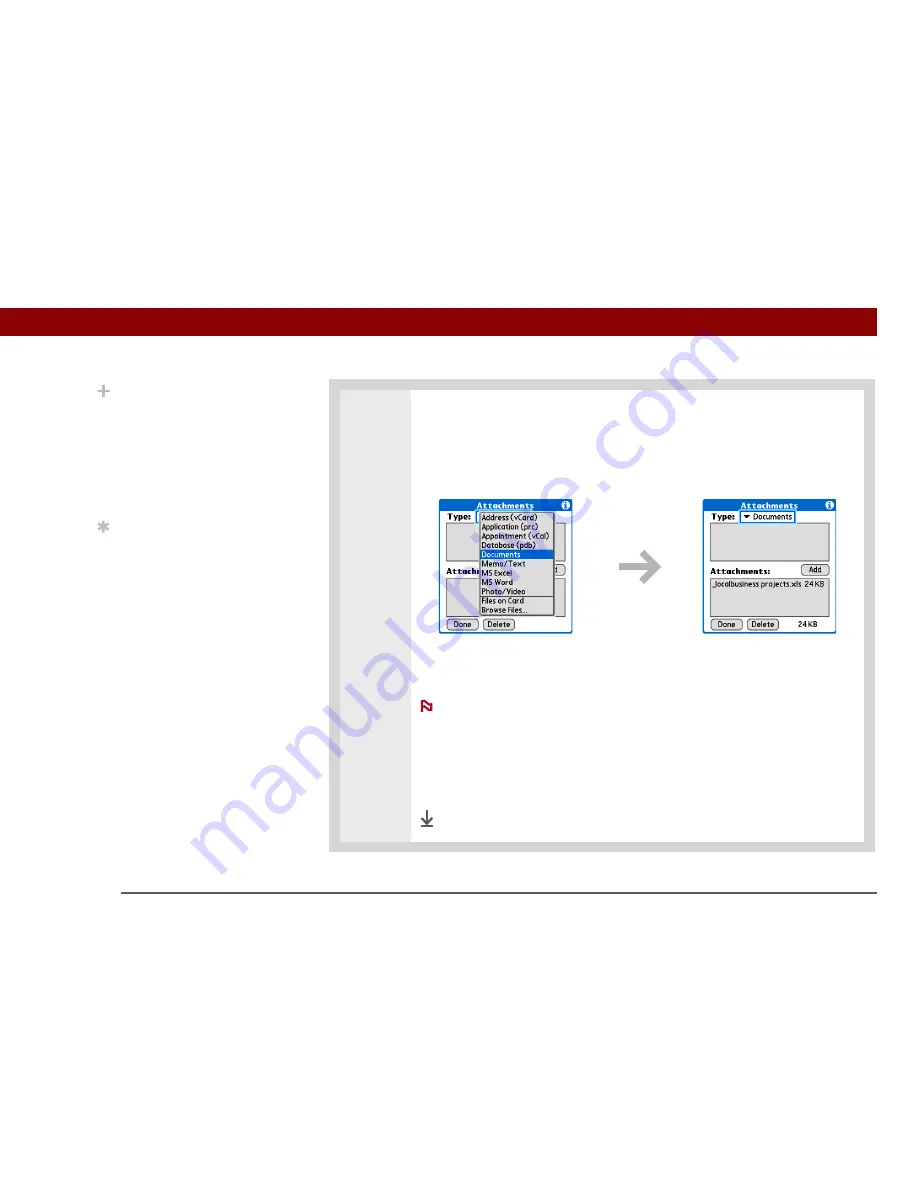
Tungsten™ T5
Handheld
342
CHAPTER 15
Sending and Receiving Email Messages
2
Attach the file:
a. Select the Type pick list, and then select the file type. The VersaMail
application displays all file types on your handheld that you can attach to an
email message. Or select to browse files on your handheld’s internal drive or
on an expansion card.
b. Select the file that you want to attach, and then select Add or Attach. The
selected file appears in the Attachments box.
For some file types—for example, addresses or memos—the files to
attach appear in the box at the top of the Attachments screen. For others—for
example, Excel or Word files—a new screen appears from which you can select
the file to attach.
c. Repeat steps a and b for each attachment you want to add, and then select
Done.
Done
Did You Know?
If you select Files on Card,
the VersaMail application
displays all file types on
the card. You can select a
particular file type, or
select All Files to view all
files on the card.
Tip
To remove an attachment
from an email message,
select the attached file in
the Attachments box, and
then select Delete.
NOTE
Содержание Tungsten T5
Страница 1: ...User Guide...


































