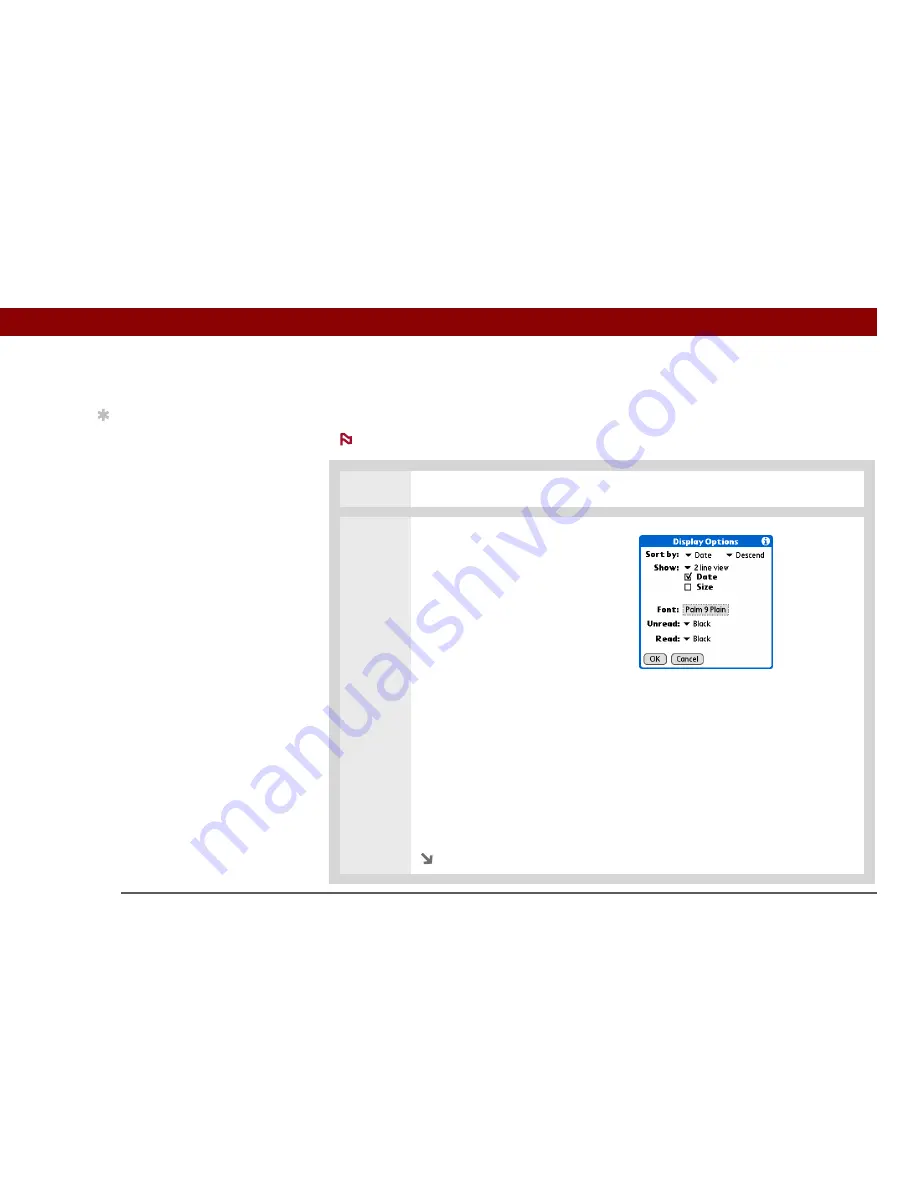
Tungsten™ T5
Handheld
320
CHAPTER 15
Sending and Receiving Email Messages
Customizing the appearance of the message list
You can change display options on the message list, as well as the size of columns in the list.
Changing column size is available for one-line message view only.
0
1
In the Inbox or on another folder screen, select Display Options.
2
Customize any of the following:
Sort by
Select the Sort by pick list,
and then select the column name.
Default is Date.
Sort order
Select Descend or
Ascend. Default is Descend.
One- or two-line column view
Select the Show pick list, and then
select one-line or two-line view. Default is two-line.
Columns shown
Check the box under the Show pick list for each column you
want to show. The column options change depending on whether you choose a
one-line or a two-line view. Defaults are Sender, Date, and Subject.
Font
Tap the Font field. Select each pick list in the Select Font dialog box (Font,
Size, Style) and select the option you want. Default is Palm 9 Plain.
Read and unread message color
Select the Read and Unread pick lists, and
then select the color you want for each type of message. Default for both is
black.
Continued
Tip
The customization
options you choose apply
to all email folders, not
just the one you are in.
NOTE
Содержание Tungsten T5
Страница 1: ...User Guide...









































