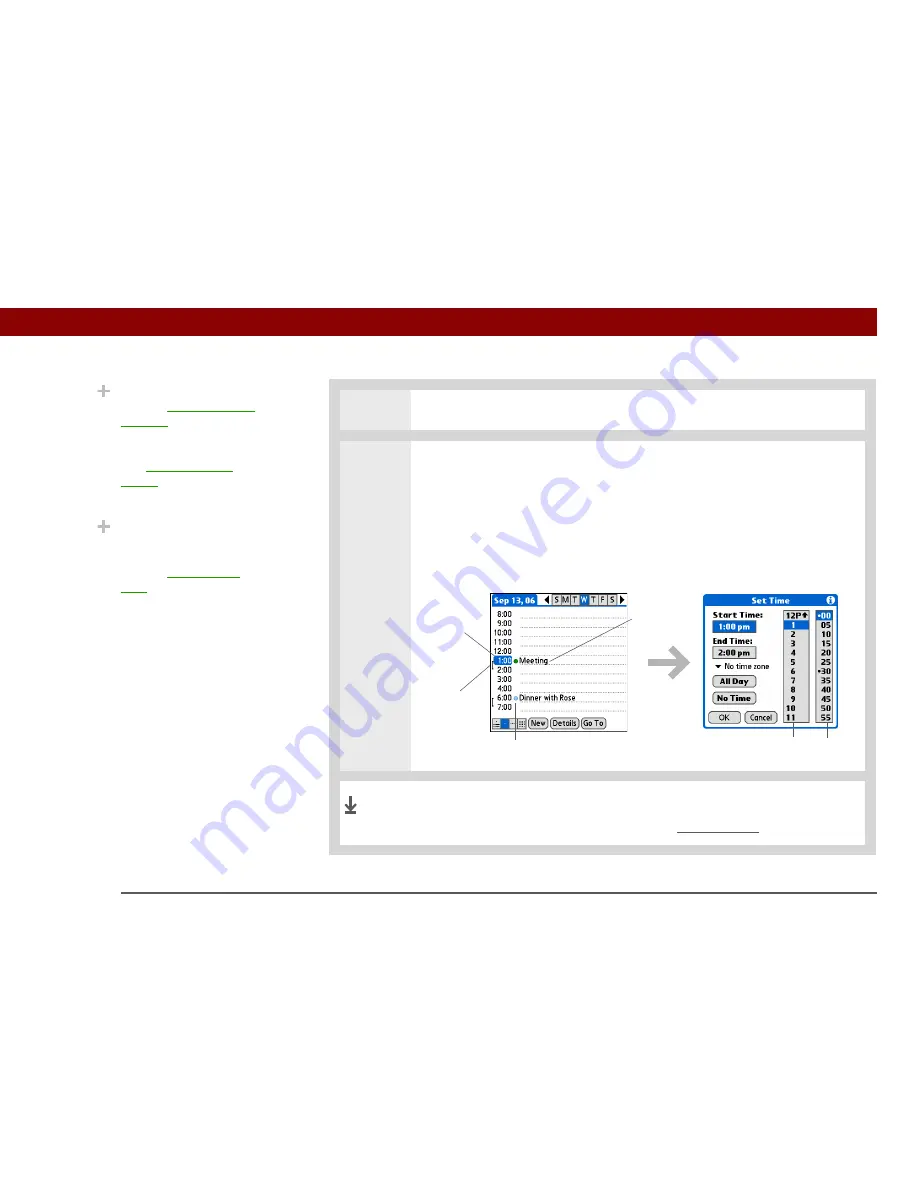
Tungsten™ T5
Handheld
139
CHAPTER 7
Managing Your Calendar
3
Select the line next to the time the appointment begins, and enter a description.
4
If the appointment is longer or shorter than an hour, set the duration:
a. In Day View, select the start time.
b. In the Set Time dialog box, select End Time.
c. Select the hour and minute lists to select the time the appointment ends.
d. Select OK.
That’s it. Your handheld automatically saves the appointment.
Make sure you have a current backup. Synchronize often.
Did You Know?
You can
color-code your
calendar
to file events in
categories. Each category
has its own color. You can
also
mark events as
private
to hide them from
prying eyes.
Did You Know?
If you are synchronizing
with Outlook on your PC,
you can
select a time
zone
when creating a
new event. Also, if you
created appointments in
Outlook that include
more than one person,
these persons appear
when you synchronize
with your handheld. You
can not edit this
information on your
handheld.
Hour
list
Minute
list
Duration
Start time
Description
Category marker
Done
Содержание Tungsten T5
Страница 1: ...User Guide...









































