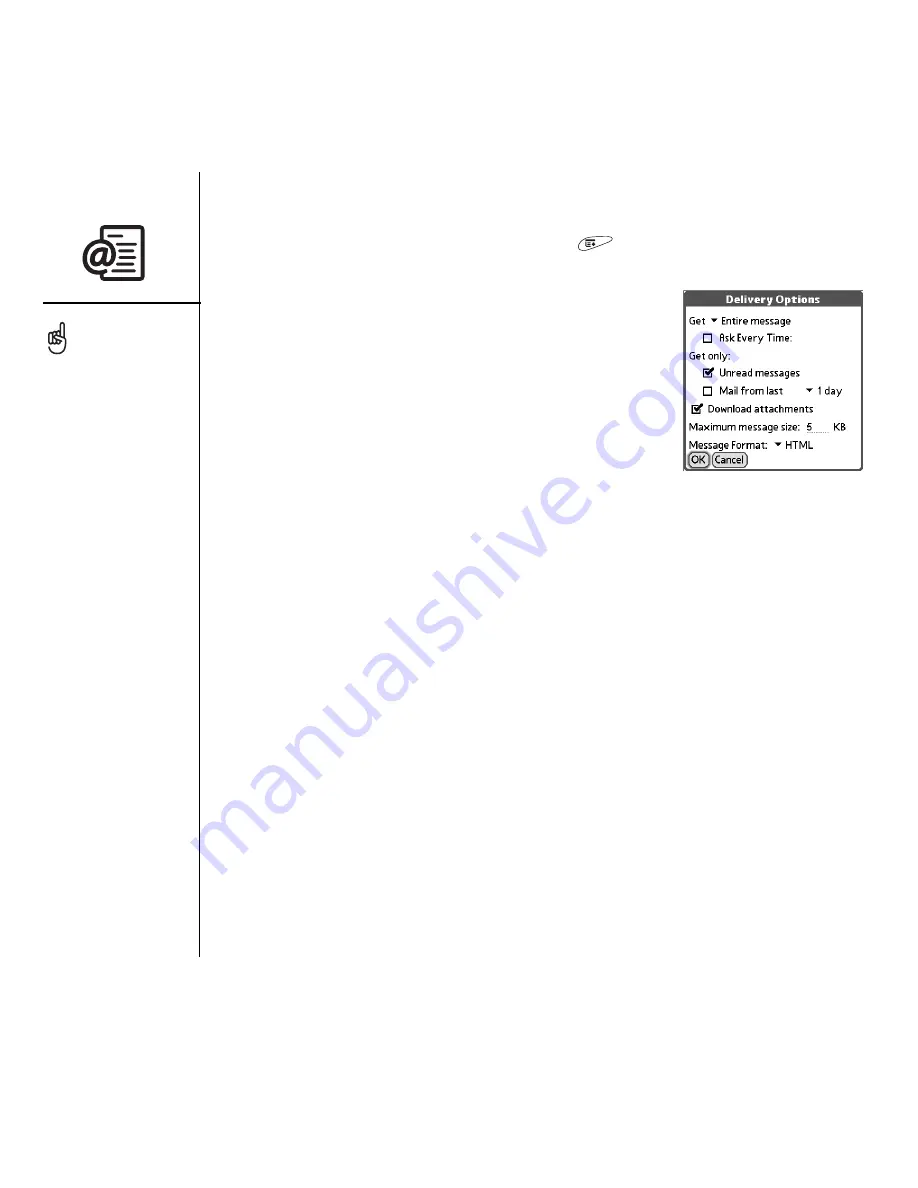
72
:: Sending and receiving email
Setting preferences for getting messages
1. From any mailbox screen, open the menus
.
2. Select Options, and then select Preferences.
3. Select Delivery Options.
4. Set any of the following preferences.
•
Get
: Indicates whether to get message subjects only
or entire messages.
•
Ask Every Time:
Indicates if you want to see a dialog
box for selecting subjects only or entire messages
each time you retrieve email. If the box is unchecked,
messages are retrieved according to the option you
select in the Get pick list.
•
Unread messages
(IMAP accounts only)
:
Downloads only unread mail to your
phone. If you don’t check this box and you select Get & Send, all of your messages
on your provider’s mail server are downloaded to your Inbox, including messages
you have already read.
•
Mail from last:
Gets messages sent within the number of days you specify.
•
Download attachments:
Automatically downloads files attached to email.
Attachments that exceed the maximum message size cannot be downloaded.
•
Maximum message size:
Sets the maximum size of an incoming email message.
Enter the size in kilobytes (KB). The default is 5KB, but you can enter any size up
to 2048KB (approximately 2 megabytes, or 2MB), including attachments. The
maximum message size that you can retrieve is 60KB for the body text and
approximately 5MB of total data for any attachments.
•
Message Format:
Sets the format in which you retrieve messages. Select HTML to
display any messages sent in HTML format with basic HTML formatting intact, and
other messages as plain text. Select Plain Text to display all messages as plain text,
regardless of the format in which they were sent. The default setting is HTML.
5. Select OK.
The VersaMail application
sends all messages as
plain text only, with all
HTML tags stripped, even
if you are forwarding or
replying to a message
that was originally received
as HTML.
The POP protocol does not
support retrieval of unread
mail only from the server.
If you have a POP email
account, VersaMail
downloads all messages
regardless of whether you
have read them, and
regardless of whether this
box is checked.
Содержание TREOTM TreoTM 650
Страница 1: ...using your Treo 650 smartphone by palmOne Includes setup information and instructions for most tasks...
Страница 7: ...read this now getting started 5 read this now getting started...
Страница 20: ......
Страница 21: ...first day learning the basics 19 first day learning the basics...
Страница 39: ...first week using phone web and messaging 37 first week using phone web and messaging...
Страница 102: ......
Страница 103: ...first two weeks using organizer features 101 first two weeks using organizer features...
Страница 134: ......
Страница 135: ...first month managing applications 133 first month managing applications...
Страница 144: ......
Страница 145: ...when you re ready customizing your Treo 143 when you re ready customizing your Treo...
Страница 165: ...if something happens help 163 if something happens help...






























