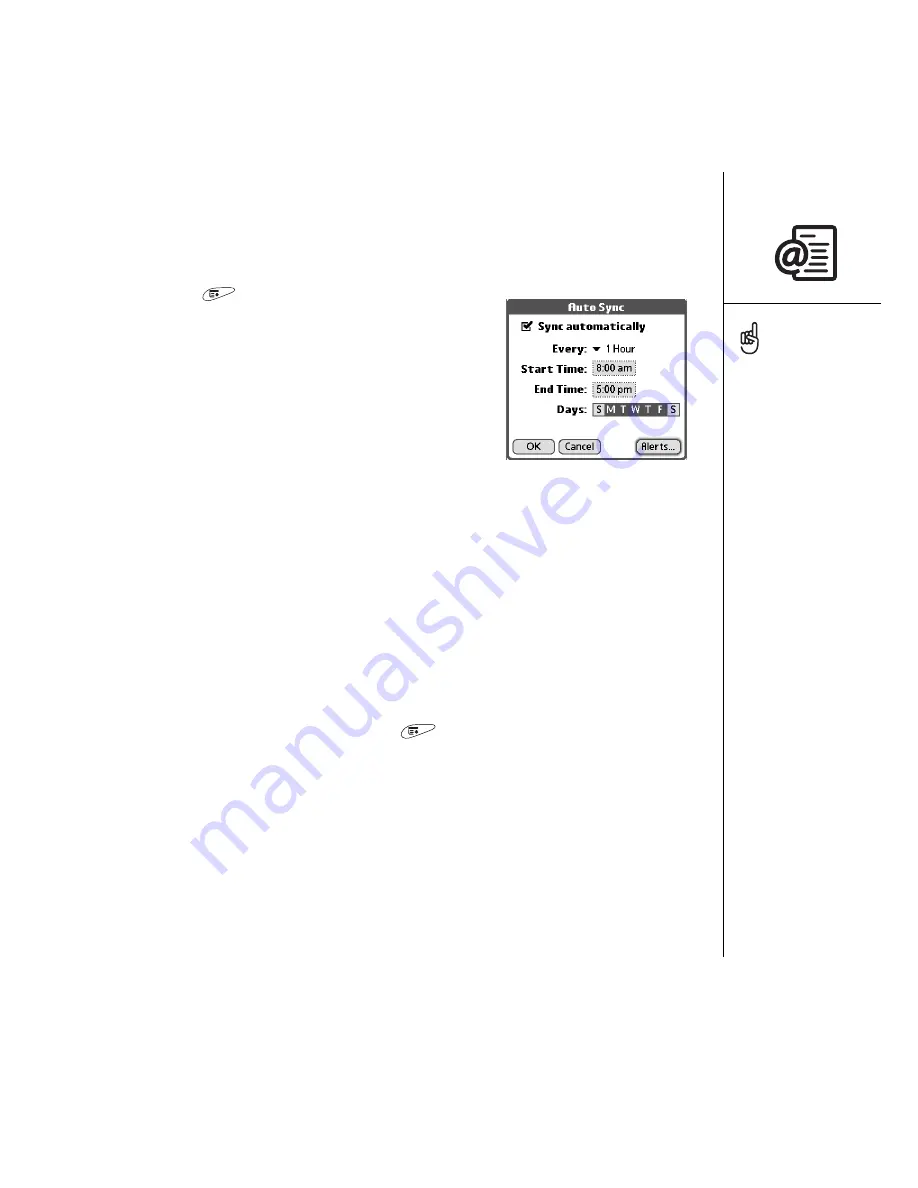
Sending and receiving email :: 71
Scheduling Auto Sync
You can set up VersaMail to automatically download new email messages to your
phone with the Auto Sync feature.
1. Open the menus
.
2. Select Options, and then select Preferences.
3. Select Auto Sync.
4. Check the Sync automatically box.
5. Select the Every pick list and select the time interval,
from 15 minutes to 12 hours. Note that if you set a
more frequent interval, you may need to recharge
your phone’s battery more often.
6. Select the Start and End Time boxes, and then select the hour, the minute, and AM
or PM to enter the time for the first and last Auto Sync to take place. Select OK.
7. Select the days you want the schedule to be active. You can choose any number of
days, but you can set up only one schedule for each email account.
8. Select OK, and then select Get Mail.
Selecting alert tones
When you schedule Auto Sync for a given account, you can choose a sound—such as
a bird, a phone, or an alarm—to let you know when new email arrives.
1. From any mailbox screen, open the menus
.
2. Select Options, and then select Preferences.
3. Select Auto Sync.
4. Select Alerts.
5. Check the Notify me of new mail box.
6. Select the Notify Sound pick list, and then select a sound. Your Treo plays a brief
demo of the sound.
7. Select OK.
You should perform a
manual get mail after
setting up a scheduled
Auto Sync. Then, only new
messages are retrieved
during Auto Sync.
To receive notifications of
successful Auto Sync
retrievals only, uncheck the
Notify me of auto sync
failures box. Leave the box
checked if you want to
receive notifications of both
successful and failed Auto
Sync retrievals.
Содержание TREOTM TreoTM 650
Страница 1: ...using your Treo 650 smartphone by palmOne Includes setup information and instructions for most tasks...
Страница 7: ...read this now getting started 5 read this now getting started...
Страница 20: ......
Страница 21: ...first day learning the basics 19 first day learning the basics...
Страница 39: ...first week using phone web and messaging 37 first week using phone web and messaging...
Страница 102: ......
Страница 103: ...first two weeks using organizer features 101 first two weeks using organizer features...
Страница 134: ......
Страница 135: ...first month managing applications 133 first month managing applications...
Страница 144: ......
Страница 145: ...when you re ready customizing your Treo 143 when you re ready customizing your Treo...
Страница 165: ...if something happens help 163 if something happens help...
















































