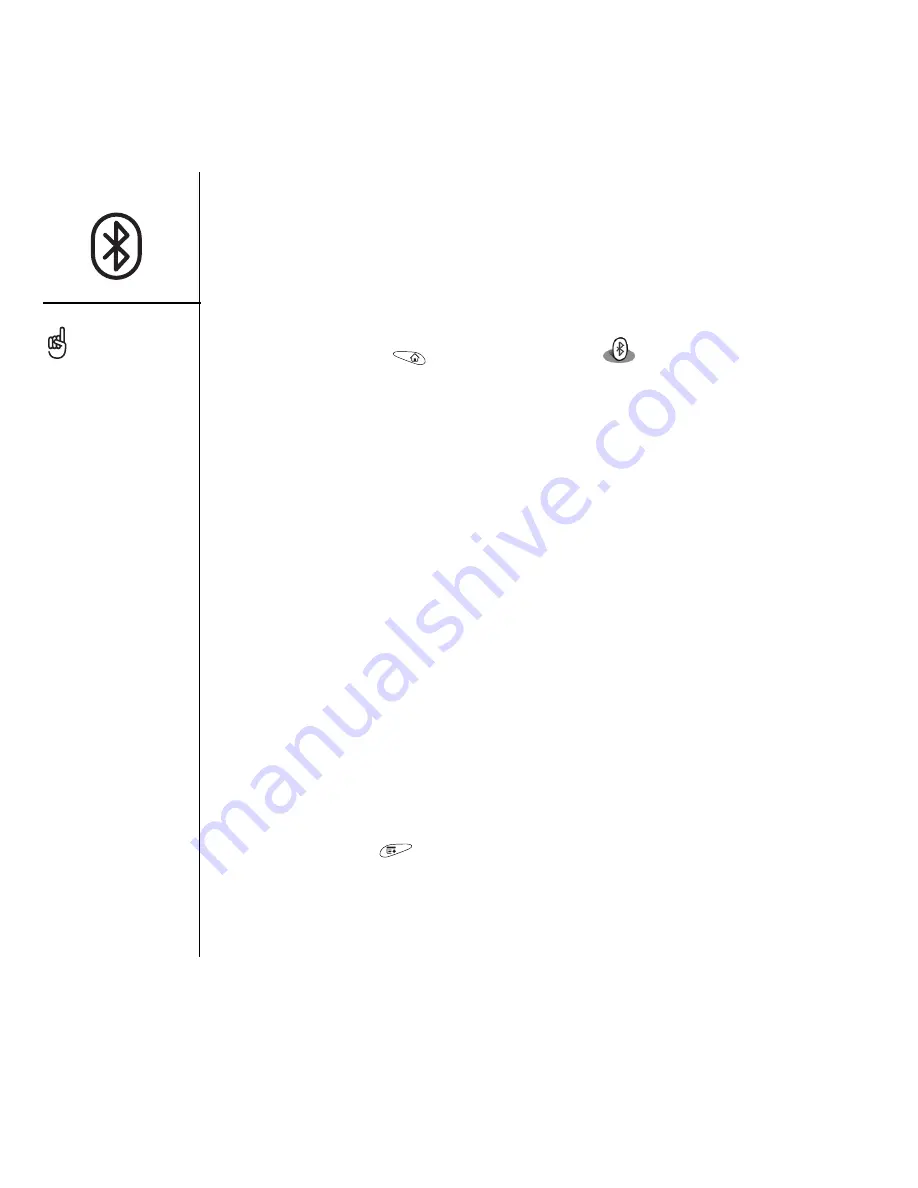
60
:: Connecting to devices with Bluetooth wireless technology
Creating trusted pairs
After you set up a connection with your computer or other accessory devices with
Bluetooth wireless technology, you may want to set up other trusted devices, such as
a friend’s handheld. When your Treo recognizes a trusted device, it automatically
accepts communication, bypassing the discovery and authentication process.
1. Go to Applications
and select Bluetooth
.
2. Select Setup Devices.
3. Select Trusted Devices.
4. Select Add Device. The Discovery icon appears to indicate that the discovery
process is active.
5. Select the device you want to add as a trusted device. If the device you want to add
does not appear on the discovery results list, select Find More to search again.
6. Enter the same passkey on your phone and the other device and select OK.
IMPORTANT:
Some devices with Bluetooth wireless technology have a built-in
passkey; others let you choose the passkey. In either case, you must use the same
passkey on both the other device and your phone. See the documentation for the
device with Bluetooth wireless technology for additional information.
7. Select Done.
Sending information over a Bluetooth wireless connection
You can send an individual entry or a category. When you send a category, the items
within the category appear as unfiled items on the receiving device.
1. Open an application.
2. Select the entry or category you want to send.
3. Open the menus
.
4. Select Send on the leftmost menu.
5. Select Bluetooth, and then select OK.
6. Select the receiving device on the Discovery Results screen, and then select OK.
After you set up your
Bluetooth wireless
connections and trusted
pairs, you can check the
Allow only trusted devices
to connect box for added
security protection.
Be sure to close the
Bluetooth application when
you’re done setting up
devices and creating
trusted pairs.
Содержание TREOTM TreoTM 650
Страница 1: ...using your Treo 650 smartphone by palmOne Includes setup information and instructions for most tasks...
Страница 7: ...read this now getting started 5 read this now getting started...
Страница 20: ......
Страница 21: ...first day learning the basics 19 first day learning the basics...
Страница 39: ...first week using phone web and messaging 37 first week using phone web and messaging...
Страница 102: ......
Страница 103: ...first two weeks using organizer features 101 first two weeks using organizer features...
Страница 134: ......
Страница 135: ...first month managing applications 133 first month managing applications...
Страница 144: ......
Страница 145: ...when you re ready customizing your Treo 143 when you re ready customizing your Treo...
Страница 165: ...if something happens help 163 if something happens help...






























