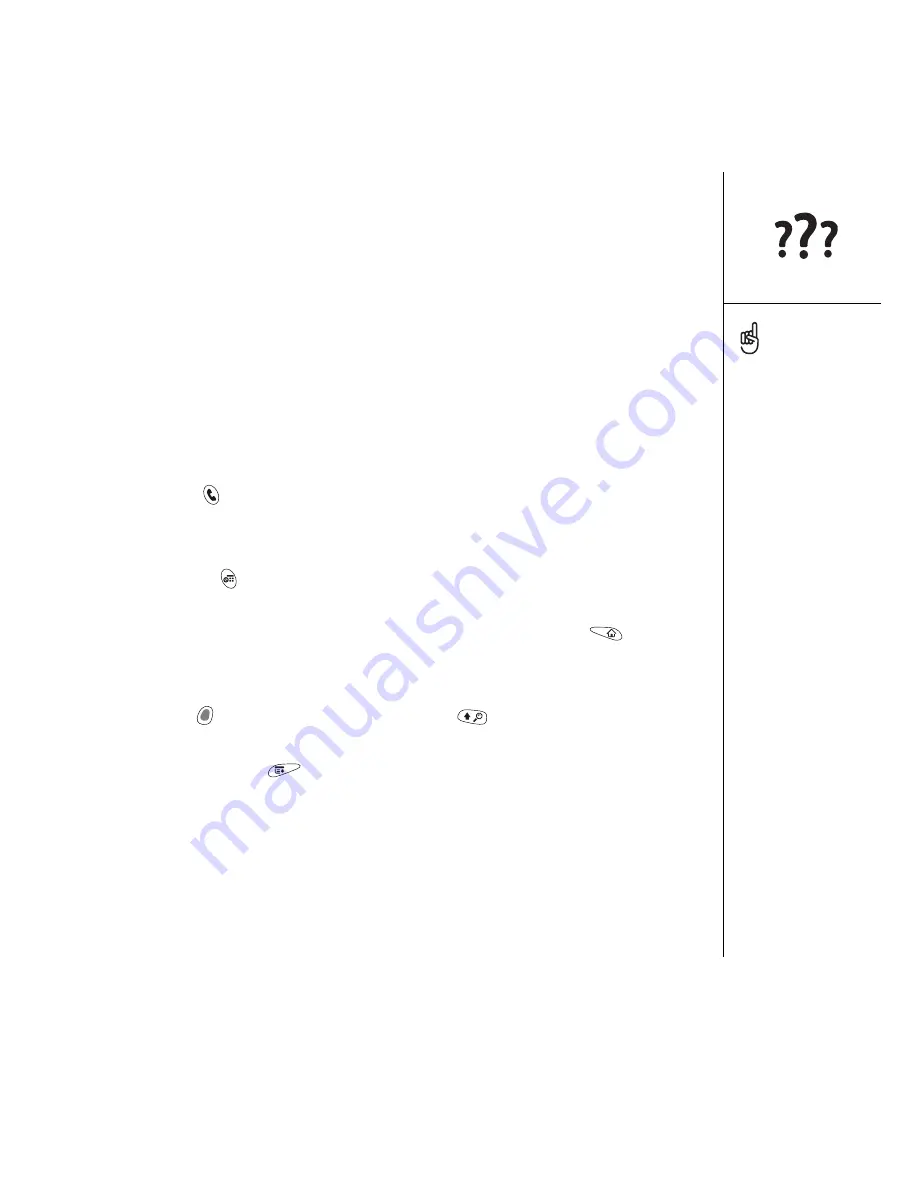
Upgrading from another Palm Powered
®
device :: 165
their original source files (on your hard drive or the original installation CD).
Check with the third-party developer of each program for software updates and
for information regarding compatibility with Treo 650.
If you experience problems after upgrading, visit http://www.palmOne.com/us/
support/ and check the Knowledge Library for additional information about
transferring your information from your previous Palm Powered device to
your Treo 650.
After upgrading, there are a few things you need to know about your new Treo:
•
Address Book:
This application is now called Contacts. To open Contacts, press
the Phone/Send
button, and then use the 5-way navigator to select the
Contacts favorite.
•
Date Book+:
This application is now called Calendar. To access this application,
press the Calendar
button.
•
Applications:
Some previous Palm Powered devices called this the Home screen
or Applications Launcher. To access this screen, press Applications
.
•
Find:
Some previous Palm Powered devices opened this global search engine by
tapping the Magnifying Glass icon in the Graffiti area. Now you can access it by
pressing Option
, and then pressing Shift/Find
.
•
Menu items:
Users familiar with Graffiti’s Menu command can now access system
menus by pressing Menu
(see “Selecting menu items” on page 23).
•
Backlight:
Treo includes a keyboard backlight. The keyboard backlight activates
automatically when the screen turns on. It shuts off automatically when the screen
turns off and when an active call lasts longer than a minute.
To access a menu shortcut,
open the menus, and then
press the letter for the
menu shortcut.
Some third-party utilities
allow you to back up your
old device’s information
onto an expansion card,
and then transfer the info
to your Treo. We do not
recommend this method
because any incompatible
applications are also
transferred to your Treo.
Содержание TREOTM TreoTM 650
Страница 1: ...using your Treo 650 smartphone by palmOne Includes setup information and instructions for most tasks...
Страница 7: ...read this now getting started 5 read this now getting started...
Страница 20: ......
Страница 21: ...first day learning the basics 19 first day learning the basics...
Страница 39: ...first week using phone web and messaging 37 first week using phone web and messaging...
Страница 102: ......
Страница 103: ...first two weeks using organizer features 101 first two weeks using organizer features...
Страница 134: ......
Страница 135: ...first month managing applications 133 first month managing applications...
Страница 144: ......
Страница 145: ...when you re ready customizing your Treo 143 when you re ready customizing your Treo...
Страница 165: ...if something happens help 163 if something happens help...
















































