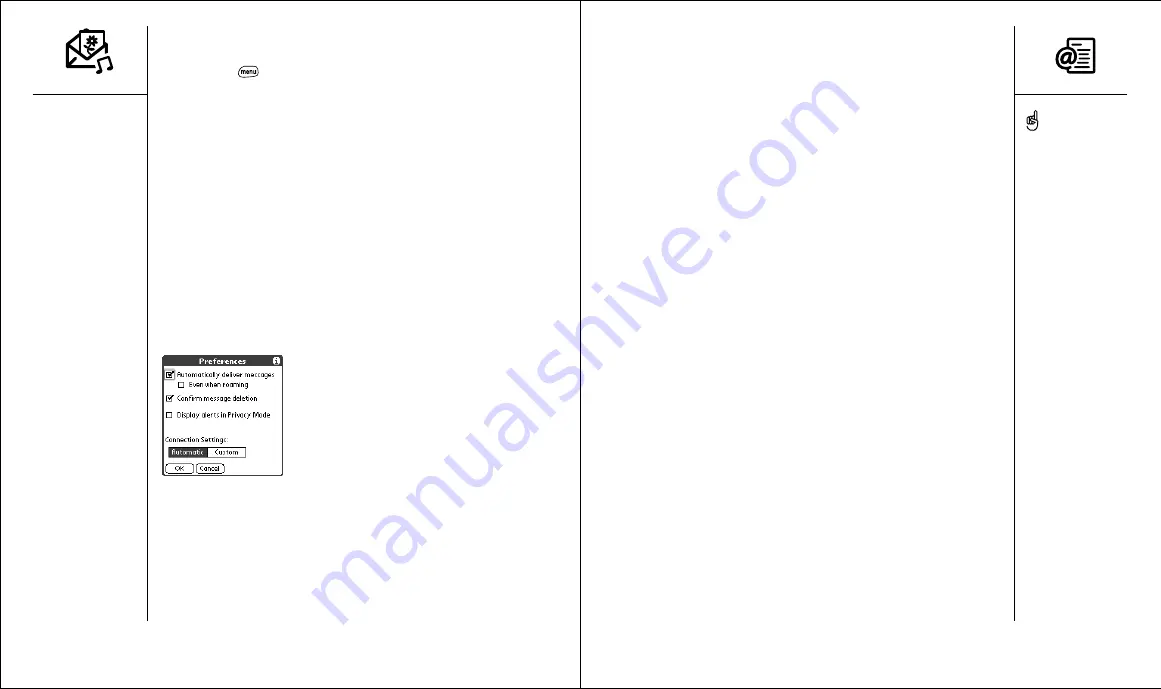
Sending and receiving messages with Mail
:: 73
Sending and receiving
messages with Mail
If you have activated data services (such as GPRS), you’re ready to set up
your Treo for email. These steps differ depending on who provides your
email service.
• Mail:
The built-in email application on Treo that provides wireless access to
an existing POP3 email account. See the sections that follow for details.
• Other mobile email services:
Your mobile service provider may offer a
wireless email service to which you can subscribe with your service plan.
Contact your mobile service provider for details.
• Third-party email applications:
A number of third-party developers offer
Palm OS email applications. Consult the email application’s
documentation to learn how to set it up.
Setting up Mail
The first time you use Mail, you need to set it up on your Treo. If you have
multiple email accounts, you can set up Mail to access more than one
account. To use Mail, you must have:
• Mobile account with data services activated.
• Email account with an email service provider that supports the POP3
protocol. Examples include Earthlink, SBC and AT&T Worldnet. Contact
your email provider to determine if your account is POP3 compatible. If
not, contact your mobile service provider to learn about their corporate
email solutions, or use a third-party solution.
Customizing your MMS settings
1. Press Menu
.
2. From the Options menu, choose Preferences.
3. Set any of the following preferences:
• Automatically deliver messages:
Indicate whether you want to
automatically download incoming multimedia messages.
• Even when roaming:
Indicate whether you want to automatically
download incoming multimedia messages while roaming.
• Confirm message deletion:
Indicate whether you want deletion
confirmation alerts to appear.
• Display alerts in Privacy Mode:
Indicate whether you want the
subject and sender’s name to appear in the notification alert.
• Save copies of sent messages:
Indicate whether you want to save
copies of messages you send.
• Connection Settings:
Indicate whether you want to use the
Automatic or Custom connection settings. If you choose Custom,
choose Edit and enter your settings.
4. Choose OK.
72 ::
MMS
The Mail application is
compatible with regular
POP3 email accounts. Other
accounts, such as corporate
or web-only email, require
special applications, if
available.
For quick access to the
Mail application, link it to
one of the buttons on the
front panel of your phone,
such as the Messaging
button. For details, see
page 117.
















































