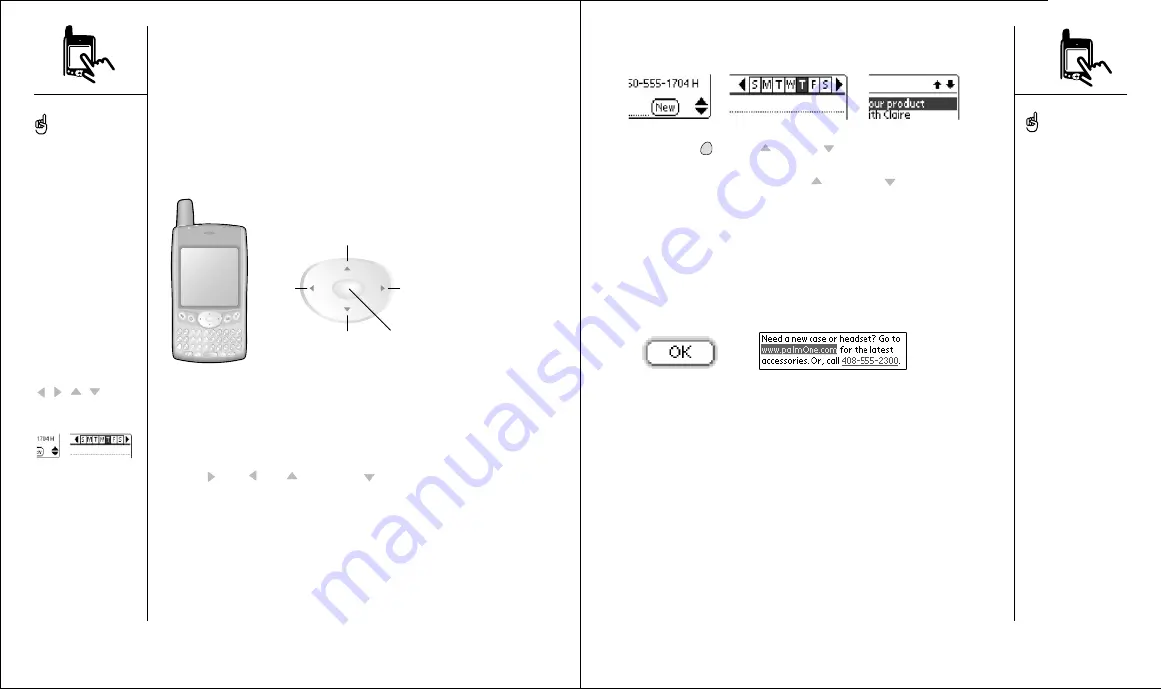
Moving around the Treo screen
To move around the Treo screen, you can use the 5-way navigation control,
or tap items on the screen with the stylus. With use, you will find your own
favorite way to scroll, highlight, and select menu commands.
The 5-way navigation control includes Right, Left, Up, Down, and
Center buttons.
A. Up
B. Down
C. Left
D. Right
E. Center
Scrolling through screens
As on a computer, you scroll on the Treo to move from field to field, or page
to page, or in some cases to highlight an item or option in a list. There are
several methods of scrolling:
• Press the 5-way navigation control on the front of the Treo. Pressing
Right
, Left
, Up
, and Down
moves to the next field, button,
or action in that direction.
A
B
C
D
E
18 ::
Moving around the Treo screen
• Tap an onscreen scroll arrow:
• Press Option
and Up
or Down
to scroll to the next page of
information within the current record.
• When inside a text field, press Up
and Down
to scroll through
the text.
• Drag the slider of an onscreen scroll bar.
Highlighting items
The 5-way navigation control lets you highlight items before launching or
selecting them.
• When an onscreen button (OK, Cancel, etc.) or pick list is highlighted,
the button acquires a blue glow around its border.
• When a phone number, email address or web link is highlighted on a web
page or in a message, the text appears in reverse type (light text on a
dark background).
• When an entire text entry field is highlighted, you can press Center to
edit the text. After you edit the text, press Center again to highlight the
entire field.
Moving around the Treo screen
:: 19
Some third-party applications
may not work with 5-way
navigation, and you must use
the stylus instead.
In this guide, we use arrow
icons to indicate directions
on your Treo’s 5-way
navigation control. These are
different from any onscreen
arrows that you tap with
your stylus or select with
the 5-way control to display
pick lists.
5-way buttons:
On screen arrows:
Once you’ve launched an
application (see page 25),
you can experiment with
using the navigation control
to highlight different screen
elements.











































