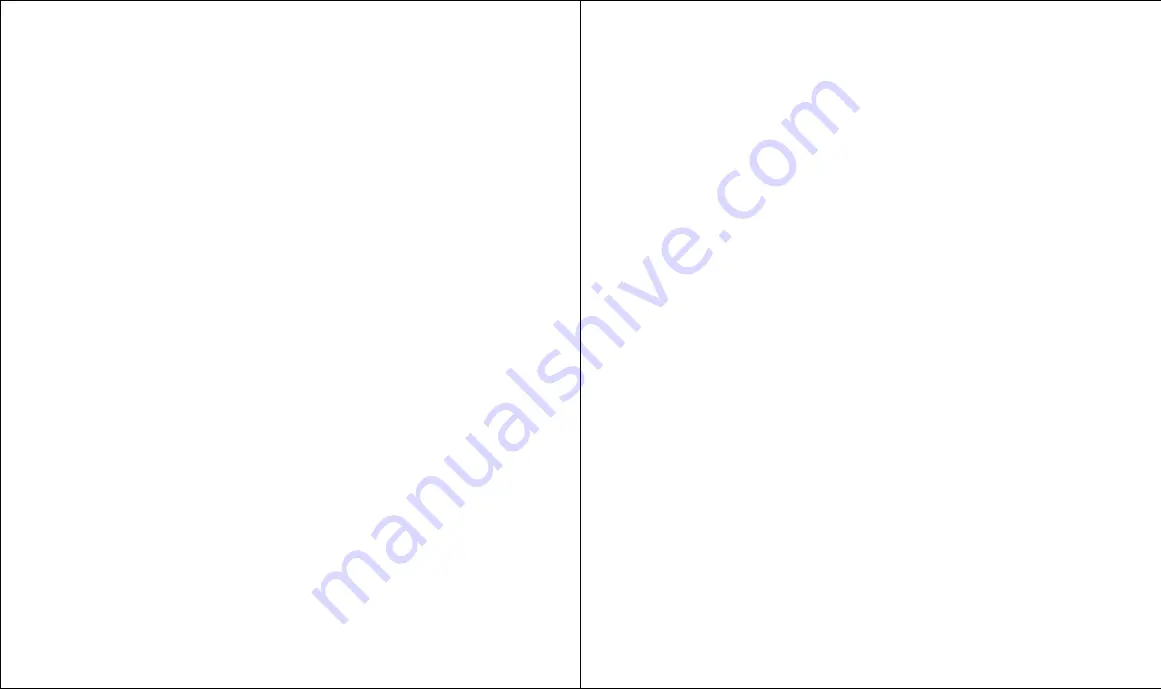
Index
:: 157
email support 141–142
GPRS settings 129
password 41, 136
preferences 129, 136
roaming 110
service 32
signal strength 35, 134
status 15, 35, 110, 134–136
user name 136
voicemail number 13, 41
Notes
attaching to entries 47, 87–88
Lotus 140, 149
Microsoft Outlook 139
See also Memo Pad
Numbers
ALS 16, 148
Application Info 104
calculating 93–94
call forwarding 31, 45–46
entering 23, 41, 82, 93
Extra Digits 42, 50
Formats 119
dialing 15, 36–38, 43, 57, 65,
129
phone 13, 16, 19, 36–38, 47,
50, 57, 64, 65, 70, 89,
95–96, 124, 148
priority 88
speed dial 50
PIN 15, 122–123, 149
PUK 122, 149
SIM 13, 16, 68, 148, 149
Treo 16, 124, 148
version 104
O
Opening
attachments 77, 141
entries 20, 48, 51, 63,
125–126
Find dialog 96, 129
links 65
menus 20, 129
web pages 49, 51, 53, 54, 65,
140, 143
See also Launching
Options. See Preferences
International characters 23–24, 64,
148
IR. See Infrared
Items. See To Do List
K
Keyboard
accented characters 23–24, 148
backlight 14, 22, 31, 114, 129
beaming business card with 97
capital letters 23
compatibility with third-party
applications 145
computer 47, 82
dialing with 15, 36
layout 22
locking 25, 26, 121–122, 124
lowercase letters 23
menu commands 21, 129
numbers 93
online Help 23
Quick Keys 41, 49, 50, 51
shortcuts 21, 41, 49, 50, 51,
129
silencing ringer with 39
symbols 23–24, 148
L
Large font for text 115
Launching
applications 25–26, 49, 51, 106,
117, 129, 143, 148
Blazer 26, 53
Calculator 26
Calendar 25–26, 82, 128
Camera 60
Contacts 47, 128
CityTime 91
Dial Pad 42
Favorites 49–51
links 65
Mail 26, 74
Memo Pad 90
MMS 69
Phone 25–26, 34
SMS 25–26, 64
To Do List 87
156 ::
Index
Tutorial 32
see also Opening
LED 10, 12, 15, 31
Letters
font 115
keyboard 22–23
Light. see LED
List
accessing command buttons
from 20
Applications Launcher 116
Calendar view 82, 119
Call Log 38, 43
Contacts 36, 139, 47–48, 64,
70, 74, 77, 80, 95, 139
History 58
message 65, 66, 67, 69, 71
pick 18, 19, 21
Redial 38, 43
scrolling in 18
To Do 86–89
Locking
keyboard 25, 26, 121–122,
124
phone with a password
121–124
records. See Security
Looking up. See Finding
Lost phone, contact for 124
M
Macintosh 27, 29, 102, 103, 137,
138, 145
accounts 73–74, 78, 79
attaching applications 75
attaching items 75, 80
Bcc (blind copies) 75, 80
Cc (carbon copies) 75
creating messages 74–75
deleting 78, 80, 147
forwarding 76, 80
launching 26, 73, 74
messages 19, 43, 59, 61, 63,
65, 74–78, 117, 120,
140–142, 147
preferences 79–80, 110–111
receiving 76, 79
Microsoft
Outlook, connecting to 27, 30,
47, 82, 130, 139, 140, 149
Windows 27, 60, 63, 100, 101,
103, 126, 137, 138, 145,
149
Missed calls 35,41
MMS
creating messages 69–70
deleting 71, 147
overview 69, 149
preferences 72, 110–111
purging 71
receiving 70
requirements 5, 13, 69
responding to 71
saving from 70, 71
sorting 71
templates 69
viewing 70, 71
MMS Messages. See MMS.
Modes
browser 53–54, 143
Calculator 93–94
Privacy 72
Sound 39, 113
Wireless 14, 15, 16, 31, 35, 39,
40, 46, 53, 64, 66, 76, 120,
122, 123, 134–135, 146,
148, 149
Moving
Calendar events 83
cursor 18–21, 47, 53, 75, 82
files 60, 101, 138, 147
items on screen 55, 56, 78
messages 78
pictures 60, 62, 147
ringer switch 113
SIM card 122, 149
Multi-day events. See Repeating
events
Multimedia Messages. See MMS
N
Network
voicemail number 13, 41
connection 14, 15, 134–136,
149
responding to 76, 80
requirements 73
saving draft messages 75
setting up 73–74
signature 80
sorting 77
troubleshooting 140–142
viewing 76, 77, 78
Maintenance information 147
Meetings. See Calendar
Memo Pad 90, 115
Memory
browser 59
Calculator 94
for expansion cards 106
regaining 87, 103, 147
required for computer 27
Memos. See Memo Pad
Menus
choosing 20–21, 54
command equivalents
(keyboard) 21, 129
Messages
accessing with Favorites 41, 51
addressing 64, 67, 72–73,
75–75
alert tones 110–111
attachments 72–73, 75, 77,
141
checking 41, 70, 76
creating 59, 64, 72–73, 74–75,
136
dialing from 38
email 73–80, 140–142
forwarding 76
photo 61, 69–72, 136, 149
preferences for 67–68, 72, 74,
79–80
purging 65, 71, 78, 147
receiving 65, 70, 76, 77,
110–111, 120, 136,
140–141
replying 67, 71, 76
selecting items in 19, 38, 65,
77, 141
sorting 66, 71, 77
text 64–68, 136, 149
voicemail 41
Microphone 10, 42, 52
Organizer 14, 31, 43, 81–98
See also Desktop software
Outgoing calls 14, 15, 36–38,
71
Outlook, connecting to 27, 30,
47, 82, 130, 139, 140, 149
Overlapping events 85
Owner preferences 124
P
Palm Desktop software. See
Desktop software
Passwords
voicemail 41
Call Barring 46
changing 122
creating 123
deleting 122
email 74, 140, 142
entering 42, 50, 124, 125
forgotten 123, 126
mobile service provider’s 46,
136
PIN 15, 122–123, 149
PUK 122, 149
SIM 121, 122–123
system 121, 123
voicemail 41
Pasting 37, 57
Personal information manager.
See Organizer
Phone
answering 39, 44, 52
application 34–51, 149
battery. See Battery
button 10, 15, 16, 25–26,
34–51, 60, 95, 112, 122,
128, 146
Call Log 38
components 9–11
Contacts. See Contacts
contrast control 114, see also
Display
Dial Pad 23, 37, 41, 42, 43,
49, 57, 112, 146
dialing 15, 23, 36–38, 71, see
also Dialing
Favorites. See Favorites
hanging up 15, 42, 52
holding 134
numbers 13, 16, 19, 36–38,
47, 50, 57, 64, 65, 70, 89,
95–96, 124, 148
opening application 25–26,
34
overview 34–35
screen 10, 14, 25–26, 121,
129 see also Touchscreen
settings 110–112
signal strength 35, 134
speed dial. See Favorites
status 15, 35, 110, 134–136
turning on/off 14
Pick lists 21
PIM (personal information
manager). See Organizer
PIN 15, 122–123, 149
Ports
IR (infrared) 9, 97–98, 148
Serial 27
USB 27, 28, 137, 138
Power button. See Wireless
Mode
PRC (application file extension)
100–103, 145
Preferences
Applications Launcher 116
Blazer 54, 57, 58–59
Buttons 117
Calendar 84–86
Call 45, 46
Call Barring 46
Camera 62
Date & Time 118
Display 36, 112
Formats 119
General 31, 120
HotSync button 117
icon 110, 114, 115, 117, 118,
119, 120, 122, 124, 133,
136
Keyguard 121, 122
Mail 79–80, 141
MMS 72
Network 129
Owner 124
security 76
SMS 67–68
Sound 110-111
To Do List 86, 89
Private entries 47, 88, 121,
125–126
Proxy server 59
PUK 122, 149
Punctuation marks 23–24
Purging 66, 71, 78, 87,
Q
Quick Keys 41, 49, 50, 51
QuickText 64
R
Receiving
data. See Beaming
email messages. See Mail
photo messages. See MMS
text messages. See SMS
Records. See Entering data
Redialing 38, 43
Reminder. See Alarms and alerts
Removing
applications 103, 145
Desktop software 138, 139
expansion cards 105
pictures from messages 70
SIM card 13, 134
See also Deleting
Renaming
expansion cards 108
pictures 62
Repeating events 84
Rescheduling events 83
Reset
automatic 135, 146
button 11, 131–132
hard 123, 128, 132, 133, 137,
145
soft 131, 133, 134, 138, 145,
146
system 131, 132, 145
tool 11, 131, 132
warm 131, 132, 145
Ringer 9, 39, 110, 113, 120



































