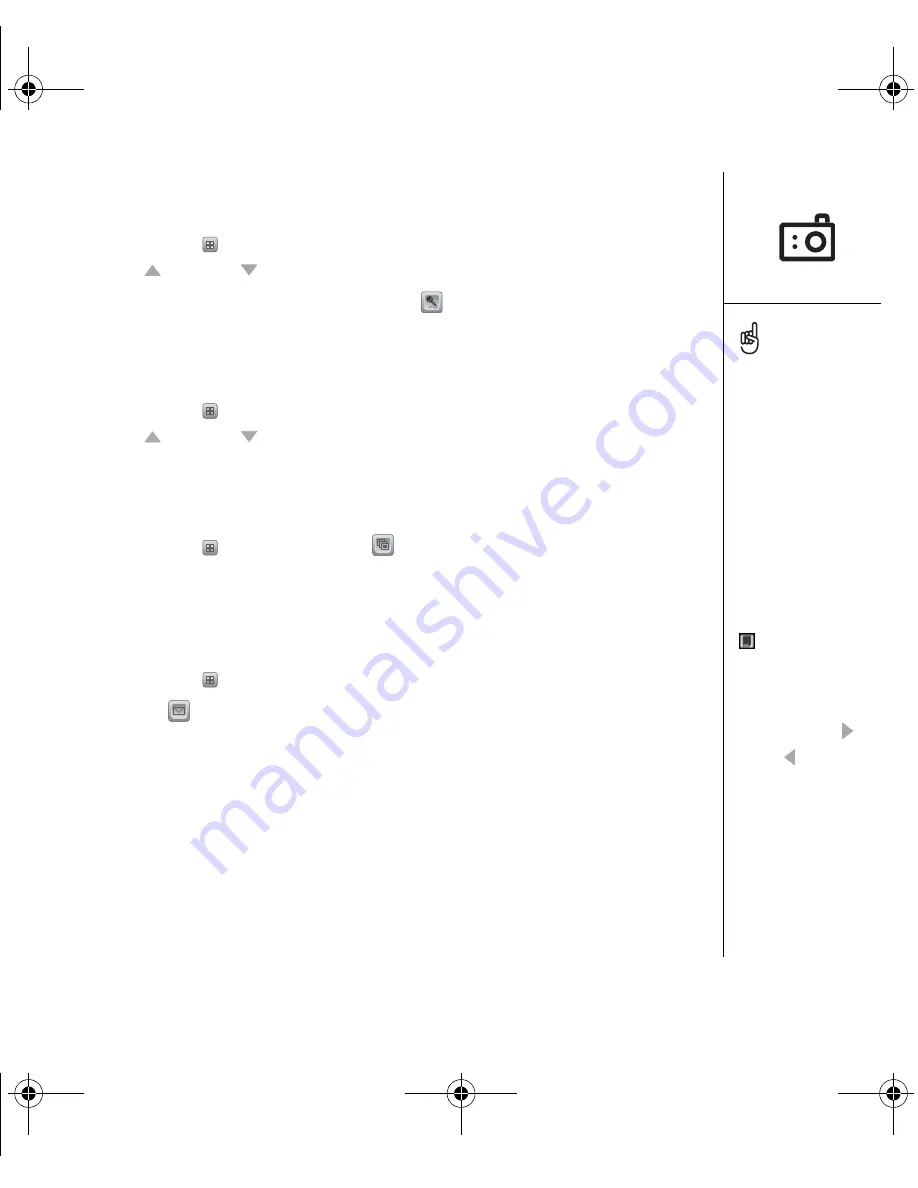
Taking photos and videos :: 93
Viewing a photo
1. From the Gallery
, select the photo you want to view.
2. Press Up
or Down
to zoom in and out.
3. If the photo has a voice caption, select Audio
to hear it.
4. Select Done.
Viewing a video
1. From the Gallery
, select the video you want to view.
2. Press Up
or Down
to adjust the volume.
3. Select Done.
Viewing a slide show
1. From the Gallery
, select Slide show
.
2. Tap the screen to return to the thumbnail view.
Sending a photo or video
You can send a photo to other photo-enabled mobile phones or to an email address.
1. From the Gallery
, highlight the photo or video you want to send.
2. Select Send
.
3. If you are sending a photo, the Messaging application opens. Add an address and
send the message. (See “Creating and sending messages” on page 69 for details.)
4. Add an address and send the message.
To change the Gallery
display format, select List
and Thumb.
To view a different album,
select the Album pick list in
the upper-right and select
the album you want to view.
To view an album stored on
an expansion card, insert
the card and select Card
in the upper-right
corner.
To view other full-size
photos, press Right
and Left .
To rotate a photo, open the
Media menu and select
Rotate Picture. Select the
photo you want to rotate,
and then select the
orientation.
RushUG.book Page 93 Monday, June 13, 2005 1:33 PM
Содержание Treo 650
Страница 19: ...first day learning the basics 17 first day learning the basics RushUG book Page 17 Monday June 13 2005 1 33 PM...
Страница 37: ...first week using phone web and messaging 35 first week using phone web and messaging...
Страница 129: ...first month managing applications 127 first month managing applications RushUG book Page 127 Monday June 13 2005 1 33 PM...
Страница 138: ...RushUG book Page 136 Monday June 13 2005 1 33 PM...
Страница 160: ...RushUG book Page 158 Monday June 13 2005 1 33 PM...
Страница 161: ...if something happens help 159 if something happens help RushUG book Page 159 Monday June 13 2005 1 33 PM...






























