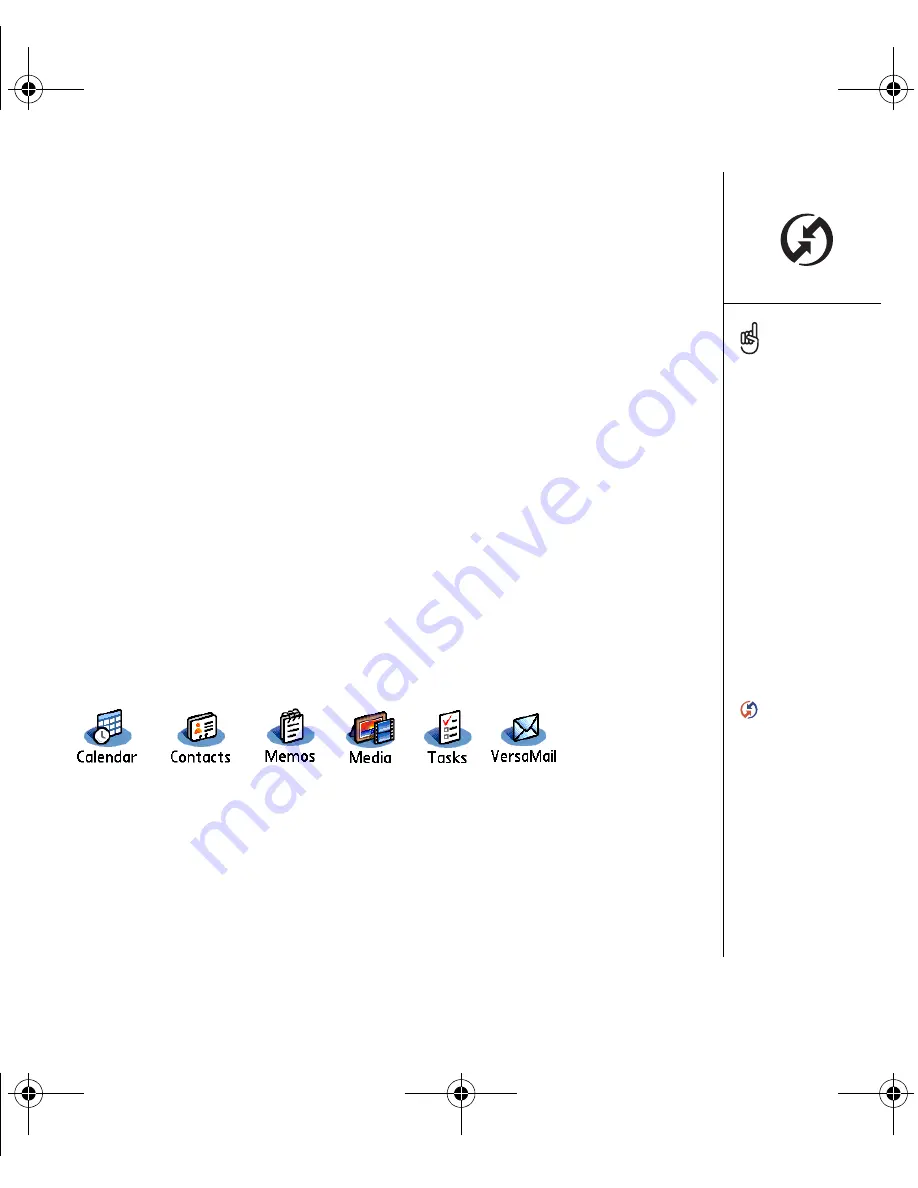
Synchronizing contacts and other information :: 31
Synchronizing contacts and
other information
Synchronizing means that information that is entered or updated in one place
(your phone or your computer) is automatically updated in the other—no need to
enter information twice. We strongly recommend that you synchronize your Treo
smartphone with your computer or corporate server frequently to keep your
information up-to-date (and backed up) in both locations.
Synchronizing with the Palm Desktop software
Before you can synchronize your contacts and other personal information, you must
install the Palm Desktop software from the CD that came with your Treo smartphone.
See “Installing the desktop synchronization software on your computer” on page 30
for instructions.
If you use the default settings, information from all the following applications is
transferred each time you synchronize your phone with your computer:
If you choose to synchronize your phone with Outlook, information from Contacts,
Calendar, Tasks, and Memos is updated in your computer. You can also set up the
VersaMail
®
application to synchronize with Outlook. Other info, such as photos, is
updated in Palm Desktop software.
1. Connect your Treo 650 smartphone to your computer, as described in “Connecting
your Treo smartphone to your computer” on page 29.
2. Press the sync button on the sync cable.
We strongly recommend
that you install the
synchronization software
soon after you start using
your smartphone, and that
you synchronize your Treo
smartphone and computer
frequently to keep your
information up-to-date
(and backed up) in both
locations.
If you installed
Palm Desktop software,
the HotSync Manager icon
should appear in
the lower-right corner of
your computer screen.
RushUG.book Page 31 Monday, June 13, 2005 1:33 PM
Содержание Treo 650
Страница 19: ...first day learning the basics 17 first day learning the basics RushUG book Page 17 Monday June 13 2005 1 33 PM...
Страница 37: ...first week using phone web and messaging 35 first week using phone web and messaging...
Страница 129: ...first month managing applications 127 first month managing applications RushUG book Page 127 Monday June 13 2005 1 33 PM...
Страница 138: ...RushUG book Page 136 Monday June 13 2005 1 33 PM...
Страница 160: ...RushUG book Page 158 Monday June 13 2005 1 33 PM...
Страница 161: ...if something happens help 159 if something happens help RushUG book Page 159 Monday June 13 2005 1 33 PM...






























