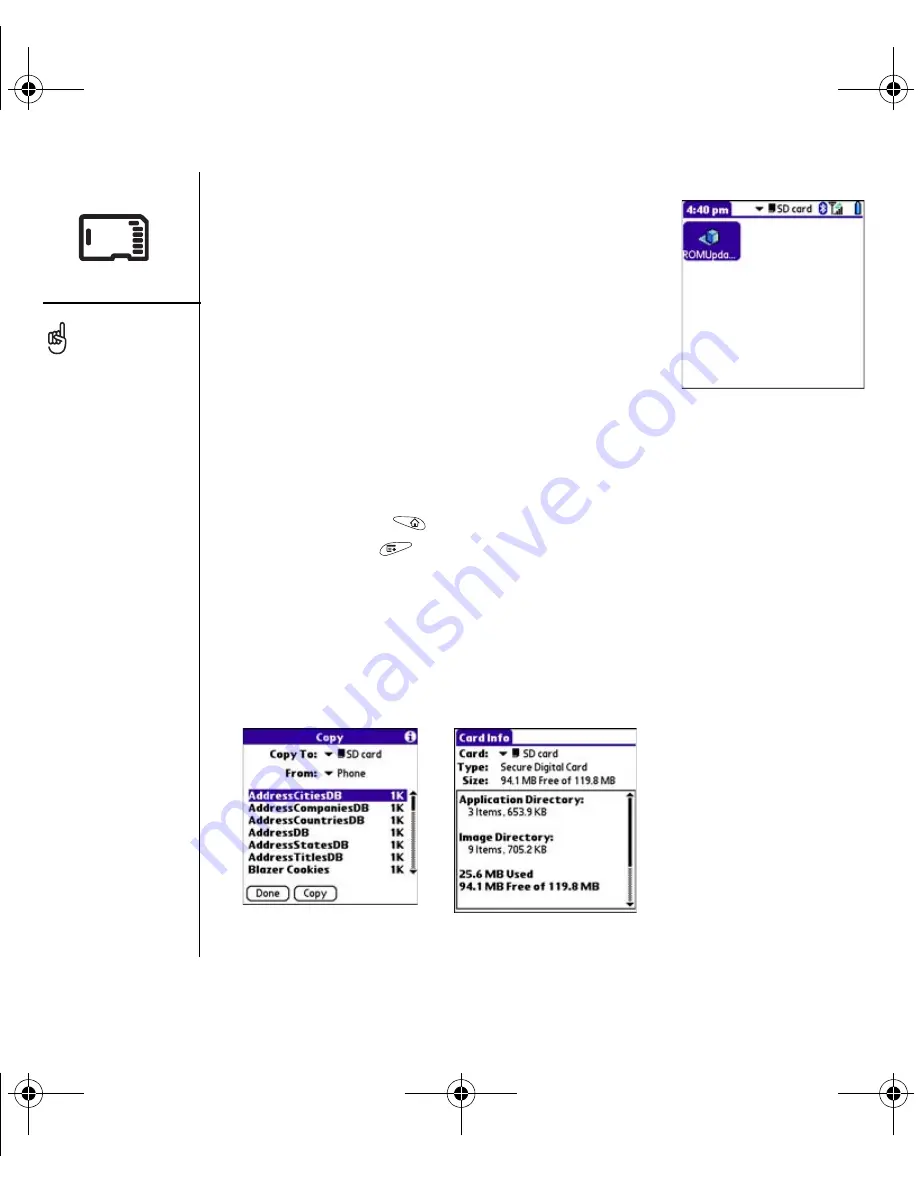
134
:: Using expansion cards
Opening applications on an expansion card
After you insert an expansion card in the expansion card
slot, you can open any of the applications stored on the
expansion card.
1. Insert the expansion card into the expansion card
slot. The Applications View automatically appears.
2. Select the icon for the application you want to open.
3. Press Center to open the application.
Copying applications to an expansion card or smartphone
You can copy applications from your Treo smartphone to your expansion card
vice versa.
1. Go to Applications
.
2. Open the menus
.
3. Select Copy on the App menu.
4. Select the Copy To pick list and select the destination: card name or Phone.
5. Select the From pick list and select the location of the application you want to
copy: card name or Phone.
6. Highlight the application you want to copy.
7. Select Copy.
Before you copy an
application to an expansion
card, make sure that it is
compatible with Palm OS
version 5.4.5 or later. Some
applications do not work
with expansion cards and
do not allow you to store
files in a location that is
separate from the
application.
RushUG.book Page 134 Monday, June 13, 2005 1:33 PM
Содержание Treo 650
Страница 19: ...first day learning the basics 17 first day learning the basics RushUG book Page 17 Monday June 13 2005 1 33 PM...
Страница 37: ...first week using phone web and messaging 35 first week using phone web and messaging...
Страница 129: ...first month managing applications 127 first month managing applications RushUG book Page 127 Monday June 13 2005 1 33 PM...
Страница 138: ...RushUG book Page 136 Monday June 13 2005 1 33 PM...
Страница 160: ...RushUG book Page 158 Monday June 13 2005 1 33 PM...
Страница 161: ...if something happens help 159 if something happens help RushUG book Page 159 Monday June 13 2005 1 33 PM...






























