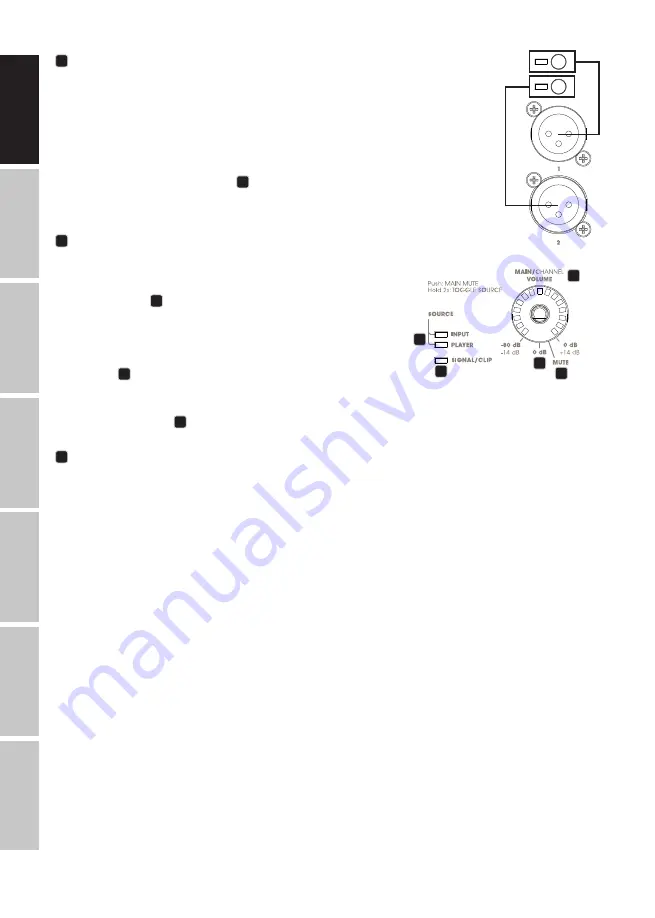
8
DMX
ITALIAN
O
POLSKI
ESP
AÑ
OL
FRAN
C
AIS
DEUTSCH
EN
GLISH
13
LOUDSPEAKER AND SUBWOOFER OPERATING BUTTONS
Switch output ON/OFF:
The line outputs are switched on and off with the operating
buttons. Briefly press the corresponding button to do this; in the stereo configuration,
both the upper or lower button can be used. If an output is switched off, the corre-
sponding LED will turn off; if the output is switched on, the LED illuminates permanently.
Adjusting the volume:
To select the line outputs for adjusting the volume, press and
hold the corresponding button until the corresponding LED flashes. All other line
outputs are automatically switched off. You can then turn the push-button rotary
encoder No. 14 to adjust the volume of the selected line output as desired. The
LED ring shows the setting (-14 dB to +14 dB). The top three LEDs of the LED ring and
the 0 dB LED illuminate at 0 dB gain
A
. Now briefly press the button for the line
output which was just changed to exit the volume setting selection. The LED will
stop flashing. The assignment of buttons, LEDs, and line outputs can be found in
the adjacent figure.
14
MAIN/CHANNEL VOLUME
Multifunction push-button rotary encoder and LED ring.
MAIN VOLUME:
Turn the encoder clockwise to increase the main
volume and counterclockwise to decrease it. The LED ring shows
the setting (-80 dB to 0 dB). The bottom LED 0 dB display illumi-
nates at 0 dB gain
A
. A detailed description of how to adjust
the volume for the line outputs is provided in Point 13
Adjusting
the volume
.
Mute all outputs (MAIN MUTE):
Briefly press the encoder to mute
all LOUDSPEAKER and SUBWOOFER line outputs; briefly press the
encoder again to unmute. When muted, the red MUTE LED in
the LED ring
B
is illuminated. The MUTE LED turns off once mute is
deactivated.
TOGGLE SOURCE:
Press and hold the encoder for approx. 2
seconds to switch between the INPUT und PLAYER signal sources.
The corresponding LED
C
shows which of the two signal sources
is activated.
15
SIGNAL/CLIP
Bicolor multifunction LED display.
INPUT line input:
To prevent the input level of the INPUT line input from being clipped by an external auxiliary
device’s audio signal, first switch off all OUTPUT LOUDSPEAKER and SUBWOOFER outputs (see Point 13). If
there is a signal and the LED does not illuminate, the input level is not being clipped, if the LED illuminates
red briefly, or if it illuminates red permanently, the auxiliary device’s output level must either be reduced or
the input gain must be set to a lower value using the web-based app.
OUTPUT LOUDSPEAKER and SUBWOOFER line outputs:
If a signal is fed into one or more line outputs, the LED
illuminates green; if an output is being clipped by an excessively high signal level, the LED illuminates red.
Reduce the corresponding line output’s output level as described in Point 13 or use the web-based app to
adjust the setting.
APP CONTROL
In principle, it’s possible to establish a connection to the Grand Audition MK2 with any Ethernet- or
WLAN-capable terminal device. The operating system used is of secondary importance since the Grand
Audition MK2 is controlled using a browser. Windows, Apple, and Linux operating systems, and tablets
running on iOS and Android are suitable. Chrome, Safari, and Firefox browsers are recommended. Your
computer or tablet should have a min. screen resolution of 1024 × 768 pixels; use the display in landscape
format. Smartphones are not suitable for controlling the app due to the small display size.
B
A
15
C
14























