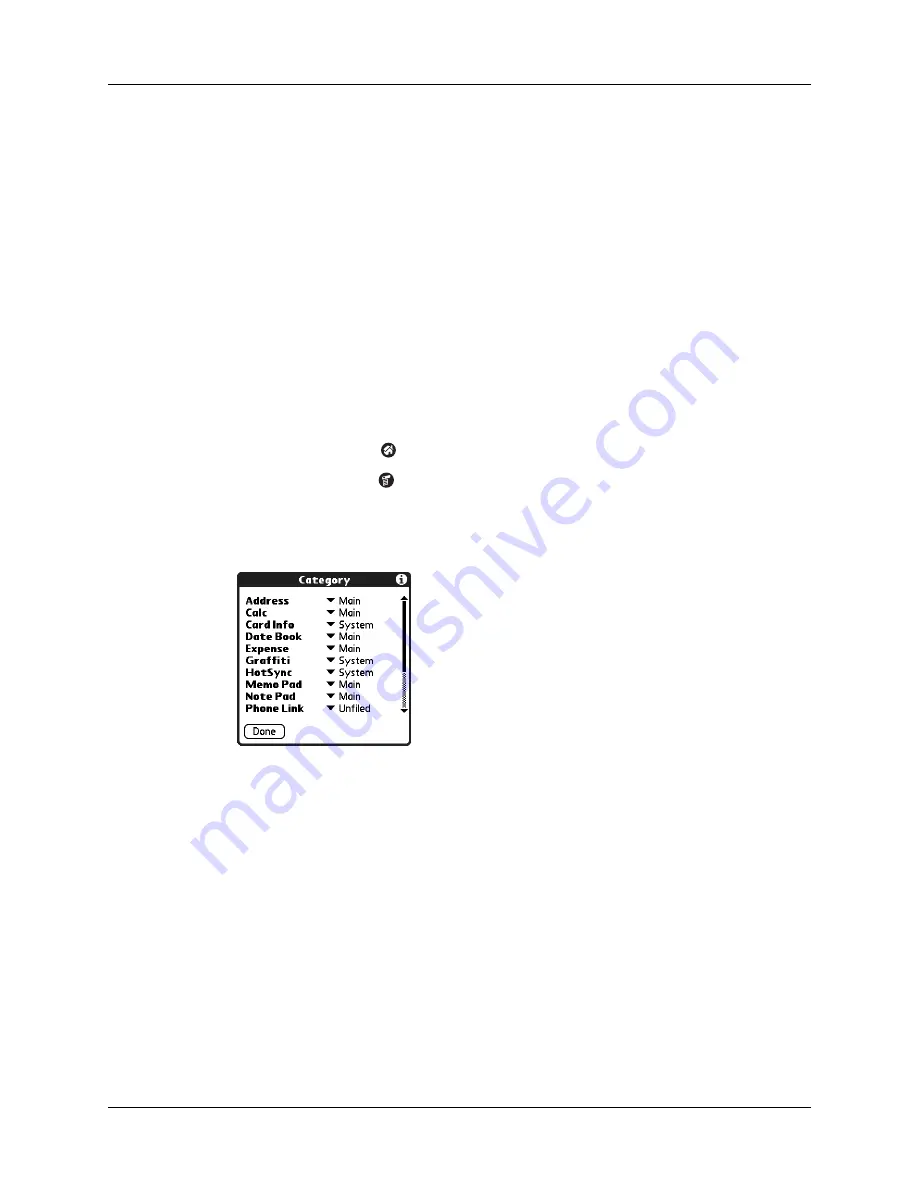
Chapter 4
Working with Applications
44
Categorizing applications
The category feature enables you to manage the number of application icons that
appear onscreen in the Applications Launcher. You can assign an application to a
category and then display a single category or all your applications.
By default, your handheld includes system-defined categories, such as All and
Unfiled, and user-defined categories, such as Games, Main, and System.
You cannot modify the system-defined categories, but you can rename and delete
the user-defined categories. In addition, you can create your own user-defined
categories. You can have a maximum of 15 user-defined categories.
When you have an expansion card properly seated in the expansion card slot, the
last item in the category pick list becomes the name of the expansion card. You
cannot otherwise categorize applications that reside on an expansion card.
To categorize an application:
1.
Tap the Home icon
.
2.
Tap the Menu icon
.
3.
Select Category on the App menu.
4.
Tap the pick list next to each application to select a category.
TIP
To create a new category, tap Edit Categories from the pick list. Tap New,
enter the category name, and then tap OK to add the category. Tap OK again to
close the Edit Categories dialog box.
5.
Tap Done.
Содержание Tungsten Tungsten T Handhelds
Страница 1: ...Handbook for Palm Tungsten T Handhelds ...
Страница 10: ...Contents x ...
Страница 12: ...About This Book 2 ...
Страница 94: ...Chapter 6 Using Calculator 84 ...
Страница 98: ...Chapter 7 Using Card Info 88 ...
Страница 114: ...Chapter 8 Using Date Book 104 ...
Страница 126: ...Chapter 10 Using Memo Pad 116 ...
Страница 158: ...Chapter 14 Using Voice Memo 148 ...
Страница 196: ...Chapter 16 Performing HotSync Operations 186 ...
Страница 250: ...Chapter 17 Setting Preferences for Your Handheld 240 ...
Страница 256: ...Appendix A Maintaining Your Handheld 246 ...
Страница 274: ...Appendix B Frequently Asked Questions 264 ...
Страница 279: ...Product Regulatory Information 269 Uwaga ...
Страница 280: ...Product Regulatory Information 270 ...






























