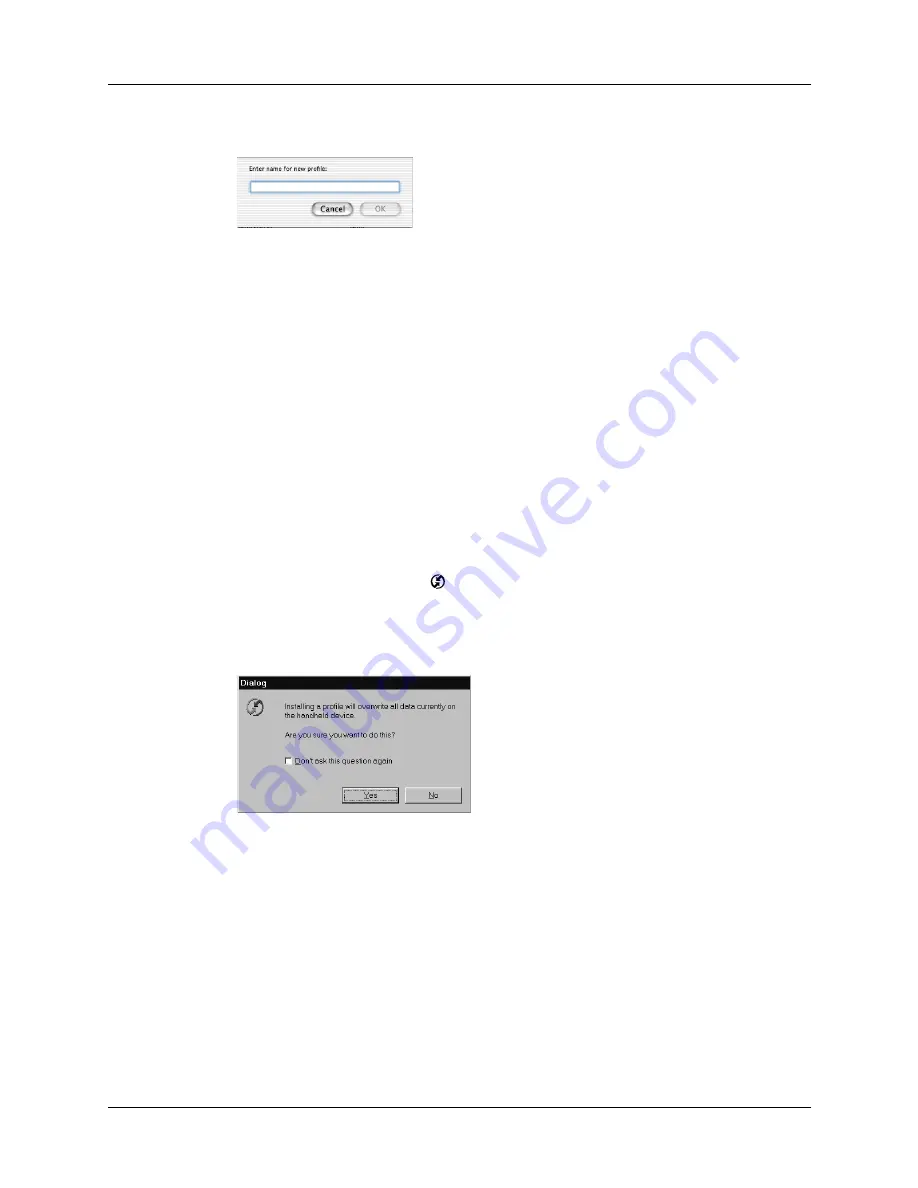
Chapter 16
Performing HotSync
®
Operations
184
4.
Enter a unique name for the profile, and click OK.
5.
Close the Users window.
6.
From the User pop-up menu, select the new profile.
7.
Create the data for the profile (such as a company phone list).
8.
From the HotSync menu, select Conduit Settings.
9.
Select the conduit settings for the profile. For details, see
earlier in this chapter.
Performing the first HotSync operation with a user profile
After you create a user profile, you are ready to transfer the information to the new
handheld during the first HotSync operation.
To use a profile for a first-time HotSync operation on a Windows computer:
1.
Place the new handheld in the cradle/cable.
2.
Press the HotSync button
on the cradle/cable.
3.
Click Profiles.
4.
Select the profile you want to load on the handheld, and click OK.
5.
Click Yes to transfer all the profile data to the handheld.
The next time you perform a HotSync operation, Palm Desktop software prompts
you to assign a user name to the handheld.
Содержание Tungsten Tungsten T Handhelds
Страница 1: ...Handbook for Palm Tungsten T Handhelds ...
Страница 10: ...Contents x ...
Страница 12: ...About This Book 2 ...
Страница 94: ...Chapter 6 Using Calculator 84 ...
Страница 98: ...Chapter 7 Using Card Info 88 ...
Страница 114: ...Chapter 8 Using Date Book 104 ...
Страница 126: ...Chapter 10 Using Memo Pad 116 ...
Страница 158: ...Chapter 14 Using Voice Memo 148 ...
Страница 196: ...Chapter 16 Performing HotSync Operations 186 ...
Страница 250: ...Chapter 17 Setting Preferences for Your Handheld 240 ...
Страница 256: ...Appendix A Maintaining Your Handheld 246 ...
Страница 274: ...Appendix B Frequently Asked Questions 264 ...
Страница 279: ...Product Regulatory Information 269 Uwaga ...
Страница 280: ...Product Regulatory Information 270 ...










































