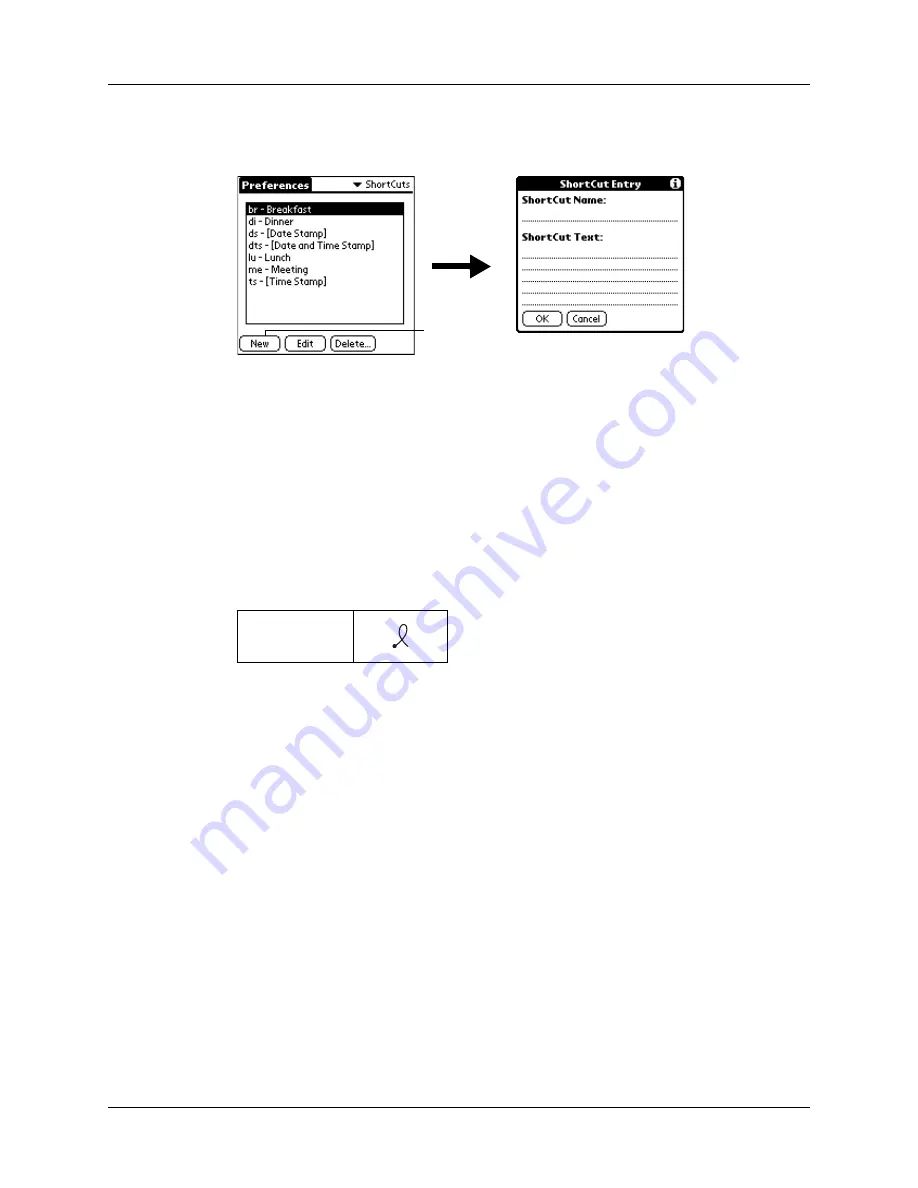
Setting Personal Preferences
441
3.
On the ShortCut name line, enter the letters you want to use to activate the
ShortCut.
4.
Tap the ShortCut Text area, and enter the text that you want to appear when you
write the ShortCut characters.
TIP
You may want to add a space character after the last word in your ShortCut
text. This way, a space automatically follows the ShortCut text.
5.
Tap OK.
To use a ShortCut, draw the ShortCut stroke followed by the ShortCut
characters. When you draw the ShortCut stroke, the ShortCut symbol appears
at the insertion point to show that you are in ShortCut mode.
6.
Tap Done.
Editing a ShortCut
After you create a ShortCut, you can modify it at any time.
To edit a ShortCut:
1.
From the Personal Preferences list, select Shortcuts.
2.
Select the ShortCut you want to edit.
3.
Tap Edit.
4.
Make the changes you want.
5.
Tap OK.
6.
Tap Done.
ShortCut
Tap New
Содержание Tungsten T2
Страница 1: ...Handbook for Palm Tungsten T2 Handheld...
Страница 14: ...Contents xiv...
Страница 16: ...About This Book 2...
Страница 36: ...Chapter 2 Exploring Your Handheld 22...
Страница 100: ...Chapter 5 Using Address Book 86...
Страница 104: ...Chapter 6 Using Calculator 90...
Страница 108: ...Chapter 7 Using Card Info 94...
Страница 124: ...Chapter 8 Using Date Book 110...
Страница 132: ...Chapter 9 Using Palm Dialer 118...
Страница 144: ...Chapter 11 Using Memo Pad 130...
Страница 162: ...Chapter 13 Using Palm Photos 148...
Страница 320: ...Chapter 17 Using Palm VersaMail Personal E mail Software 306...
Страница 330: ...Chapter 18 Using Voice Memo 316...
Страница 356: ...Chapter 19 Using Web Browser Pro 342...
Страница 462: ...Appendix A Maintaining Your Handheld 448...
Страница 501: ...Index 487 Writing area on handheld 12 preferences 388 Writing See Entering data...
Страница 502: ...Index 488...






























