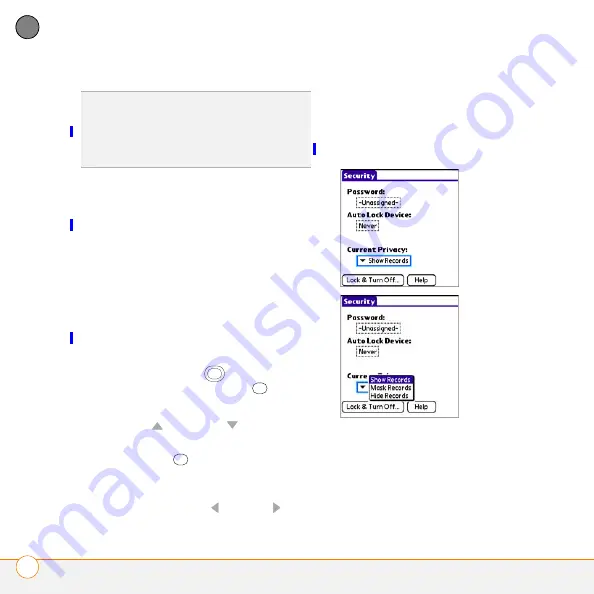
M O V I N G A R O U N D O N Y O U R P A L M T R E O X X X S M A R T D E V I C E
M O V I N G A R O U N D T H E S C R E E N
32
2
CH
AP
T
E
R
Selecting options in a pick list
A range of options is often presented in a
type of menu called a pick list, which can
be identified by a downward-pointing
arrow. Pick lists are different from the
application menus previously described.
The application menus give you access to
additional features, and pick lists let you
select the contents for a particular field.
You can select items from a pick list with
the 5-way or the stylus.
5-way:
Use the
5-way
to highlight the
pick list, and then press
Center
to
display the items in the list.
•
Press
Up
and
Down
to highlight
the item you want.
•
Press
Center
to select the
highlighted item.
•
To exit the pick list without making a
selection, press
Left
or
Right
.
Stylus:
Use your stylus to tap the pick list.
•
Tap the item you want from the list.
•
To exit the pick list without making a
selection, tap outside the list.
TIP
Most menu items have menu shortcuts
listed in the menu. To use a menu shortcut,
press
Menu
plus the shortcut letter. You
don’t have to see the menu item to use the
menu shortcut.






























