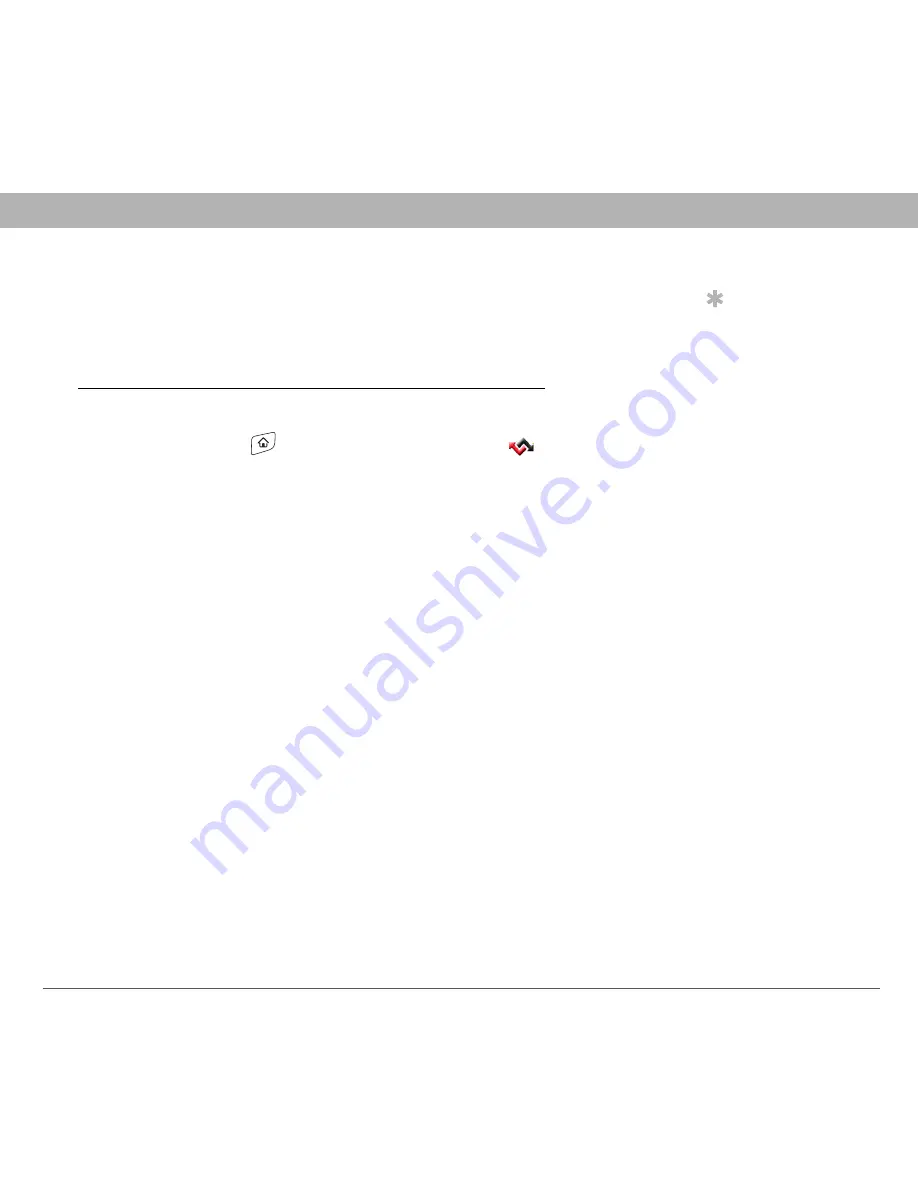
Using Your Treo 700
P
Smartphone
89
The Wireless Sync application
Setting up Wireless Sync to work with corporate email
If your company uses a Microsoft Exchange Server or a Domino server,
follow these steps to set up your email account settings in the Wireless
Sync application. If your company uses a different type of mail server,
see
Setting up Wireless Sync to work with Internet email
for
instructions.
0
Tip
The Wireless Sync and
VersaMail applications
require the correct
protocol, server, and
security settings to
send and receive
email. Your email
provider can easily
provide these settings.
1.
Go to Applications
and select Wireless Sync
.
2.
Select Start to download the Wireless Sync software to your
smartphone.
3.
Leave the box asking if your company has a Wireless Sync server
empty, and then select Next.
4.
Select Yes, No, or Forgot, to indicate whether you have a Wireless
Sync password. If you select No, your smartphone’s web browser
opens and you are taken through a series of steps to create an
account. If you select Forgot, Verizon Wireless sends a temporary
password to your smartphone.
5.
Set the following Account Setup info, and then select Next:
•
Mobile number:
Enter your smartphone’s phone number, if it is
not already filled in.
•
Password:
Enter the password for your Wireless Sync account.
•
Read Terms & Conditions:
Select this button to read about your
Wireless Sync account.
•
I agree to the terms & conditions:
Check the box to indicate that
you agree to the terms and conditions. You cannot continue
unless you check this box.
















































