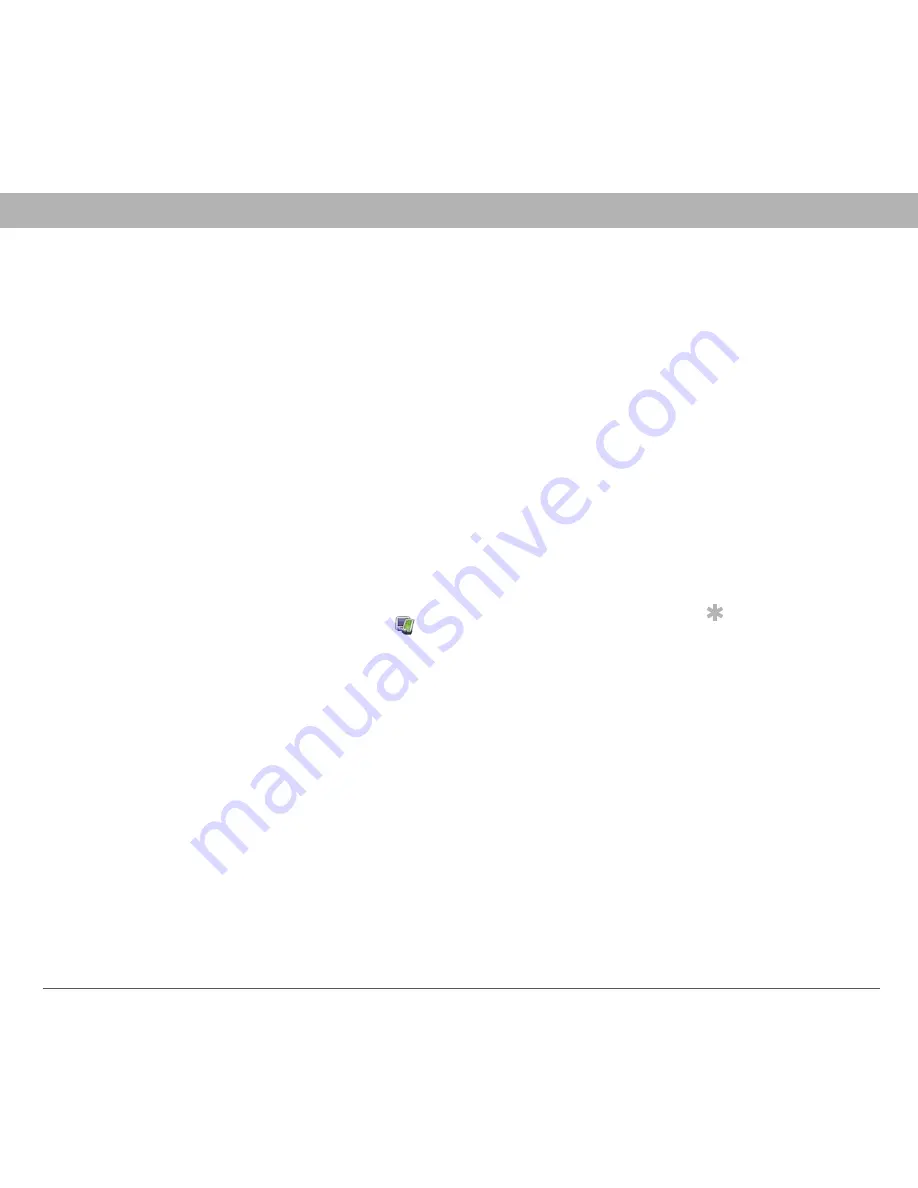
Using Your Treo 700
P
Smartphone
206
Beaming information
MAC ONLY
0
[ * ] NOTE
Select one of the two overwrite options if you want
the information in one location (smartphone or computer) to
completely replace the information in the other location for that
app. For example, if the Calendar info on your smartphone is
accurate but the info on your computer has become corrupted,
select Handheld overwrites desktop for the Calendar app to have
your smartphone info replace your computer info. Note that
“handheld” refers to your smartphone and “desktop” refers to
your computer.
6.
OPTIONAL
Repeat steps 4 and 5 for each application for which
you want to turn synchronization on or off.
7.
Click OK, and then click Done.
Tip
Mac
To keep the
current setting on an
ongoing basis, select
Make Default. If you do
not select this button,
the option you select
applies only the next
time you synchronize.
Thereafter, info is
updated according to
the default setting.
1.
Double-click the Palm Desktop icon
in the Palm folder.
2.
From the HotSync menu, select Conduit Settings.
3.
From the User pop-up menu, select your device name.
4.
Select the application for which you want to turn synchronization
on or off, and then click Conduit Settings.
















































