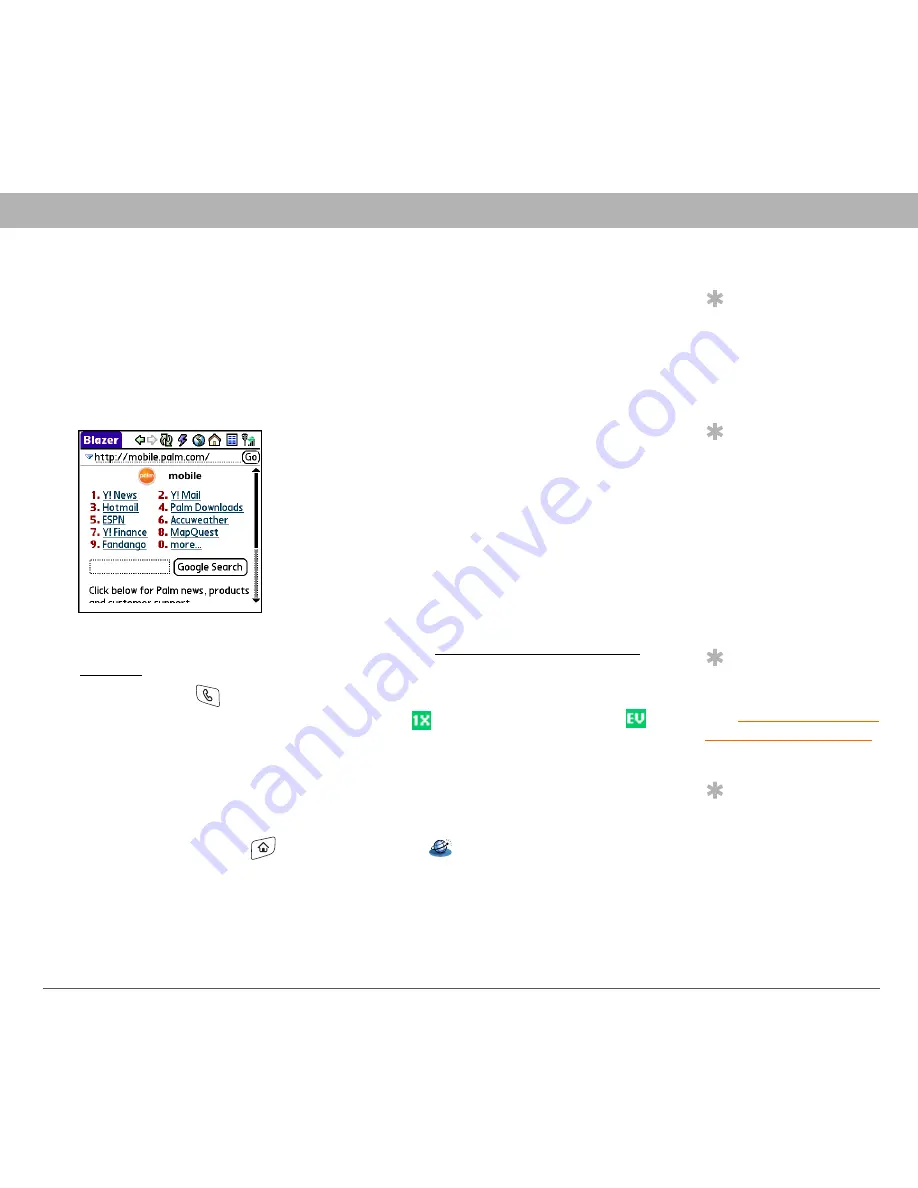
Using Your Treo 700
P
Smartphone
114
Web browser
Viewing a web page
The web browser uses patent-pending technology to optimize web
pages for your smartphone. By default, the browser is in Optimized
Mode, which reformats web pages into a single column and resizes
images on your screen. This way, you can see most content without
scrolling left or right.
0
Tip
To find a recent page
or search, select the
Address Bar pick list
and select the item
from the list.
Tip
Want to get to the
icons faster? Press
Space to jump to the
Address Bar and then
press Up on the 5-way
to scroll to the icons.
You can also open the
menus to access the
same commands from
the menus.
Tip
You can customize the
Fast Mode settings.
See
Customizing your
web browser settings
for details.
Tip
Tap and hold the back
or forward buttons or
select these buttons
with the 5-way to pop
up a list of sites you’ve
visited.
1.
Make sure your phone is turned on (see
Turning your phone on
and off
).
2.
Press Phone
and confirm that data services are available. You
should see either the NationalAccess
or BroadbandAccess
icon in the title bar.
If you do not see a NationalAccess or BroadbandAccess icon, data
services are not available in your current location and you cannot
connect to the Internet.
3.
Go to Applications
and select Web
.






























