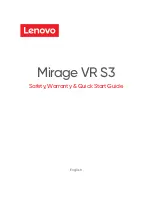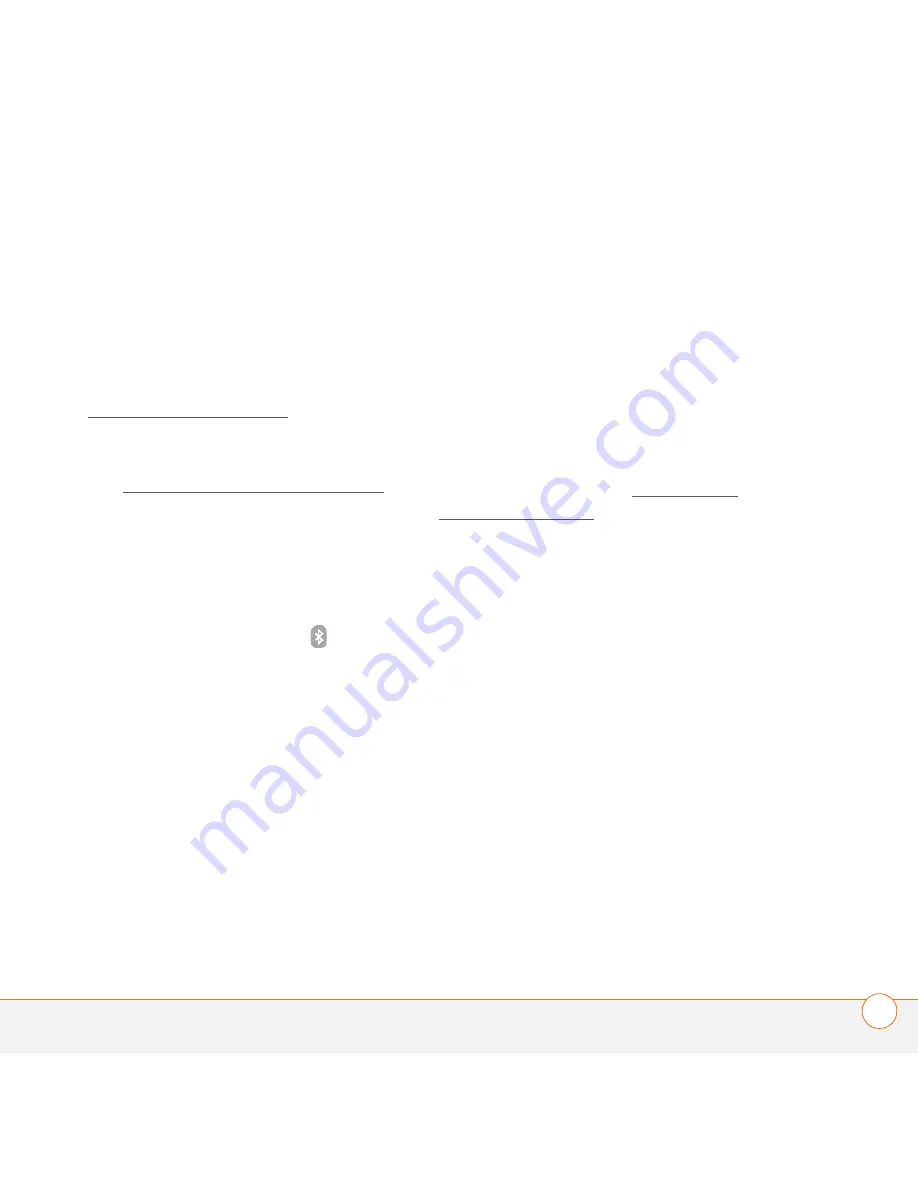
P A I R I N G Y O U R H E A D S E T W I T H Y O U R S M A R T P H O N E
5
U S E R G U I D E
Pairing with your Treo smartphone
(Windows Mobile
®
)
BEFORE YOU BEGIN
•
Make sure your Treo smartphone has
the latest software by going to
www.palm.com/support.
•
Your headset must be turned off before
you begin the pairing process. If it is on,
see Turning your headset on and off to
learn how to turn it off.
1
Press and hold the
Call control
button
until the headset indicator light
alternately flashes red and blue.
2
On your smartphone, go to the Today
screen and tap
Bluetooth
.
3
Select the
Mode
tab and check the
Turn
on Bluetooth
box if it is not already
checked.
4
Select the
Devices
tab, and then select
New Partnership
or
Add new device
.
When the smartphone finds your
headset, it displays “Palm Headset”
with a headphone icon next to it. Select
Palm Headset
, and then select
Next
.
5
When your smartphone asks for a
passkey, enter
0000
, and then select
Next
.
6
Check the
Hands Free
box if it is not
already checked, and then select
Finish
.
Select
OK
. The headset flashes blue
every five seconds when paired
successfully.
Pairing with other phones
BEFORE YOU BEGIN
Your headset must
be turned off before you begin the pairing
process. If it is on, see Turning your
headset on and off to learn how to turn it
off.
1
Press and hold the
Call control
button
until the headset indicator light
alternately flashes red and blue.
2
Set your smartphone to discover your
headset by following your phone’s
instruction guide. Typically, the steps
involve going to a setup, connect, or
Bluetooth menu on your phone and
then selecting the option to discover a
Bluetooth device.
3
When your phone finds your headset, a
message appears asking if you want to
pair; select
Yes
or
OK
.
Содержание Series 3
Страница 1: ...User Guide Palm Wireless Headset Series 3 with Bluetooth wireless technology ...
Страница 4: ...C O N T E N T S iv ...
Страница 27: ......
Страница 28: ...Palm Inc 950 W Maude Ave Sunnyvale CA 95085 2801 United States of America ...