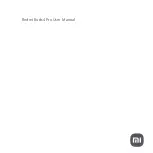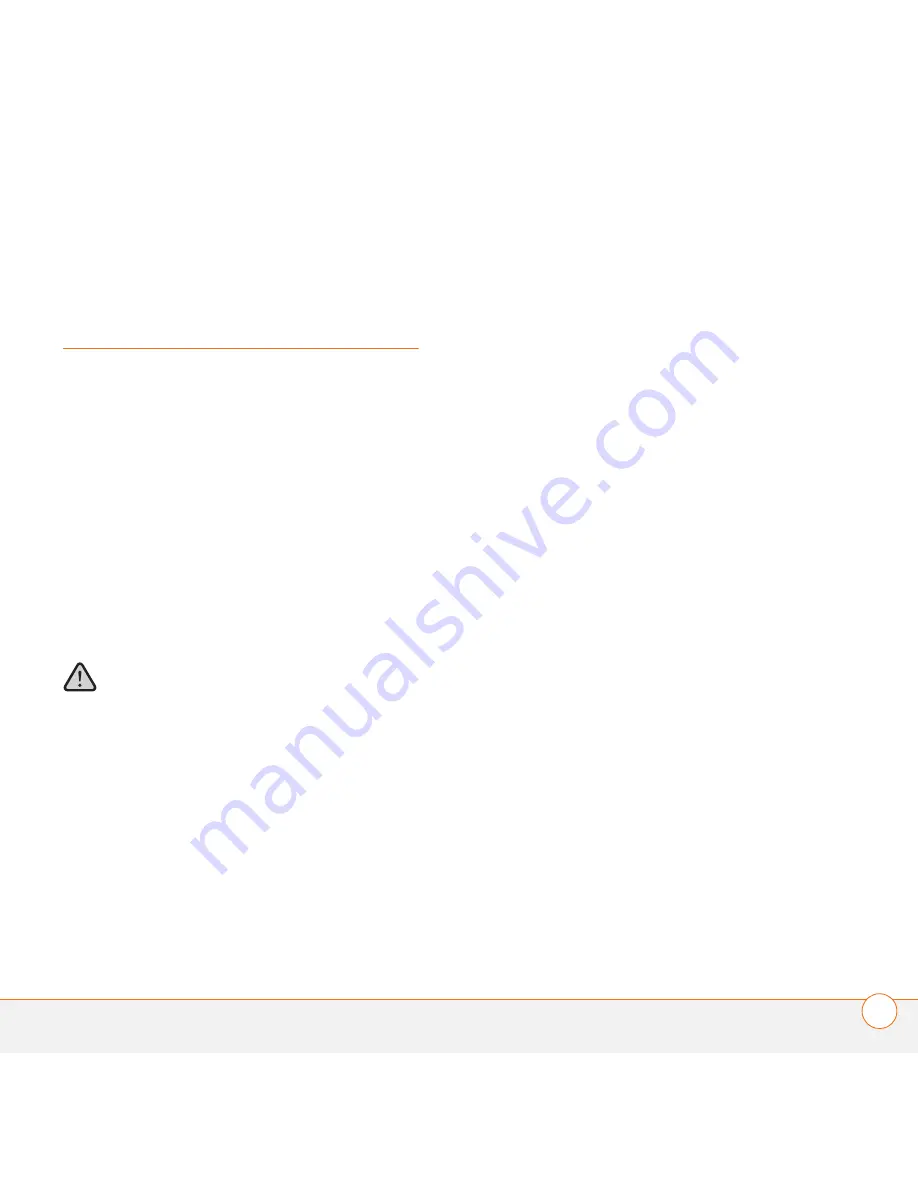
I M P O R T A N T S A F E T Y A N D L E G A L I N F O R M A T I O N
19
U S E R G U I D E
Important safety and
legal information
IMPORTANT
Using a mobile phone while driving creates a
distraction to the driver, and this may increase the likelihood of an
accident. When using the phone while driving, keep the following in
mind:
•
Keep conversations short and do not make notes or read
documents.
•
Before answering calls, consider your circumstances.
•
Pull off the road and park before making or answering calls when
driving conditions require it—for example, bad weather, high
traffic density, the presence of children in the car, or difficult
junctions or maneuvers.
•
Always follow local laws.
Battery Precautions
To reduce the risk of fire or injury to persons, read and follow
these instructions.
•
Do not dispose of product in a fire. The battery may explode if
exposed to fire. Check with local codes for disposal instructions.
•
Do not open or mutilate battery pack. Released electrolyte is
corrosive and may cause damage to eyes or skin and may be
toxic if swallowed.
•
Charge the product in accordance with the instructions supplied
with this unit.
•
Observe proper orientation between product and charger
contacts.
FCC
This device complies with part 15 of the FCC Rules. Operation is
subject to the following two conditions: (1) This device may not cause
harmful interference, and (2) this device must accept any interference
received, including interference that may cause undesired operation.
This equipment has been tested and found to comply with the limits
for a Class B digital device, pursuant to part 15 of the FCC Rules.
These limits are designed to provide reasonable protection against
harmful interference in a residential installation. This equipment
generates, uses, and can radiate radio frequency energy and, if not
installed and used in accordance with the instructions, may cause
harmful interference to radio communications. However, there is no
guarantee that interference will not occur in a particular installation. If
this equipment does cause harmful interference to radio or television
reception, which can be determined by turning the equipment off and
on, the user is encouraged to try to correct the interference by one or
more of the following measures:
•
Reorient or relocate the receiving antenna.
•
Increase the separation between the equipment and the receiver.
•
Connect the equipment into an outlet on a circuit different from
where the receiver is connected.
•
Consult the dealer or an experienced radio/TV technician for help.
IMPORTANT
Changes or modifications not covered in this manual
must be approved in writing by the manufacturer’s Regulatory
Engineering Department. Changes or modifications made without
written approval may void the user’s authority to operate the
equipment.
Содержание Series 3
Страница 1: ...User Guide Palm Wireless Headset Series 3 with Bluetooth wireless technology ...
Страница 4: ...C O N T E N T S iv ...
Страница 27: ......
Страница 28: ...Palm Inc 950 W Maude Ave Sunnyvale CA 95085 2801 United States of America ...