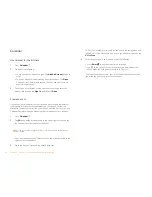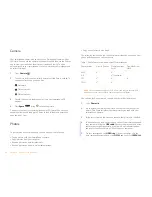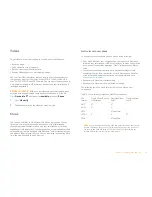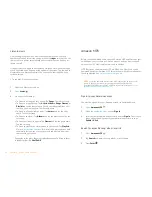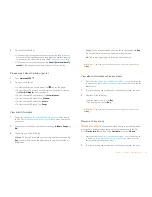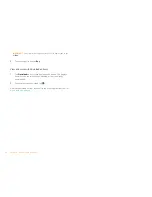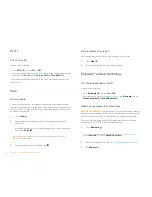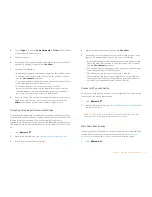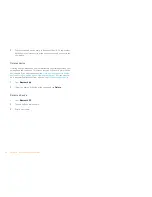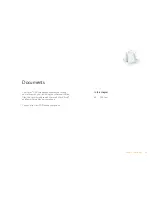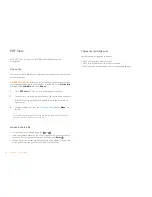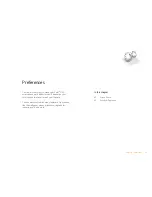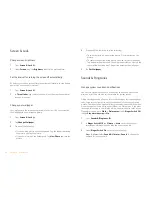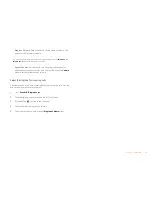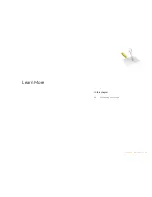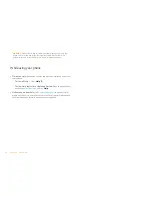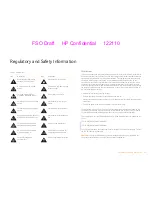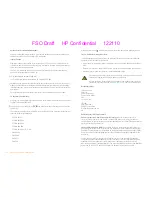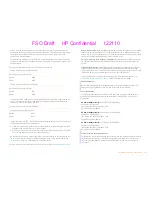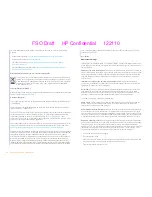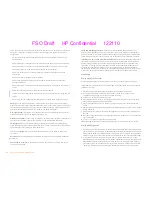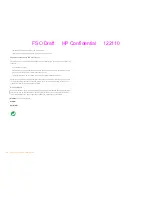42
Chapter 8 : Preferences
Screen & Lock
Change screen brightness
1
Open
Screen & Lock
.
2
Under
Screen
, drag the
Brightness
slider to the preferred level.
Set the interval for turning the screen off automatically
By default, your screen turns off after one minute of inactivity to save battery
power. You can change this interval.
1
Open
Screen & Lock
.
2
In
Turn off after
, tap the interval shown, and then tap the number of
seconds or minutes.
Change your wallpaper
Your wallpaper is the screen background in Card view. You can customize
the wallpaper to show a favorite picture.
1
Open
Screen & Lock
.
2
Tap
Change Wallpaper
.
3
Do one of the following:
•
Use an existing picture as the background: Tap the album containing
the picture, and tap the picture.
•
Use a new picture as the background: Tap
New Photo
and take the
picture.
4
(Optional) Do either or both of the following:
•
To zoom out or in on a part of the picture: Pinch in or out on the
picture.
•
To capture the portion of the picture you want for your wallpaper:
Tap and hold the picture, and then drag the portion you want to the
center of the onscreen box. This portion becomes the wallpaper.
5
Tap
Set Wallpaper
.
Sounds & Ringtones
Manage system sounds and notifications
You can turn system sounds, such as transition sounds, and notification
alerts, on or off. You can also set the volume for system sounds.
Sliding the ringer switch off not only turns off the ringer for incoming phone
calls, it also turns off system sounds like the shutter click when you take a
picture. The ringer switch does not affect music and video sound. By default,
when the ringer switch is off, you can still hear the Clock alarm. If you want
to change this setting so that turning off the ringer switch also turns off the
Clock alarm sound, go to
Clock
>
Preferences
. Under
Ringer Switch Off
,
change
Play alarm anyway
to
No
.
1
Open
Sounds & Ringtones
.
2
In
Ringer Switch Off
, tap
Vibrate
or
Mute
to set whether your
smartphone vibrates when you slide the ringer switch off.
3
Under
Ringer Switch On
, set any of the following:
Rings & Alerts:
Select
Sound & Vibrate
or
Sound
. To change the
ringtone for incoming calls.
Содержание P160UEU
Страница 1: ...Palm XXX User Guide ...
Страница 4: ...4 Contents ...
Страница 24: ...24 Chapter 3 Email and other messages ...
Страница 44: ...44 Chapter 8 Preferences ...
Страница 45: ...Chapter 9 Learn More 45 Learn More In this chapter 46 While using your phone ...