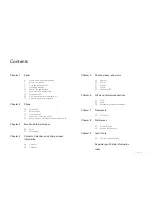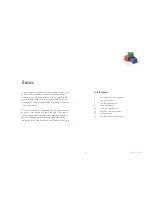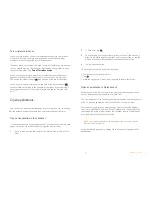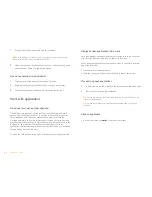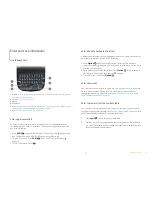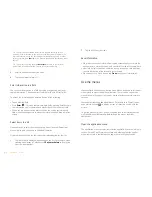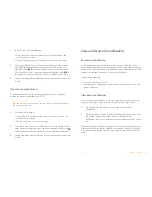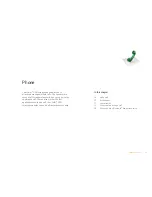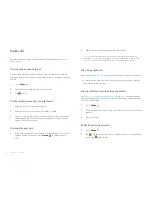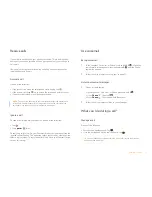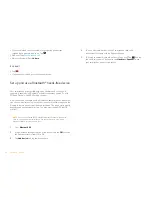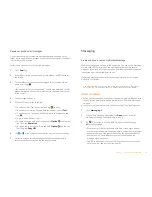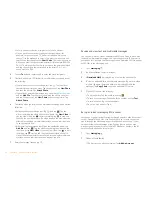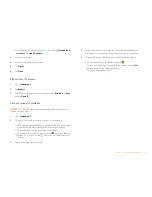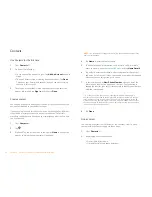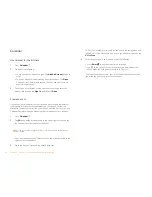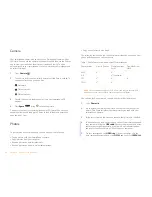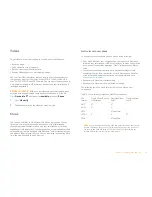16
Chapter 2 : Phone
Make calls
For information on turning the smartphone off and back on, see
Turn the
phone on/off
.
Dial using the onscreen dial pad
The onscreen dial pad is useful when you need to dial numbers that are
expressed as letters and when you need large, brightly lit numbers that you
can tap.
1
Open
Phone
.
2
Tap the dial pad numbers to enter the number.
3
Tap
to
dial.
Dial by contact name using Universal Search
1
Display Card view or open the Launcher.
2
Begin typing the contact first or last name, or initials.
3
Tap one of the contact’s phone numbers to dial it. If only the contact
name appears, tap the name to display the phone numbers for that
contact, and tap the number.
Dial using the keyboard
1
In the Launcher, Card view, or Phone, use the keyboard to enter the
number. You do not need to press
Option
to enter numbers, *,
or #.
2
When you finish entering the number, tap it to dial.
Dial using a speed dial
See
Assign a speed dial to a contact
for instructions on creating a speed dial.
•
In the Launcher, Card view, or Phone, press and hold the speed-dial key
you assigned to the number.
Dial by contact name in the Phone application
See
How do I add names and other info into Contacts?
for instructions on
adding contacts to your smartphone. You can also look up and dial contacts
using Universal Search.
1
Open
Phone
.
2
Using the keyboard, enter a name or initials until the contact you want
appears.
3
Tap the number.
Redial the last number dialed
1
Open
Phone
.
2
Tap
. When the contact name or number appears at the top of the
screen, tap
again to dial.
TIP
If you turn off the preference to show contact matches in the dial pad, this
changes how you dial using the keyboard in the Phone application. In Phone, after
you enter the number with the keyboard, tap the onscreen dial icon to dial.
Содержание P160UEU
Страница 1: ...Palm XXX User Guide ...
Страница 4: ...4 Contents ...
Страница 24: ...24 Chapter 3 Email and other messages ...
Страница 44: ...44 Chapter 8 Preferences ...
Страница 45: ...Chapter 9 Learn More 45 Learn More In this chapter 46 While using your phone ...