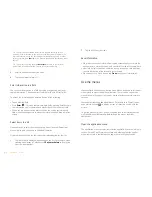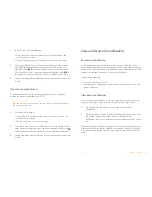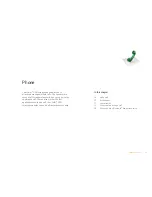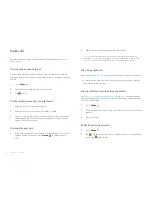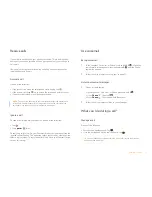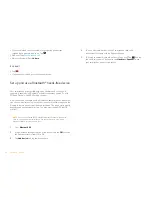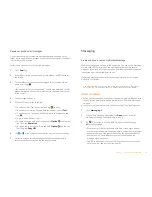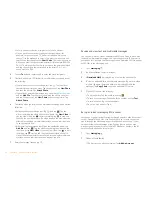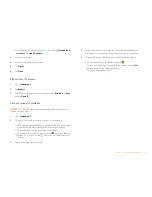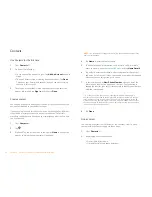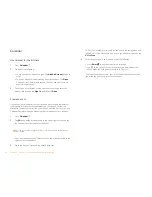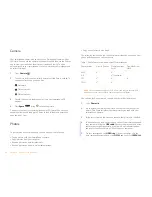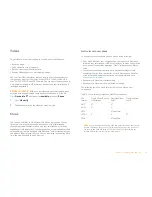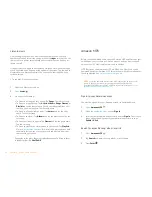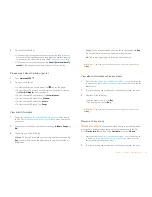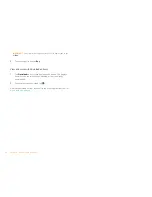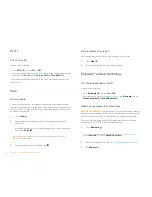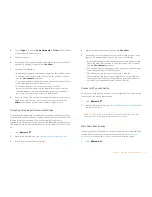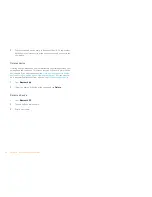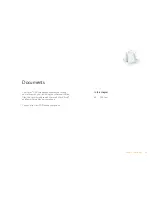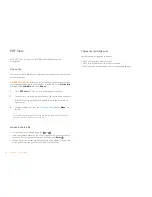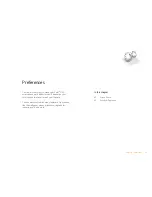26
Chapter 4 : Contacts, Calendar, and other personal information
Contacts
Use Contacts for the first time
1
Open
Contacts
.
2
Do one of the following:
•
To set up an online account to sync: Tap
Add An Account
and go to
step 3.
•
To open Contacts without creating an online account: Tap
Done
.
This opens your Palm profile account, and you can start creating
contacts in this account.
3
To set up an account that is listed, tap the account type, enter the
account information, tap
Sign in
, and then tap
Done
.
Create a contact
You can add a contact to an account. If you don’t specify the account, the
new contact is added to your default account.
If you are using Contacts for the first time, you go through a few different
steps to add or access the contacts on your smartphone. Follow this
procedure to add contacts directly on your smartphone after the first time
you use Contacts.
1
Open
Contacts
.
2
Tap .
3
(Optional) Tap the account icon to the right of
Name
to change the
account to which the new contact will be added.
NOTE
If an account doesn’t appear in the list, you can’t add data to that account
from your smartphone.
4
Tap
Name
to enter the contact name.
5
To add detailed name information, such as prefix, suffix, or middle
name, to a name, open the
application menu
and tap
Name Details
.
6
Tap fields to enter contact details, select a ringtone for this contact,
and so on. Scroll to see all fields. You can add a reminder that appears
whenever you and this person get in touch.
7
In some fields, such as
New Phone Number
, when you enter the
information a label button appears on the right. Tap the button to
change the label for your entry—for example, to identify a number as a
mobile or work phone.
8
Tap
Done
.
Find a contact
You can find a contact from Card view or the Launcher view. To find a
contact within the Contacts app, use these steps.
1
Open
Contacts
.
2
Begin typing any of the following:
•
First, middle, or last name
•
First and last initial (no space between)
TIP
When you enter a phone number that requires pauses—for example, a
number for which you need to enter a password or respond to prompts, you can
insert a pause or a stop in the number. To insert a two-second pause, enter a
P
where you want the pause to appear. To insert a stop, enter a
W
where you want
the stop to appear. To dial the next set of numbers after the stop, tap the numbers
you entered as they appear onscreen.
Содержание P160UEU
Страница 1: ...Palm XXX User Guide ...
Страница 4: ...4 Contents ...
Страница 24: ...24 Chapter 3 Email and other messages ...
Страница 44: ...44 Chapter 8 Preferences ...
Страница 45: ...Chapter 9 Learn More 45 Learn More In this chapter 46 While using your phone ...