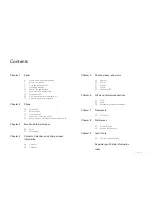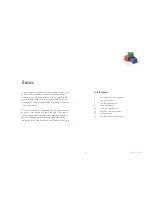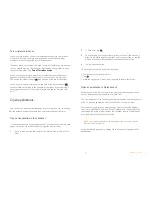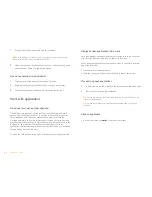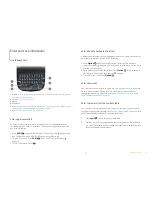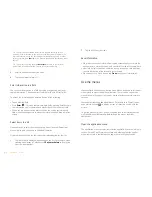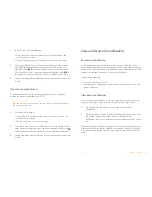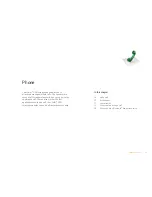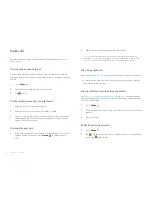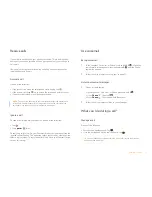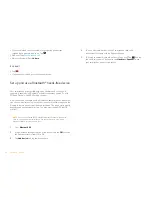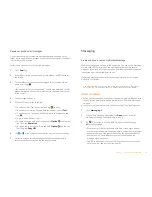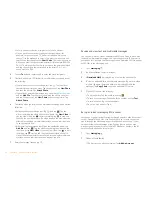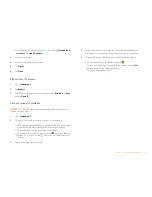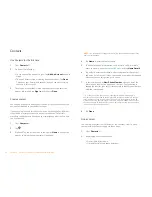Chapter 1 : Basics
11
Enter and save information
Use the keyboard
1
Option:
Press to enter numbers, punctuation, and symbols that appear above the letters on
the keys, or to move the cursor .
2
Shift:
See
Enter uppercase letters
.
3
Space
4
Backspace
5
Enter:
Press to enter a line return (for example, in a memo or in an email message you are
composing) or to accept information you entered in a field.
6
Sym:
See
Enter characters from the symbols table
.
Enter uppercase letters
By default, the first letter of each sentence or field is capitalized and the
remaining text you enter is lowercase. To enter other uppercase letters, do
one of the following:
•
Press
Shift
and press the letter key. The Shift symbol appears. You
don’t need to hold down Shift while you press the letter key.
•
Turn on Caps Lock: Press
Shift
twice. The Caps Lock symbol
appears.
•
Turn off Caps Lock: Press
.
Enter alternate keyboard characters
Numbers, punctuation, and symbols appear above the letters on the keys. To
enter these characters, do one of the following:
•
Press
Option
and press the key for the character. The alternate
character symbol appears. You don’t need to hold down Option while
pressing the second key.
•
Enter a series of alternate characters: Press
Option
twice to turn on
Option Lock. The Option Lock symbol appears.
•
Turn off Option Lock: Press
Option
.
Enter passwords
You can see each character of a password only as you enter it, so be careful.
Be sure Caps Lock and Option lock are off unless you need them. For
information on how to enter characters, see
Enter uppercase letters
and
Enter alternate keyboard characters
.
Enter characters from the symbols table
You can enter symbols and accented characters that don't appear on the
keys by using the symbols table. See
Symbols and accented characters
for a
list of the available symbols and accented characters.
1
Press
Sym
to display the symbols table.
2
Narrow the list by pressing the key that corresponds to the character
you want. For example, to enter an
é
, press
e
. See the table below for a
list of corresponding characters.
Содержание P160UEU
Страница 1: ...Palm XXX User Guide ...
Страница 4: ...4 Contents ...
Страница 24: ...24 Chapter 3 Email and other messages ...
Страница 44: ...44 Chapter 8 Preferences ...
Страница 45: ...Chapter 9 Learn More 45 Learn More In this chapter 46 While using your phone ...