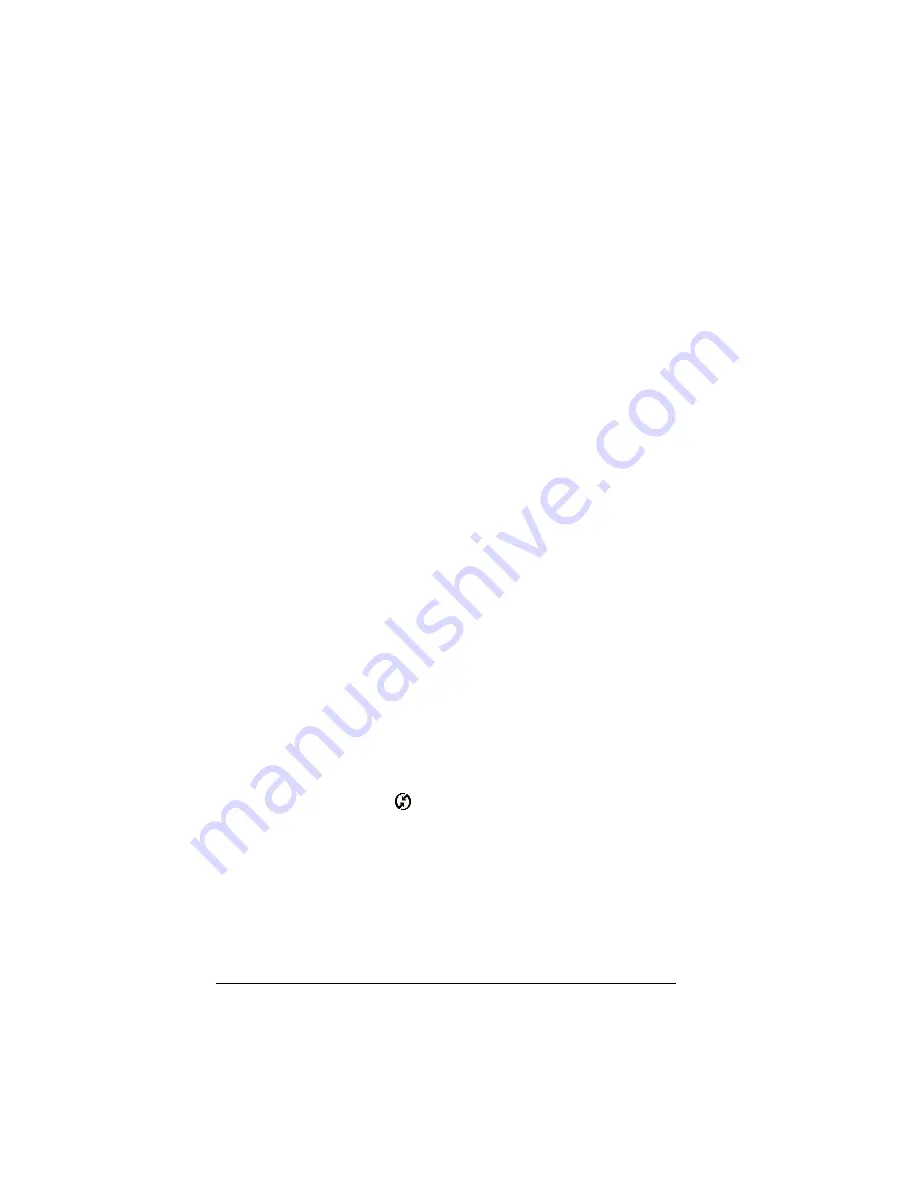
Page 6
Setting up Palm Mail on the desktop
Setting up Palm Mail on the desktop
Before you use Palm Mail for the first time, make sure your desktop
E-Mail application is up and running. You must also set up Palm™
Desktop software for use with your desktop e-mail application.
Palm Mail supports a number of Windows desktop e-mail
applications, such as Microsoft Outlook (version 4.0 or higher),
QUALCOMM Eudora (version 3.0.3 or higher), and Lotus cc:Mail
(versions 2.5, 6.0, and 7.0). You can see the full list of the supported
applications when you set up Palm Mail.
If your desktop e-mail application does not appear on the list, you
may still be able to manage your desktop e-mail application from your
communicator by means of special connection software, called a
conduit, that lets you synchronize your desktop e-mail application
and your communicator. Contact the vendor of your e-mail
application or visit the web site www.handspring.com for more
information.
Note:
The following instructions assume that you have already
installed Palm Desktop software on your computer and that
you did not set up Palm Mail during the installation. If you
have not yet installed Palm Desktop software, install it now.
To set up Palm Mail:
1. Click Start in the Windows taskbar.
2. Highlight Programs, highlight Handspring (or Palm), and then
click Mail Setup to begin setup.
3. Follow the instructions onscreen to set up your communicator for
use with your desktop e-mail application.
To select HotSync options:
1. Click the HotSync icon
in the Windows system tray (bottom-
right corner of the taskbar).
2. Choose Custom.
Tip:
You can also choose Custom from the HotSync menu in
Palm Desktop software.
3. Select Mail in the list box.
Содержание Mail
Страница 1: ...Palm Mail User Guide Windows Edition ...
Страница 4: ...Page 4 Palm Mail User Guide ...
Страница 30: ...Page 30 Using Palm Mail on your communicator ...





















