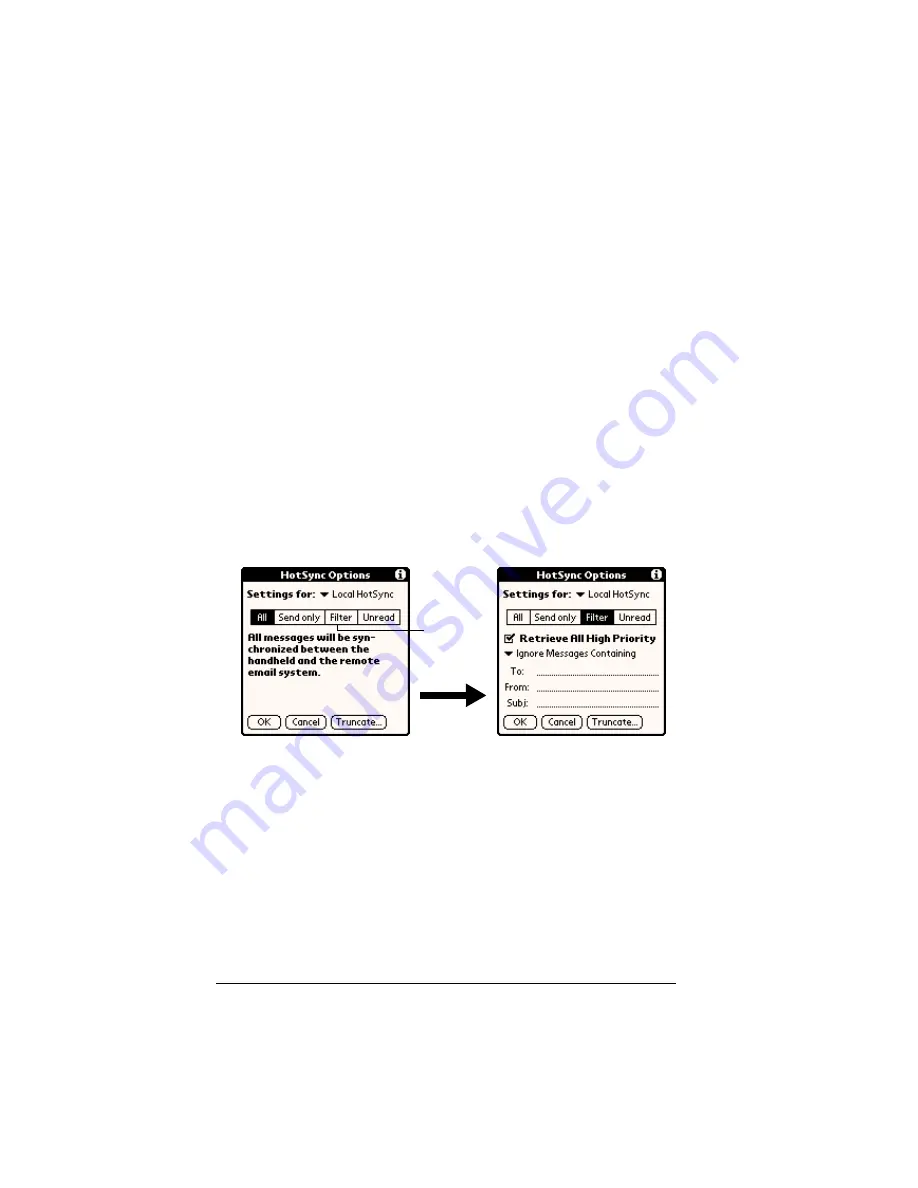
Page 24
Using Palm Mail on your communicator
Palm Mail never downloads any attachments to your
communicator. The e-mail item and any text information
appear, but the attachment is left in your desktop e-mail
application.
5. If you selected All, Send only, or Unread, tap OK. If you selected
Filter, continue to the next section.
Creating special filters
You can create special filters to control the type of e-mail items that
download to your communicator during synchronization. Special
filters work on the premise of ignoring or retrieving items that contain
specific information in their header fields.
To create a special filter, you must decide whether you want to ignore
or retrieve certain e-mail items. Then, based on that decision, you
must tell your communicator what it needs to look for in the To:,
From:, and Subj: fields to single out those e-mail items.
To access the special filter settings:
■
Tap the Filter box in the HotSync Options dialog box.
Ignoring or receiving e-mail
The first step in establishing a special filter is to determine whether
you want to ignore or retrieve e-mail that matches the information you
specify.
To define whether to ignore or receive e-mail:
■
Tap the pick list in the center of the HotSync Options dialog box
and select one of the following settings:
Tap here
to display
Filter
options
Содержание Mail
Страница 1: ...Palm Mail User Guide Windows Edition ...
Страница 4: ...Page 4 Palm Mail User Guide ...
Страница 30: ...Page 30 Using Palm Mail on your communicator ...























