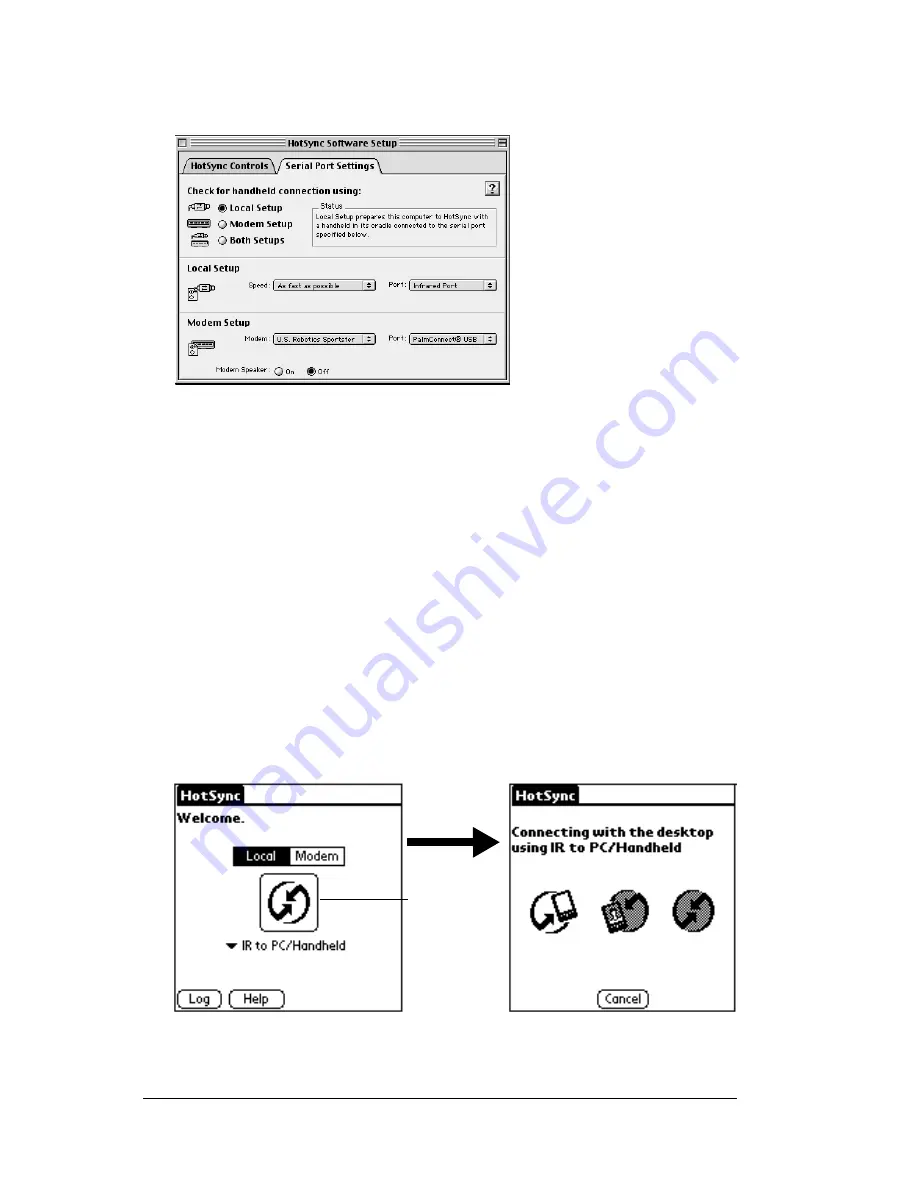
Page 184
Advanced HotSync® Operations
5. Under Local Setup, select Infrared Port from the Port pop-up
menu.
6. Close the HotSync Software Setup window.
Performing an IR HotSync operation
After you complete the steps to prepare for performing an IR HotSync
operation, it is easy to perform the actual operation.
To perform an IR HotSync operation:
1. In the Applications Launcher, tap the HotSync icon.
2. Tap Local.
3. Tap the pick list below the HotSync icon and select IR to a
PC/Handheld.
4. Position the IR port of your handheld within a couple of inches of
the infrared port of your computer.
5. Tap the HotSync icon to start the IR HotSync operation.
Tap here to
start IR
HotSync
operation
Содержание m500 Series
Страница 1: ...Handbook for Palm m500SeriesHandhelds ...
Страница 2: ...Page ii Handbook for Palm m500 Series Handhelds ...
Страница 4: ...Page iv Handbook for Palm m500 Series Handhelds ...
Страница 12: ...Page 2 About This Book ...
Страница 38: ...Page 28 Introduction to Your Handheld ...
Страница 52: ...Page 42 Entering Data in Your Handheld ...
Страница 67: ...Chapter 3 Page 57 To delete a forgotten password 1 Tap Lost Password 2 Tap Yes ...
Страница 68: ...Page 58 Managing Your Applications ...
Страница 75: ...Chapter 4 Page 65 Help Provides help text About Card Info Shows version information for Card Info ...
Страница 76: ...Page 66 Using Expansion Features ...
Страница 180: ...Page 170 Communicating Using Your Handheld ...
Страница 236: ...Page 226 Setting Preferences for Your Handheld ...
Страница 274: ...Page 264 Product Regulatory Information ...
Страница 286: ...Page 276 Index ...






























