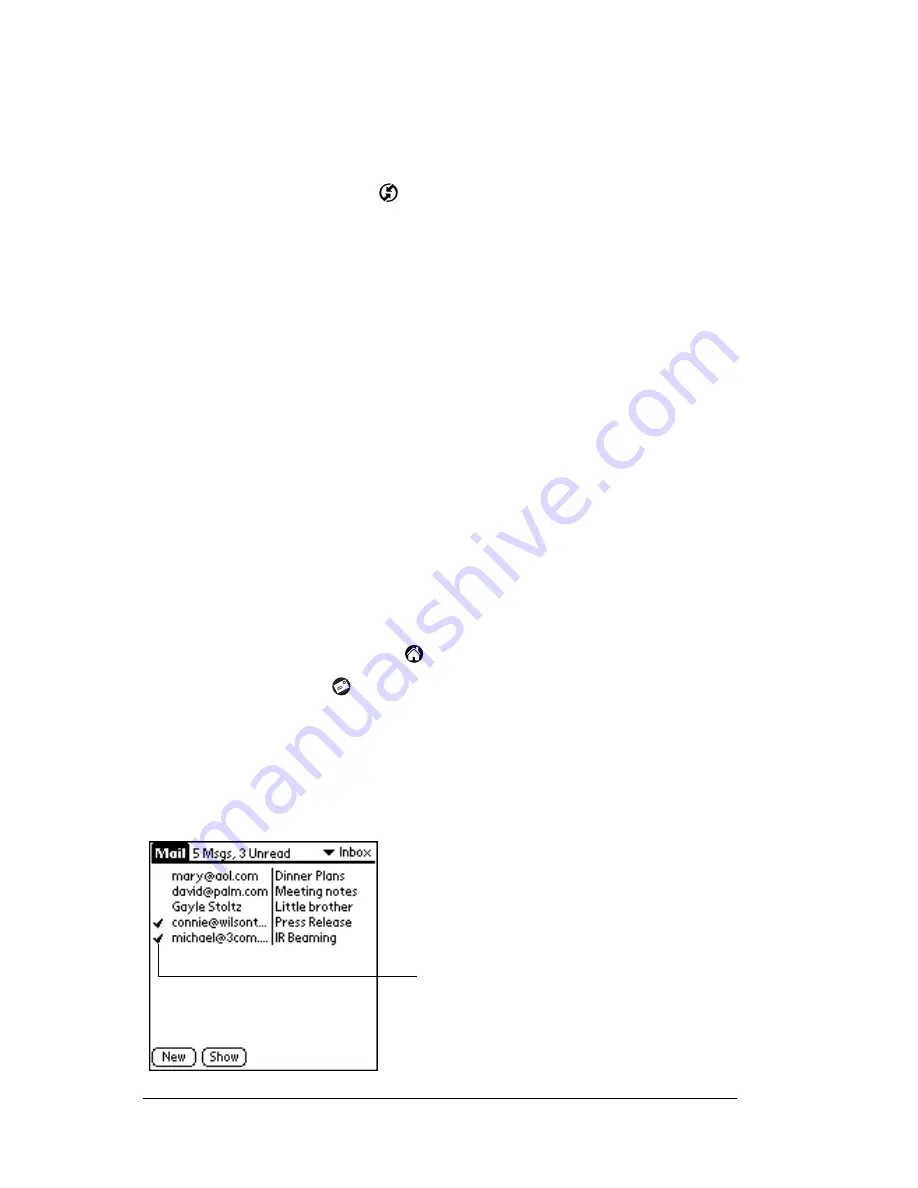
Page 146
Communicating Using Your Handheld
Note:
Changing the HotSync setting from the default affects only the
next
HotSync operation. Thereafter, the HotSync Action
reverts to the default setting.
To change your Mail setup options:
1. Click the HotSync icon
in the Windows system tray.
2. Choose Custom.
Tip:
You can also choose Custom from the HotSync menu in
Palm Desktop software.
3. Select Mail in the list box.
4. Click Change.
5. Modify your settings as needed.
6. Click OK.
Synchronizing Mail with your E-Mail application
After you enable and configure Mail, you need to perform a HotSync
operation to synchronize Mail with your desktop E-Mail application.
For a complete explanation of HotSync technology, see Chapter 7.
Opening the Mail application on your handheld
To open Mail:
1. Tap the Applications icon
.
2. Tap the Mail icon
.
Viewing e-mail items
The Message list displays a list of your incoming e-mail items, who
sent them, and the date they were received. E-mail items you’ve read
have a check next to them. High-priority e-mail items appear in bold.
Previously
read
Содержание m500 Series
Страница 1: ...Handbook for Palm m500SeriesHandhelds ...
Страница 2: ...Page ii Handbook for Palm m500 Series Handhelds ...
Страница 4: ...Page iv Handbook for Palm m500 Series Handhelds ...
Страница 12: ...Page 2 About This Book ...
Страница 38: ...Page 28 Introduction to Your Handheld ...
Страница 52: ...Page 42 Entering Data in Your Handheld ...
Страница 67: ...Chapter 3 Page 57 To delete a forgotten password 1 Tap Lost Password 2 Tap Yes ...
Страница 68: ...Page 58 Managing Your Applications ...
Страница 75: ...Chapter 4 Page 65 Help Provides help text About Card Info Shows version information for Card Info ...
Страница 76: ...Page 66 Using Expansion Features ...
Страница 180: ...Page 170 Communicating Using Your Handheld ...
Страница 236: ...Page 226 Setting Preferences for Your Handheld ...
Страница 274: ...Page 264 Product Regulatory Information ...
Страница 286: ...Page 276 Index ...






























